A command-line interface, Logging on to the mpx110, User accounts – HP IP Distance Gateway User Manual
Page 80: Working with san mpx110 configurations, Modifying a configuration, Saving and restoring mpx110 configurations, Saving mpx110 configuration and persistence, Command-line
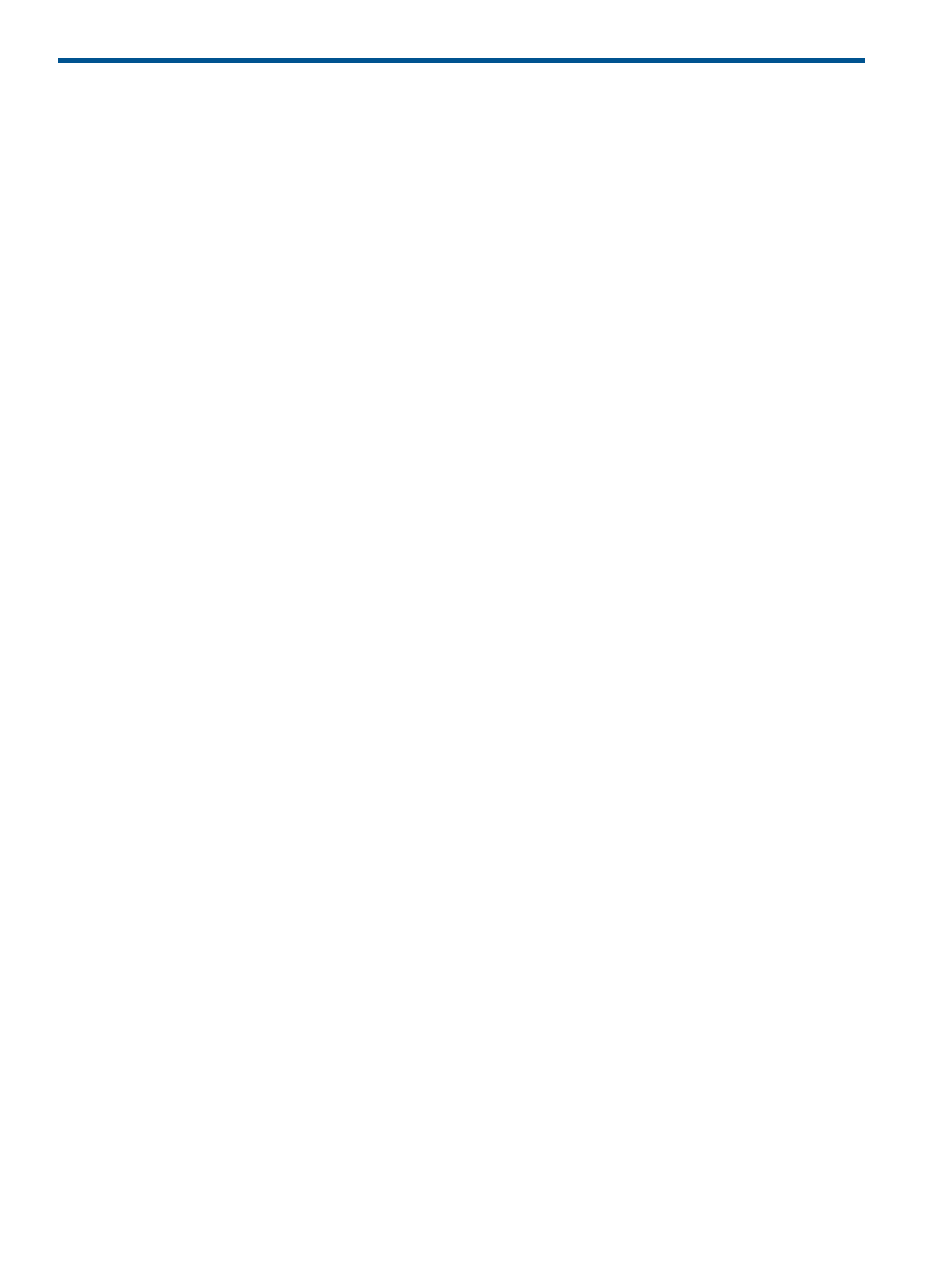
A Command-line interface
This appendix includes information on using the command-line interface to manage the mpx110.
Logging on to the mpx110
To log on to an mpx110 using Telnet, open a command-line window on the workstation, and then
enter the telnet command, followed by the mpx110 IP address:
# telnet (ip-address)
A Telnet window opens, prompting you to log in. Enter an account name and password.
To log on to a switch through the serial port, configure the server port with the following settings:
•
115200 baud
•
8-bit character
•
1 stop bit
•
No parity
•
No flow control
User accounts
The mpx110 ships with the following user account already defined:
Account name: guest
Password: password
Both should be changed the first time you log in. See
for more
information about changing passwords.
Working with SAN mpx110 configurations
Successful management using the CLI depends on the effective use of mpx110 configurations. The
key tasks are modifying configurations, backing up configurations, and restoring configurations.
Modifying a configuration
The two major areas that require configuring include the management port configuration and FCIP
route.
Management port configuration uses the following commands:
•
set mgmt
•
show mgmt
FCIP route configuration uses the following commands:
•
fciproute add
•
fciproute mod
•
show fciproutes
Saving and restoring mpx110 configurations
For the commands related to backing up and restoring a configuration, see
the mpx110 configuration (page 143)
.
Saving mpx110 configuration and persistence
Persistent data consists of LUN mappings, discovered FC targets, and discovered iSCSI initiators.
To save the configuration and persistent data:
80
Command-line interface
