Fcip route add wizard – HP IP Distance Gateway User Manual
Page 71
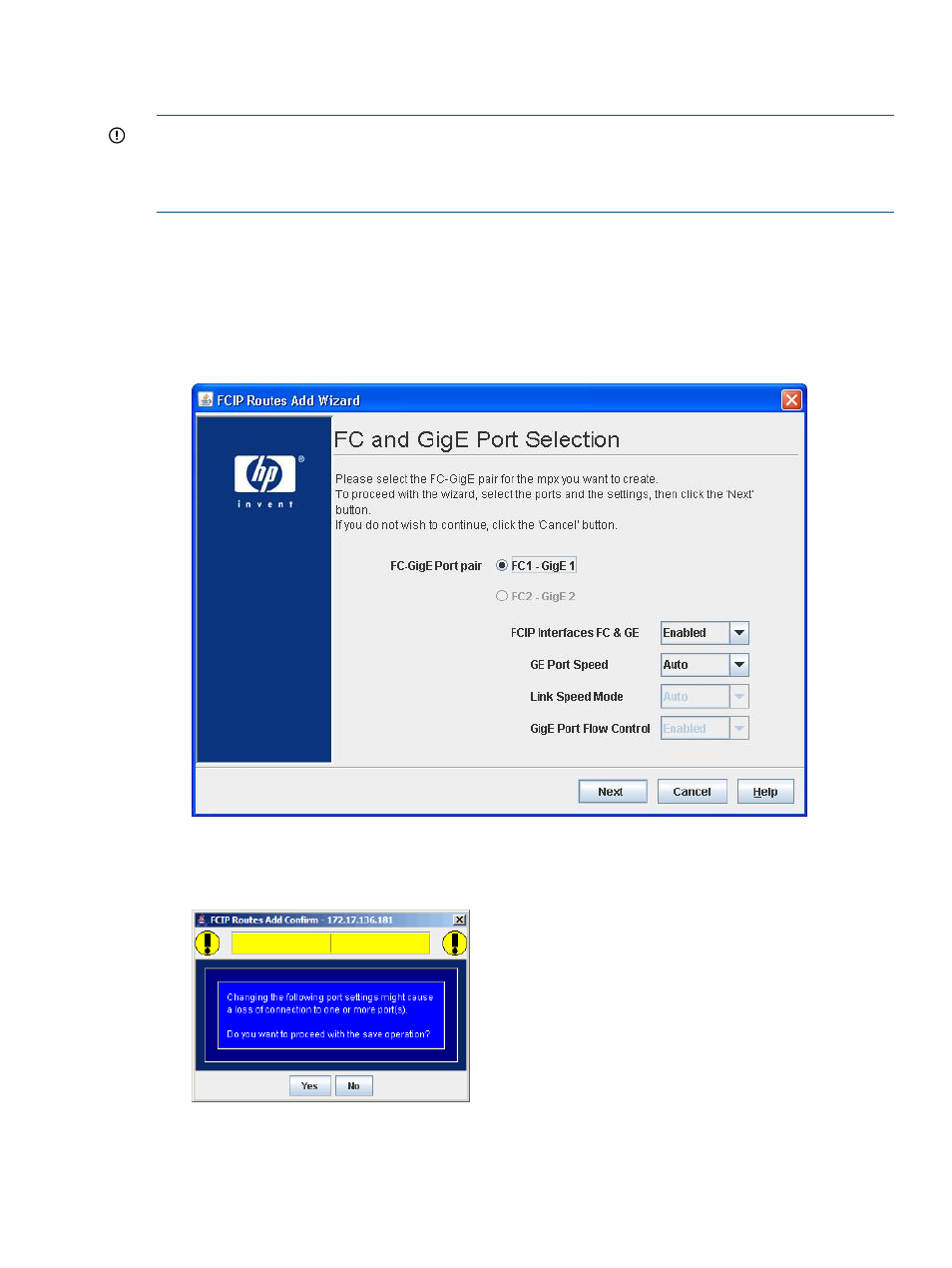
FCIP Route Add Wizard
The FCIP Route Add Wizard provides step-by-step instructions for adding an FCIP route.
IMPORTANT:
When the FCIP Route Add Wizard launches, a warning indicates that the operation
about to be performed will change the operation of the selected GE and FC ports. If the selected
ports are being used in FC or iSCSI mappings, the connectivity is lost. Connectivity is also disrupted
on the GE port not selected for the FCIP route.
To add an FCIP route:
1.
A warning appears when you launch the FCIP Route Add Wizard (
).
Click Yes to proceed or No to cancel the wizard.
The FC and GigE Port Selection dialog box requests the selection of a FC-GigE port pair
(
).
Figure 48 FCIP Routes Add Wizard—FC and GigE Port Selection dialog box
2.
Select the gateway port pair to be used for the FCIP route.
Figure 49 FCIP Routes Add Wizard—Warning dialog box
Using wizards
71
