Fcip route remove – HP IP Distance Gateway User Manual
Page 75
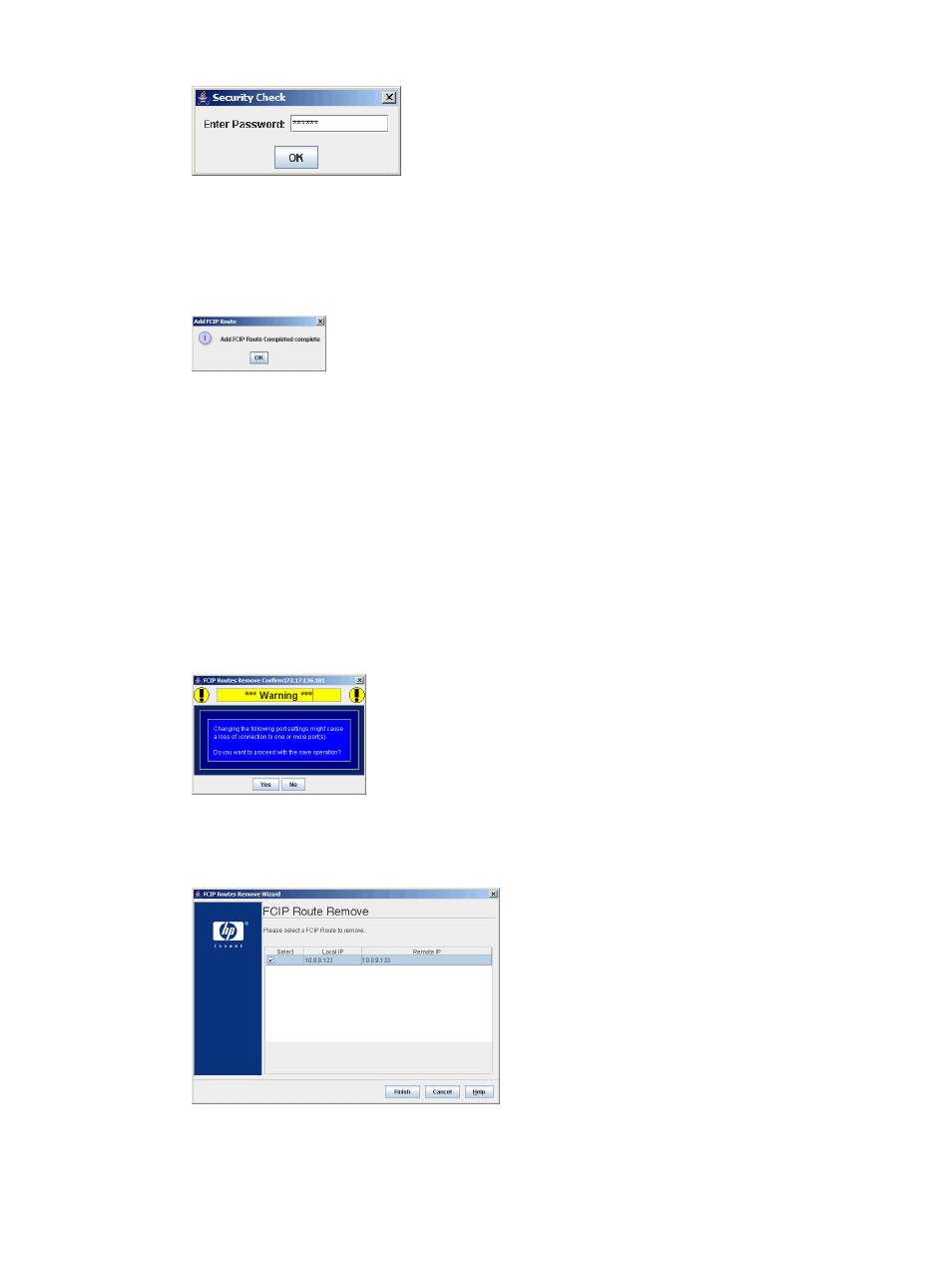
Figure 53 FCIP Routes Add Wizard—Security Check dialog box
The Add FCIP Route Completed message appears, signifying the completion of the route-add
operation.
13. Click OK to exit the dialog box.
Figure 54 FCIP Routes Add Wizard—Completed dialog box
FCIP Route Remove
The FCIP Route Remove wizard provides step-by-step instructions for removing a FCIP route.
To remove an FCIP route:
1.
When the FCIP Route Remove wizard is launched, a warning appears, cautioning that the
operation to be performed will change the operation of the selected GE and FC ports.
Connectivity on the GE port that is not part of the FCIP route being removed will be momentarily
disrupted (
).
If you want to proceed, click Yes and continue with step 2. Otherwise, click No to cancel the
wizard.
Figure 55 FCIP Routes Remove Confirm warning dialog box
2.
Enter the FCIP route to be removed (
).
Figure 56 FCIP Route Remove Wizard—Route selection
3.
Enter the administrator password in the Security Check dialog box.
Using wizards
75
