Recovery process, Removal and replacement, Removing an mpx110 – HP IP Distance Gateway User Manual
Page 46: Replacing an mpx110, Removing an mpx110 replacing an mpx110
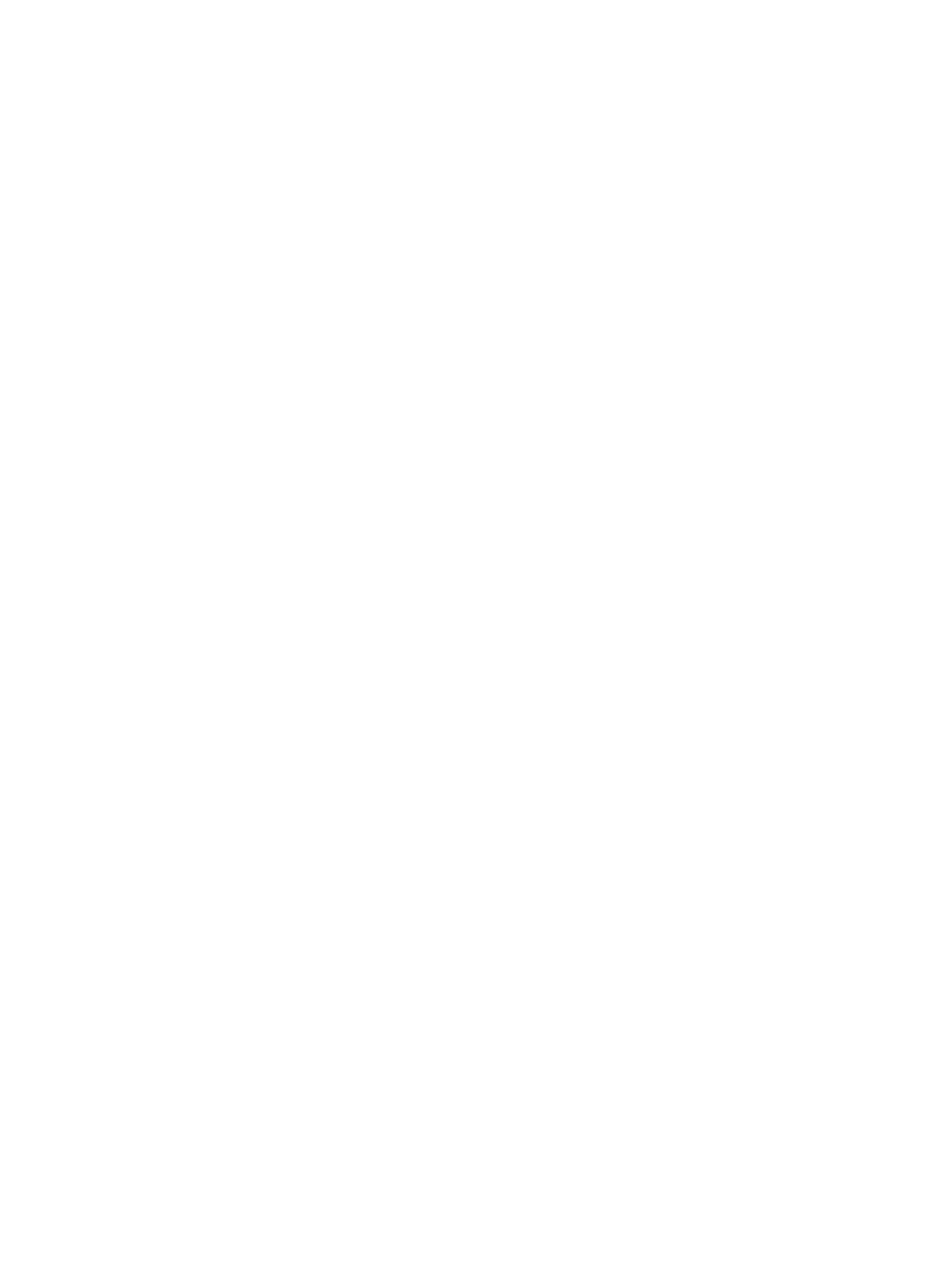
Recovery process
Consider the following when developing a recovery process for the mpx110:
•
Save all firmware image files (updates) in a safe place, because you may:
Revert to a previous firmware version
◦
◦
Need the firmware image when replacing an mpx110
◦
Need the firmware image when adding an mpx110 to your site
•
Save the mpx110’s configuration (as a new file) after every configuration change, because
you may:
◦
Revert to a previous configuration
◦
Configure a replacement mpx110
•
Save the mpx110’s mappings (as a new file) after every mapping change, because you may:
Revert to a previous mapping
◦
◦
Map a replacement mpx110
◦
Duplicate the mapping on a second mpx110 (for redundancy)
Removal and replacement
This section provides procedures for removing and replacing an mpx110.
Removing an mpx110
To remove an existing mpx110:
1.
Make sure all I/O operations to the gateway are quiescent.
2.
Save the mpx110 configuration data using the FRU command (see
or
Saving and restoring the mpx110 configuration (page 143)
).
3.
Power down the mpx110.
4.
Label all the cables to ensure proper connections to the mpx110.
5.
Remove all the FC and Ethernet cables.
6.
Remove the mpx110 from the enclosure where it is mounted.
Replacing an mpx110
To install a replacement mpx110:
1.
Mount the mpx110 in the enclosure.
2.
Reconnect the FC and Ethernet cables to the ports where they were previously connected.
3.
Plug the mpx110 power cord into a power outlet.
4.
Using a management workstation, configure the management port IP address. See
management port parameters (page 37)
.
5.
Using a management workstation, restore the saved configuration or reconfigure the mpx110
parameters. See
or
Saving and restoring the mpx110 configuration (page 143)
The newly installed mpx110 is connected and ready for use.
46
Installation and upgrades
