Verifying fcip links and firmware version, Firmware upgrades, Using the mpx manager gui to upgrade firmware – HP IP Distance Gateway User Manual
Page 44: Using the cli to upgrade firmware
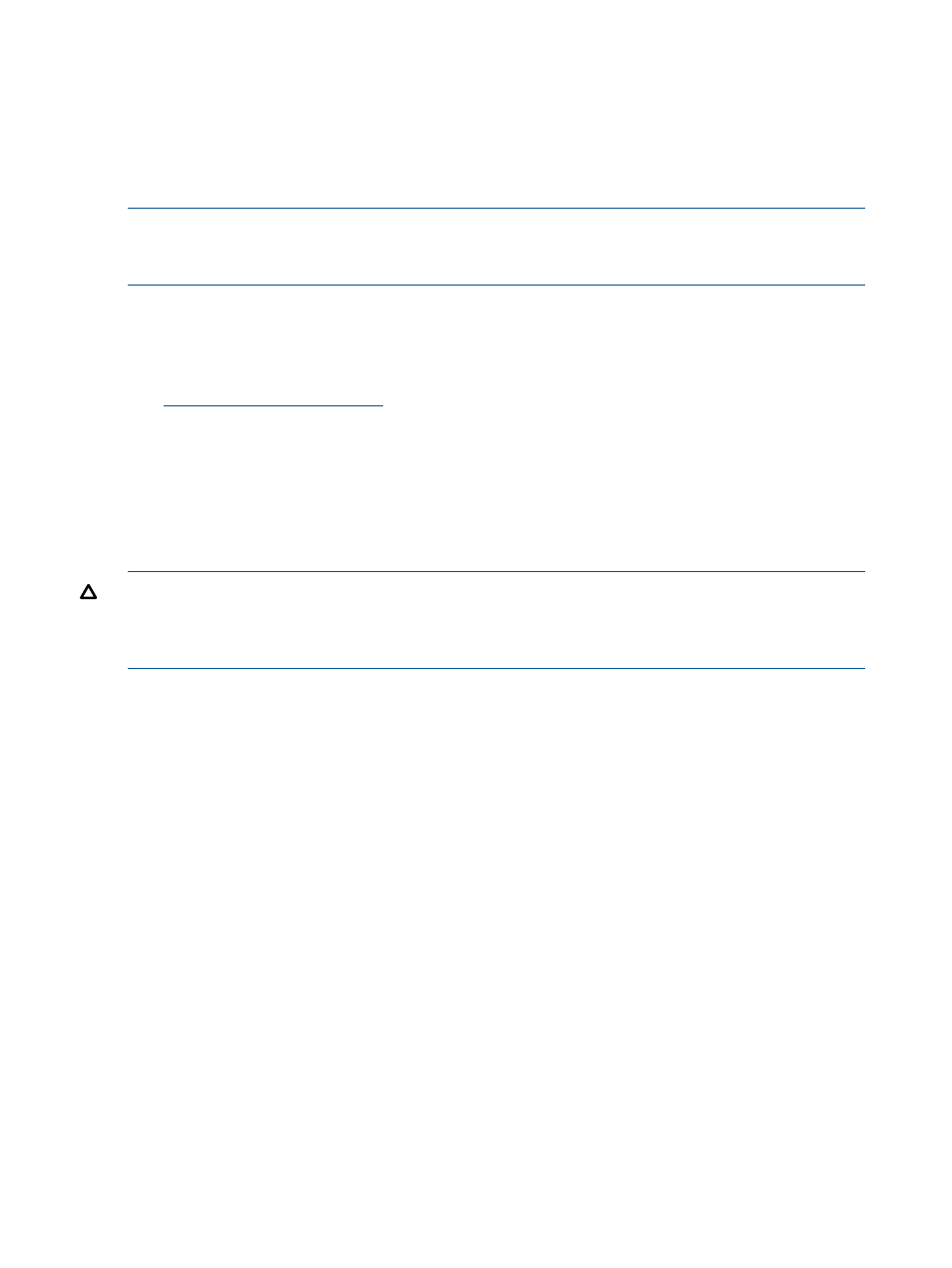
Cabling the mpx110 Fibre Channel, GE, and management ports
To cable the mpx110:
1.
Connect the management port cable to the Ethernet network that is accessible from the
management server running the mpx Manager GUI.
2.
Connect cables to Fabric A1, Fabric B1, Fabric A2 and Fabric B2, as shown in the examples
in
Supported configurations (page 11)
.
NOTE:
Use a standard Cat 5e straight network cable to connect mpx110 GE ports to an IP switch
port. Use a Cat 5e crossover network cable when directly connecting two mpx110s through their
respective GE ports without an IP switch.
Verifying FCIP links and firmware version
To verify the FCIP links and firmware version:
1.
To determine if a firmware upgrade is necessary, see the HP website:
If applicable, see
.
2.
Use the CLI or the GUI ping command to verify FCIP Link connectivity.
3.
Verify if FC switches have established an ISL over FCIP link.
Firmware upgrades
Use the mpx Manager GUI or the CLI to install firmware upgrades.
CAUTION:
Installing new firmware is disruptive because the mpx110 must be rebooted to activate
the new firmware. The reboot may result in incorrect data being transferred between devices
connected to the mpx110. HP recommends suspending activity on the interfaces before activating
the new firmware.
Using the mpx Manager GUI to upgrade firmware
To upgrade firmware:
1.
Double-click the mpx110 in the topology display.
2.
In the Firmware Upload window, click the Select button to browse and select the firmware file
to be uploaded.
3.
Click the Start button to begin the firmware load process. A message appears warning you
that the mpx110 will be reset to activate the firmware.
4.
Click the OK to continue firmware installation, or click the Cancel button to cancel the firmware
installation.
Using the CLI to upgrade firmware
Using the CLI involves transferring the firmware image file from a workstation to the mpx110, and
then issuing image unpack to install the new firmware image, as described in the following
steps:
1.
At the workstation prompt, use the ftp command to go to the location on the mpx110 where
you want to transfer the firmware image. For example:
C:\fwImage>ftp 172.17.137.190
Connected to 172.17.137.190.220 (none)
FTP server (GNU inetutils 1.4.2) ready.
44
Installation and upgrades
