D saving and restoring the mpx110 configuration, Saving the mpx110 configuration, Saving the configuration using the mpx110 gui – HP IP Distance Gateway User Manual
Page 143: Saving the configuration using the mpx110 cli
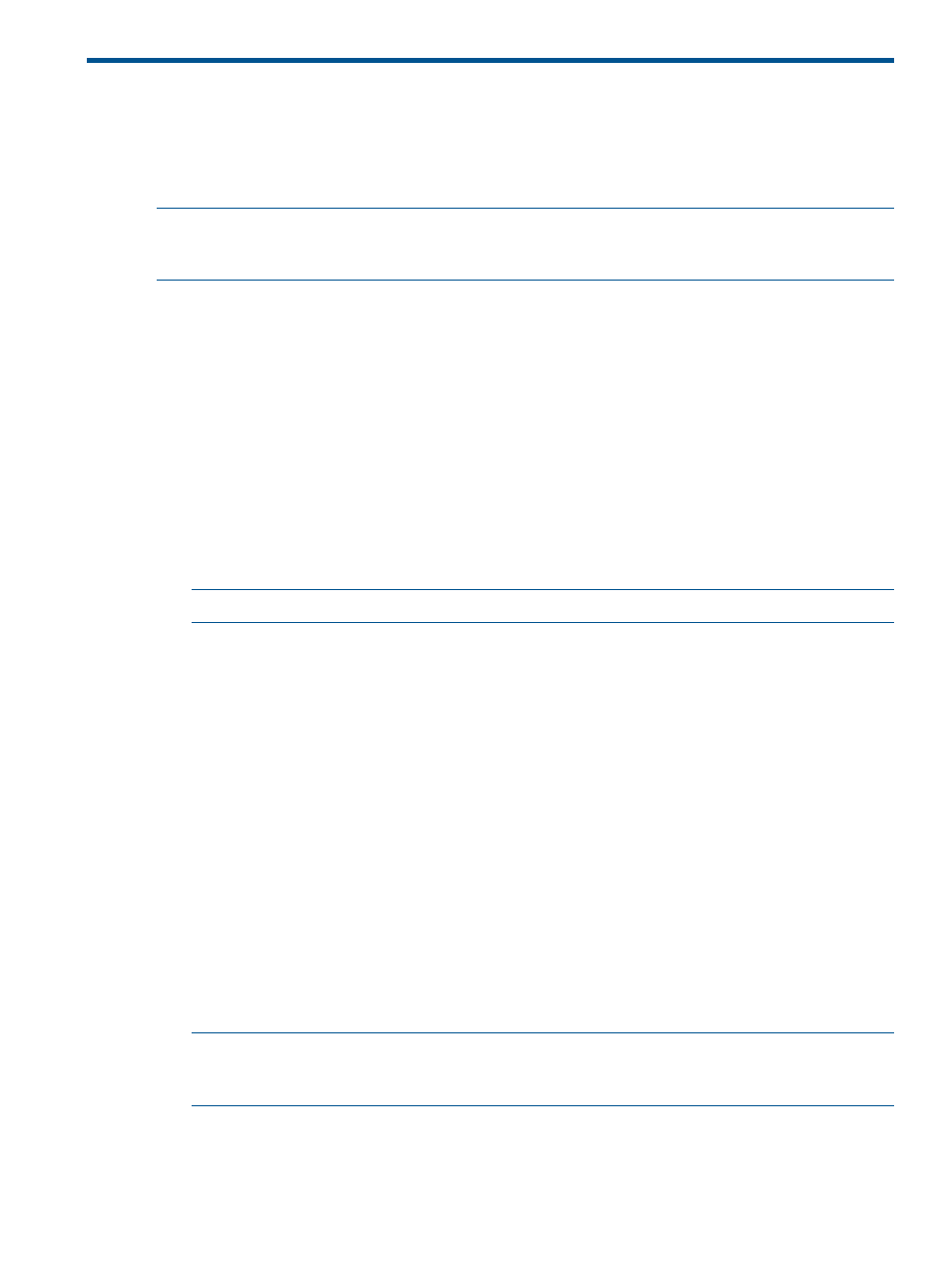
D Saving and restoring the mpx110 configuration
This appendix describes how to save and restore mpx110 configuration information. The mpx110
configuration information is saved as a .bin or .tgz file, depending on the save method used
to restore the mpx110 persistent data. The mpx110 configuration information is saved and restored
using the mpx110 manager GUI or mpx110 CLI commands.
NOTE:
As with any important database, the mpx110 persistent data should be saved periodically
to avoid data loss from hardware or software errors. It is also important to save the configuration
information before replacing the mpx110.
Saving the mpx110 configuration
Using the mpx110 GUI to save configuration information allows you to save the file to any location
available to the server running the GUI.
Using the mpx110 CLI command to save the configuration information places the file in the
mpx110’s FTP directory. You must then move the file using FTP from the mpx110.
Saving the configuration using the mpx110 GUI
To save the configuration using the mpx110 GUI:
1.
Select File > Save FRU.
The Save FRU dialog box appears.
2.
Click Save.
3.
Enter a file name and select a location to save to.
NOTE:
Do not change the Files of Type value.
4.
Enter the password config, and then click OK.
The configuration is saved to the selected location.
Saving the configuration using the mpx110 CLI
To save the configuration using the mpx110 CLI:
1.
Log in to the mpx110 using a Telnet session to the management port or the console port.
Username: guest
Password: password
2.
Enter the following command:
mpx110> admin start
3.
Enter config as the password.
4.
Enter the following command:
mpx110 (admin) #> fru save
FRU save completed. Configuration File is
HP_StorageWorks_mpx110_FRU.bin. Please use FTP to extract the file
out from the System.
NOTE:
The FRU creates a .bin file containing the mpx110’s persistent data, configuration,
and LUN mappings. The file is stored in the mpx110's /var/ftp directory. You must then
FTP the .tar file from the mpx110.
5.
Establish an FTP connection to the mpx110 management port and login:
Username: ftp
Password: ftp
Saving the mpx110 configuration
143
