Selected pool volume window – HP XP RAID Manager Software User Manual
Page 72
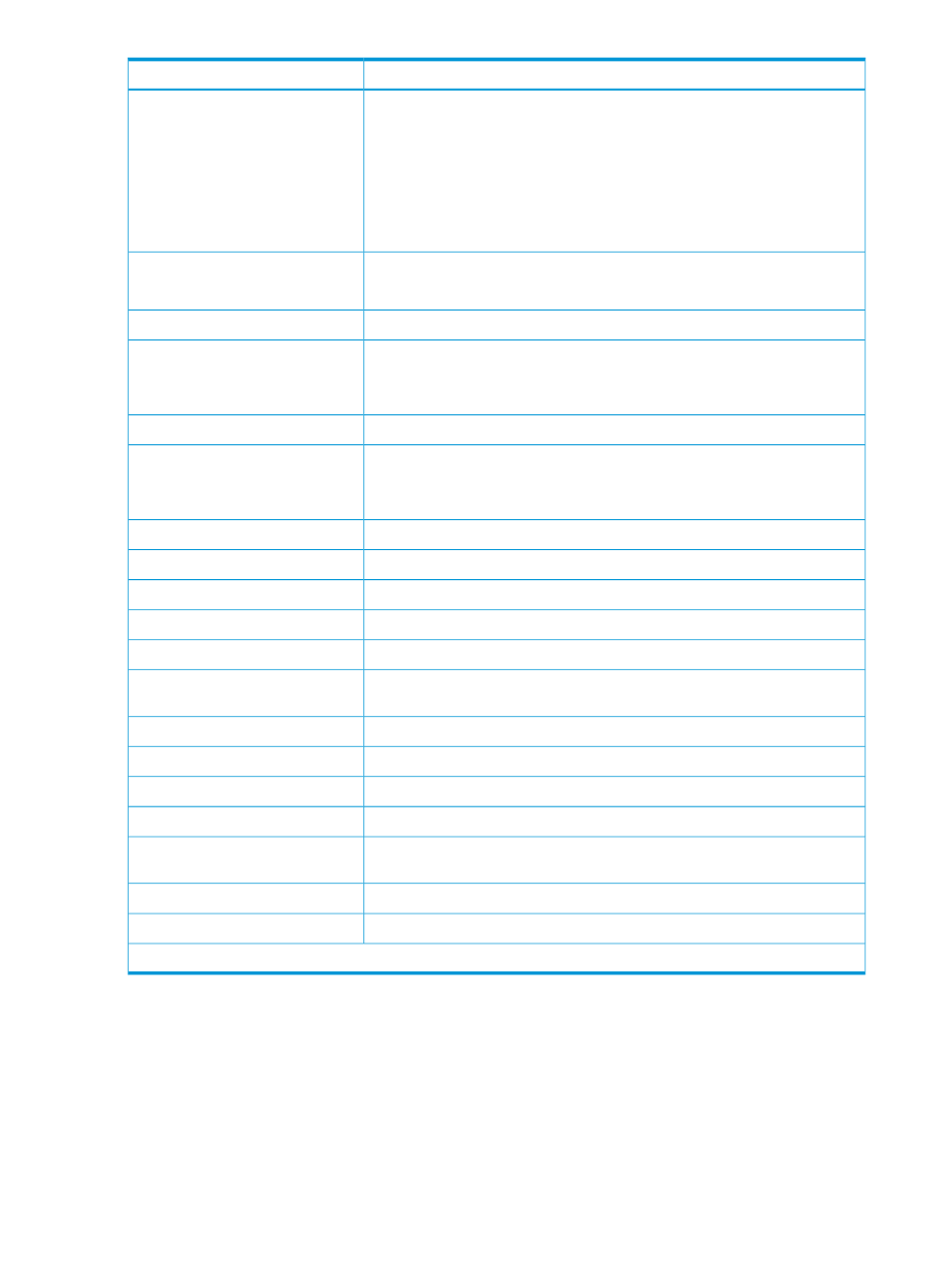
Description
Item
Values:
•
If monitoring data exists, the monitoring period of time is shown.
Example: 2010/11/15 00:00 - 2010/11/15 23:59
•
If monitoring data is being obtained, only the starting time is shown.
Example: 2010/11/15 00:00 -
•
If the latest monitoring data does not exist, a hyphen (-) is shown.
The pool management task being performed on the pool.
Pool Management Task
For SS and FS pools, a hyphen (-) is shown.
The rate for recent tier relocation processing.
Recent Relocation Progress
Shows whether pool-VOLs whose RAID levels are different can coexist in the
pool.
Mixable*
For SS, a hyphen (-) is shown.
Click to open the Create Pools window.
Create Pools button
Click to open the Create LDEVs window of the Create LDEVs wizard.
Create LDEVs button
For more information about the tasks you can perform from this window, see the
HP XP P9000 Provisioning for Open Systems User Guide.
Click to open the Expand Pool window.
Expand Pool button
Click to open the Delete Pools window.
More Actions > Delete Pools
Click to open the Restore Pools window.
More Actions > Restore Pools
Click to open the Edit Pools window.
More Actions > Edit Pools
Click to open the Monitor Pools window.
More Actions > Monitor Pools
Click to open the Stop Monitoring Pools window.
More Actions > Stop Monitoring
Pools
Click to open the Start Tier Relocation window.
More Actions > Start Tier Relocation
Click to open the Stop Tier Relocation window.
More Actions > Stop Tier Relocation
Click to open the Complete SIMs window.
More Actions > Complete SIMs
(Smart or Smart Z only) Click to open the View Tier Properties window.
More Actions > View Tier Properties
Click to open the View Pool Management Status window.
More Actions > View Pool
Management Status
Click to open a window to export table information.
More Actions > Export
Click to open the download screen for tier relocation operation results.
More Actions > Tier relocation log
* Does not appear in the default view.
Selected pool volume window
Use the selected pool volume window to view information about the pool-VOL you have selected
and its associated P-VOL.
The following image shows this window.
72
Snapshot GUI reference
