E snapshot gui reference (secondary window), Pair operation window – HP XP RAID Manager Software User Manual
Page 118
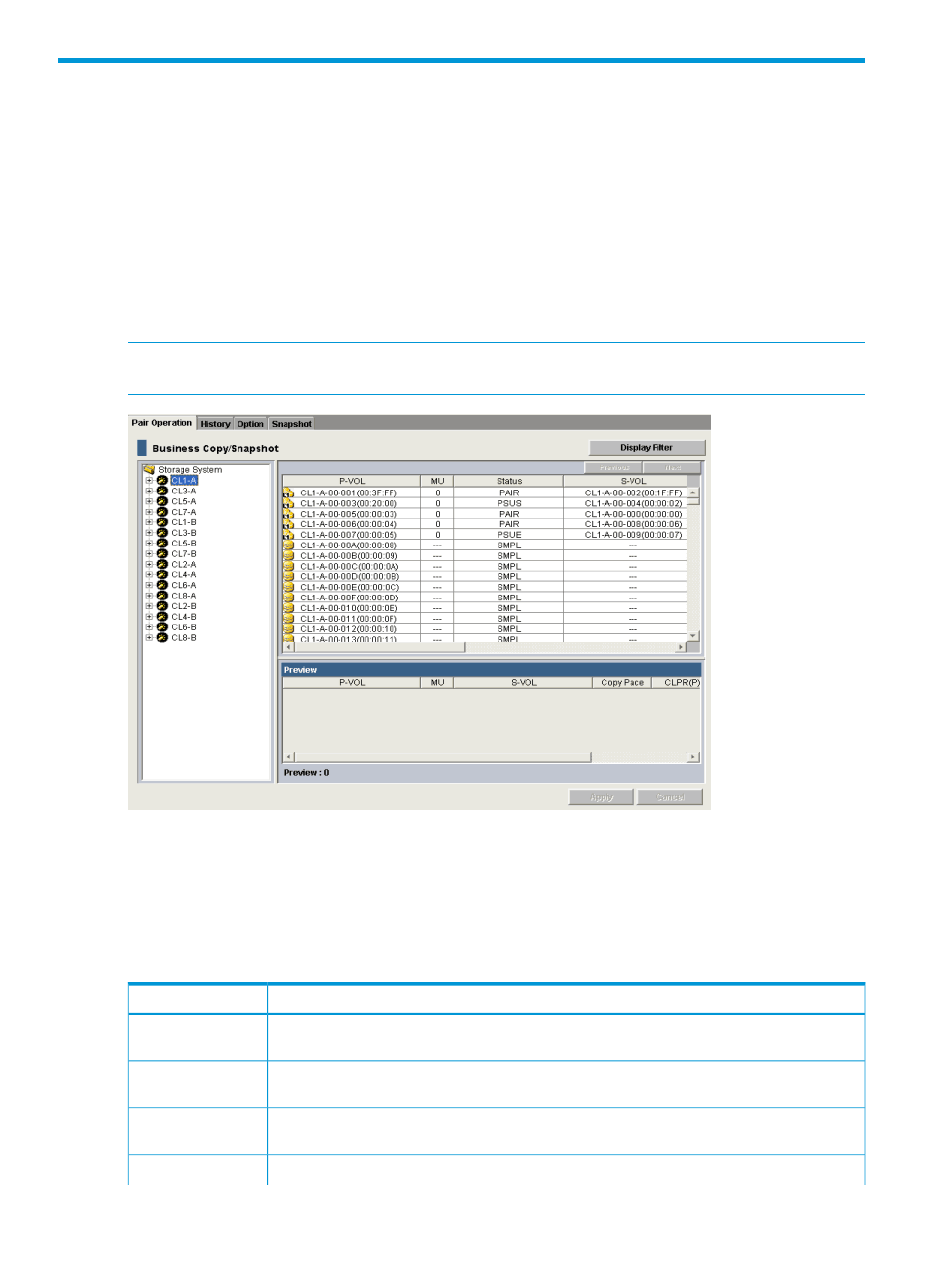
E Snapshot GUI reference (secondary window)
This appendix describes SS windows and dialog boxes in the previous version of the RWC GUI,
which opens in a secondary window.
Note: The P-VOL and S-VOLs listed in RWC may end in special symbols. An LDEV number that
ends with a pound or gate symbol (#) indicates an external volume (for example, 00:00:01#). An
LDEV number that ends with the letter “X” indicates that THP is using a V-VOL. For example,
00:00:01X.
Pair Operation window
Use the Pair Operation window to view SS and BC/SS pair and volume information for the selected
port or host group.
NOTE:
This section references only the items related to SS pairs. For more information about
BC/SS, see the HP XP P9000 Business Copy User Guide.
You can do the following from the Pair Operation window:
•
“Monitoring pair information, license capacity, status” (page 44)
•
“Monitoring pair volume details” (page 113)
•
“Monitoring S-VOL path information” (page 115)
•
“Monitoring number of pairs and license information” (page 116)
Description
Item
Click to open the Display Filter dialog box. Use this dialog box to filter to display specific volumes
in the Pair list.
Display Filter button
Shows port and host group. When you click one of these, associated pairs show in the
pair/volume list. If you select Storage System, pair or volumes are not listed.
Tree
Shows volume and pair information. You can sort this list by column in ascending or descending
order. For more information, see
Pair/volume list
The following are the SS icons and their meanings:
Icons
118
Snapshot GUI reference (secondary window)
