Changing virtual volume names, Deleting virtual volumes – HP XP RAID Manager Software User Manual
Page 50
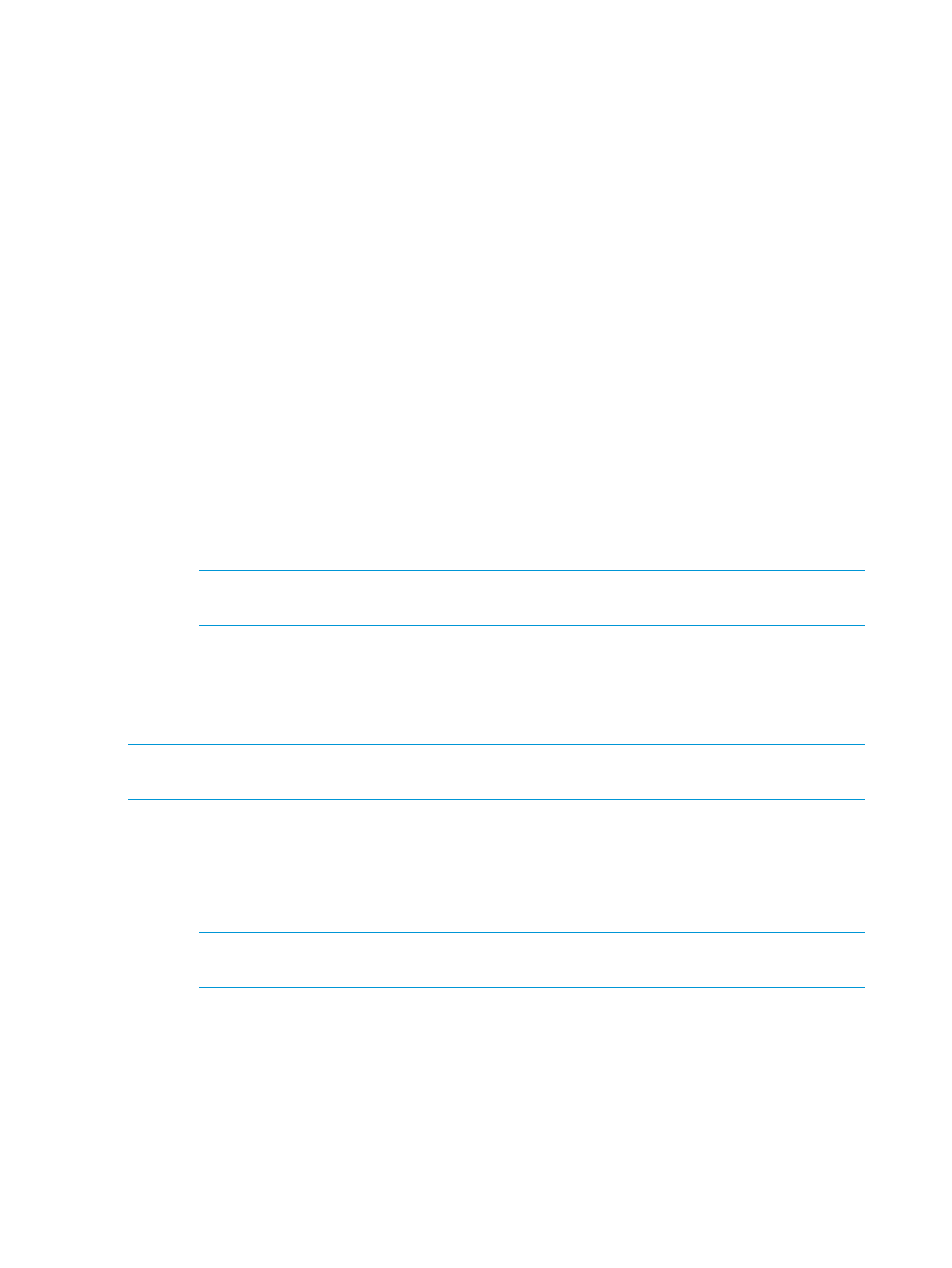
Within the resulting list on the Logical Devices window, you can do the following:
•
To select all pool-VOLs in the list, click Select All Pages.
•
To filter the rows, for Filter, click ON.
•
To specify the number of rows to show, click Options and make the selection.
Changing virtual volume names
1.
In the Storage Systems tree, click Logical Devices.
2.
From the names that appear, select one or more V-VOL rows with names that you want to
change and then click More Actions > Edit LDEVs.
3.
In the Edit LDEVs window of the Edit LDEVs wizard, complete the following:
•
For LDEV Name, type a new name for the LDEV.
Character limit: 32
•
For Prefix, type alphanumeric characters.
Case-sensitive: Yes
•
For Initial Number, type a number.
Limit: 9 digits
4.
Click Finish.
5.
In the Confirm window of the Edit LDEVs wizard, complete the following and click Apply:
•
For Task Name, type the task name.
NOTE:
For character and symbol limits and default values, see
•
For Go to tasks window for status, select to open the Tasks window.
The LDEV name is changed.
Deleting virtual volumes
NOTE:
You cannot make a V-VOL part of an SS pair. You must delete the pair before you can
delete the V-VOL. For more information about deleting pairs, see
1.
In the Storage Systems tree, click Logical Devices.
2.
From the names that appear, select one or more V-VOL rows with V-VOLS that you want to
delete, click More Actions > Delete LDEVs.
3.
In the Delete LDEVs window, complete the following and then click Apply:
•
For Task Name, type the task name.
NOTE:
For character and symbol limits and default values, see
•
or Go to tasks window for status, select to open the Tasks window.
The V-VOL is deleted.
Switching off the storage system power and replacing the microcode
This topic explains how to maintain pairs when you switch off the storage system power and when
you replace the microcode.
50
Business Copy/Snapshot monitoring and maintenance
