Figure 54 – HP OpenView Storage Management Appliance and Software User Manual
Page 93
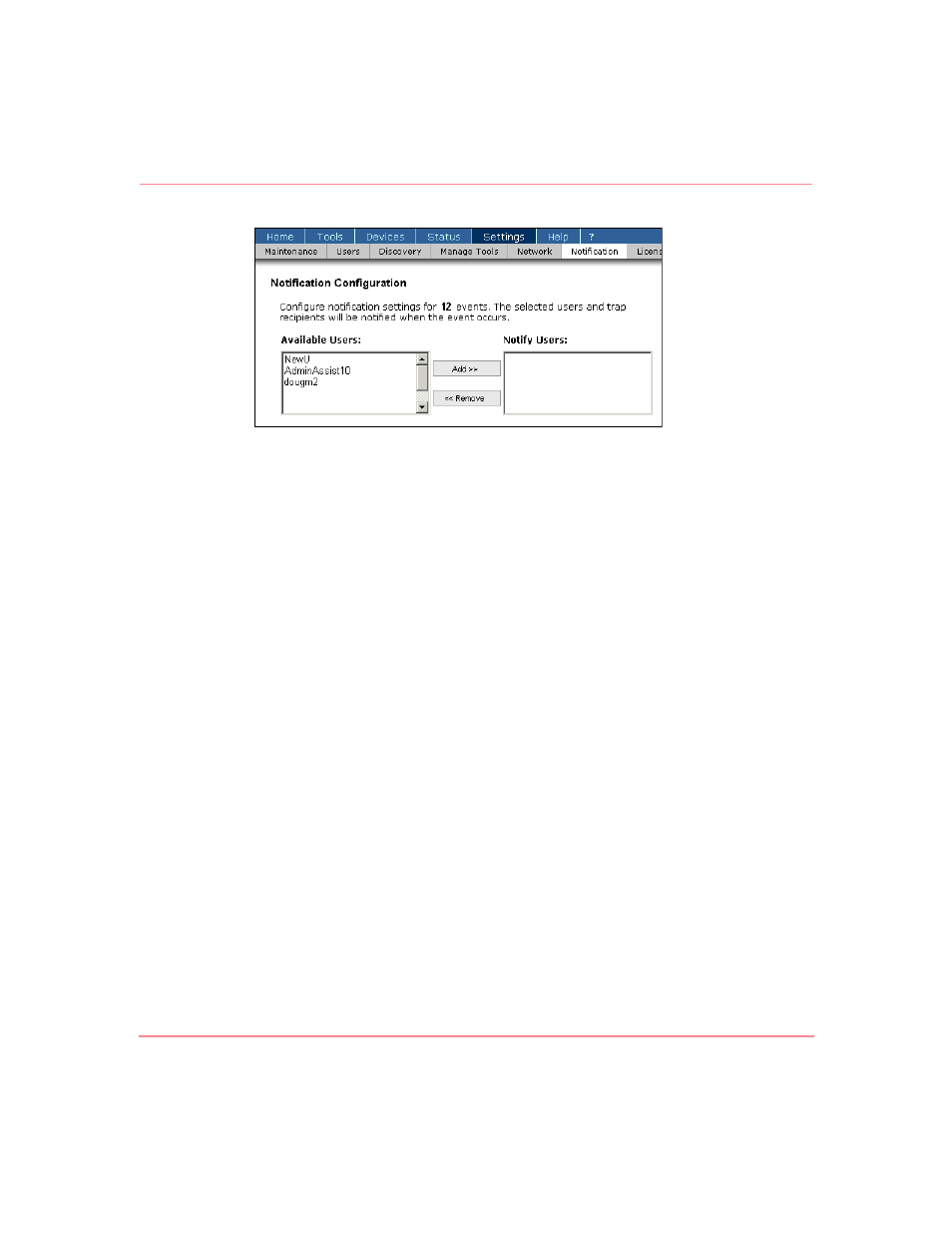
Monitoring Events
77
Storage Management Appliance Software V2.0 User Guide
Figure 54: Notification Configuration page: top portion
2. Create a list of names in the Notify Users list box consisting of additional
users that you want to receive e-mail notification for the selected event types.
To add a user, choose the name in the Available Users list and click Add. To
remove a user, choose the name and click Remove.
A user assigned the Operator privilege level sees only their own name in
either the Notify Users list or the Available Users list.
3. Create a list of IP addresses in the Send SNMP Traps to: list box of
additional hosts you want to receive SNMP trap messages for the selected
event type. Features on the Notification Configuration page for this task are
the same as those on the Notification Properties page (
Users with Operator privileges cannot access features described in steps 3, 4,
5, and 6.
4. Choose the checkbox labeled Do not send multiple notifications . . . if you
want to reduce repeat notifications for the selected event types. Toggle a
check mark into the checkbox and enter the minimum interval between repeat
notification messages. Enter a value for hours in the left text box and a value
for minutes in the right text box. The interval value must be less than 24:00.
5. Choose the checkbox labeled Log events to the Application Log . . . to have
events of the selected types logged both to the Event log and the
Windows-based Application log. See “
information about logs.
6. Choose the checkbox labeled Log events in Compaq Analyze (CA) format .
. . to have log entries made in this format when possible. The CA format is
compatible with the Proactive Remote Service (PRS). Only events generated
by Brocade switches can be logged in the CA format at this time.
