Setting additional user properties – HP OpenView Storage Management Appliance and Software User Manual
Page 45
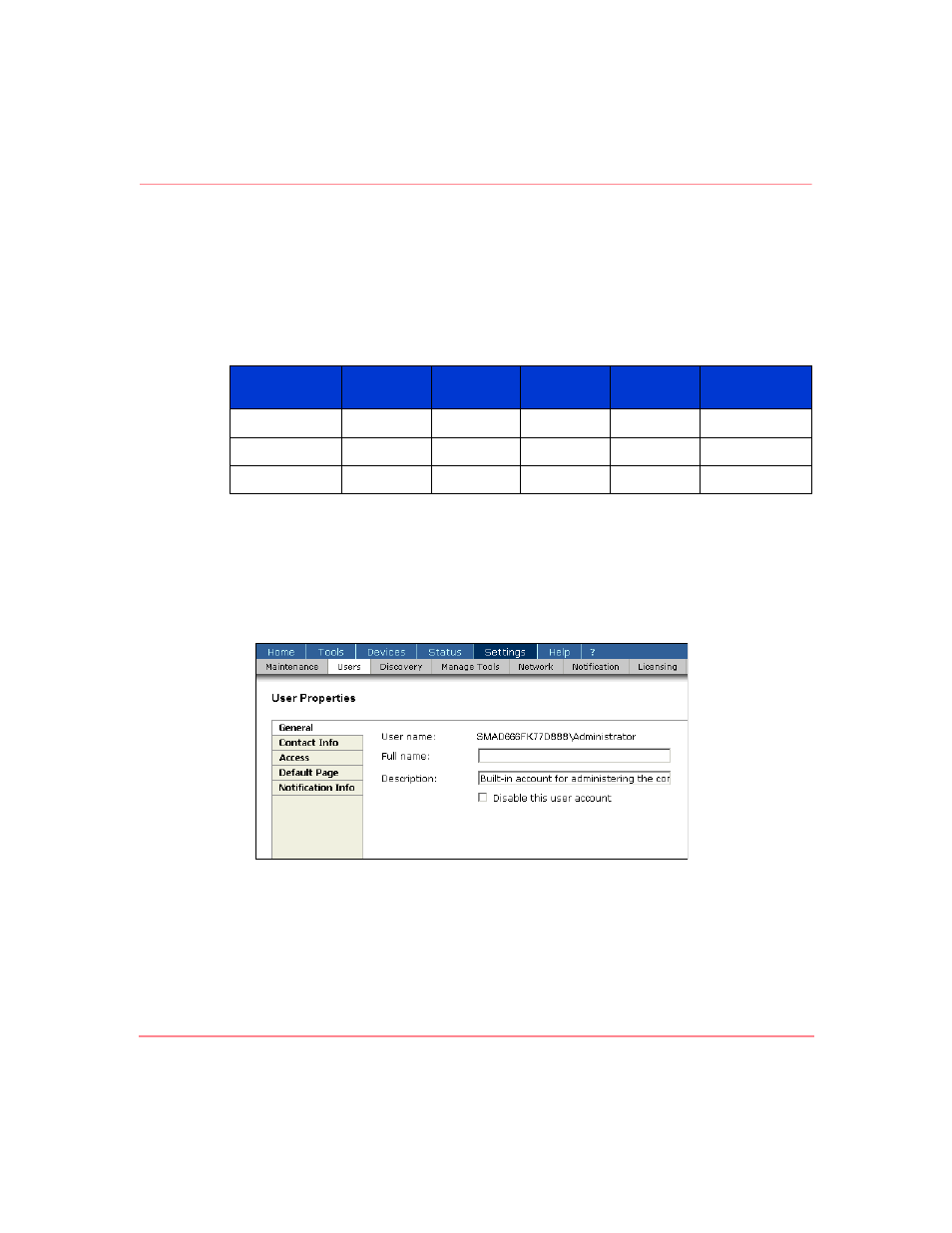
Configuring the Storage Management Appliance Software
29
Storage Management Appliance Software V2.0 User Guide
Setting Additional User Properties
The User Properties page (
) allows you to edit the attributes of a user
account such as full name and description. The User Properties page has a
maximum of five tabs and the number of tabs displayed depends on your assigned
privilege level as shown in the following table.
Refer to “
,” on page 23 for more information about this
topic.
If a user is to receive notifications, you must enter a standard e-mail address or
e-mail pager address on the Contact Info tab and then specify settings on the
Notification tab. See “
Configuring User Properties for Notification
,” on page 68
for detailed information.
Figure 22: User Properties page: general tab
Use the General tab to modify the Full name and Description user properties.
You cannot change this information for an imported user.
Select the Disable this user account checkbox on the General tab when you
want to retain the user in the database, but prevent the user from logging on to the
Management Appliance. This checkbox is unavailable for an imported user. To
Table 2: Tabs on User Properties Page for Different User Privilege Levels
Privilege
Level
General
tab
Contact
Info tab
Access
tab
Default
Page tab
Notification
Info tab
User
X
X
X
Operator
X
X
X
X
Administrator
X
X
X
X
X
