Importing users – HP OpenView Storage Management Appliance and Software User Manual
Page 42
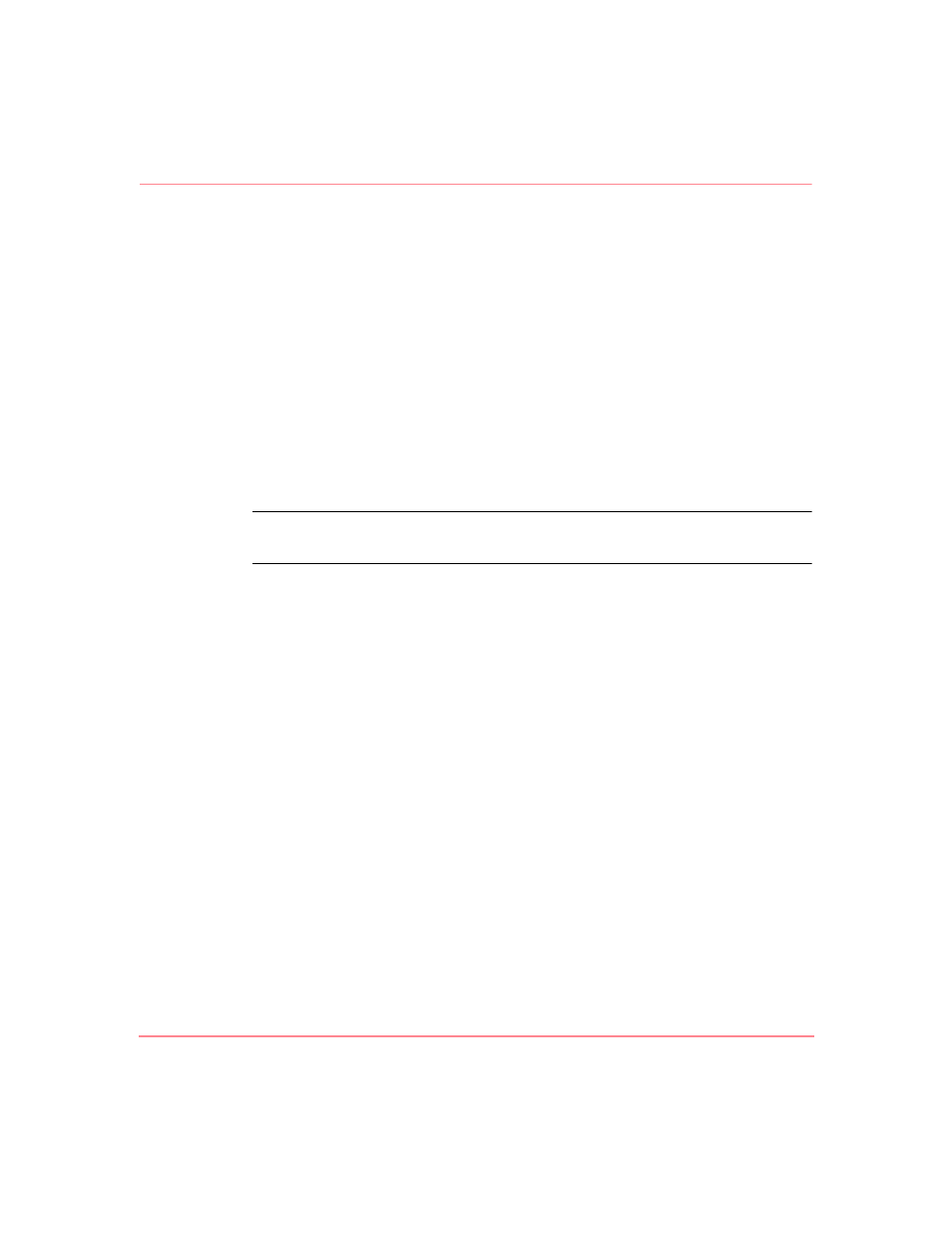
Configuring the Storage Management Appliance Software
26
Storage Management Appliance Software V2.0 User Guide
5. Choose the privilege level for this user. See “
,” on
page 23 for a description of each available type.
6. Click OK to complete the create user process and return to the Users page.
The new user appears on the list of available users.
7. Choose the new user and click Properties to set other user properties. See
Setting Additional User Properties
,” on page 29 for detailed information.
Importing Users
As a user assigned the Administrator privilege level, you can make a Windows
domain user a Management Appliance user by using the Import button on the
Users page. You can only import users from the domain where the Management
Appliance is located.
Note:
The Import button is only available when the Management Appliance is part of
a domain. See “
,” on page 38 for more information.
The import feature is a convenient way to add a Management Appliance user with
the same user name and password the person uses to access their local network.
Use the following procedure to import an existing domain user.
1. Click Settings on the primary navigation bar, and then click Users to display
the Users page with a list of current Management Appliance users.
2. Click Import to display the Import User page (
).
