Using the notification configuration page – HP OpenView Storage Management Appliance and Software User Manual
Page 92
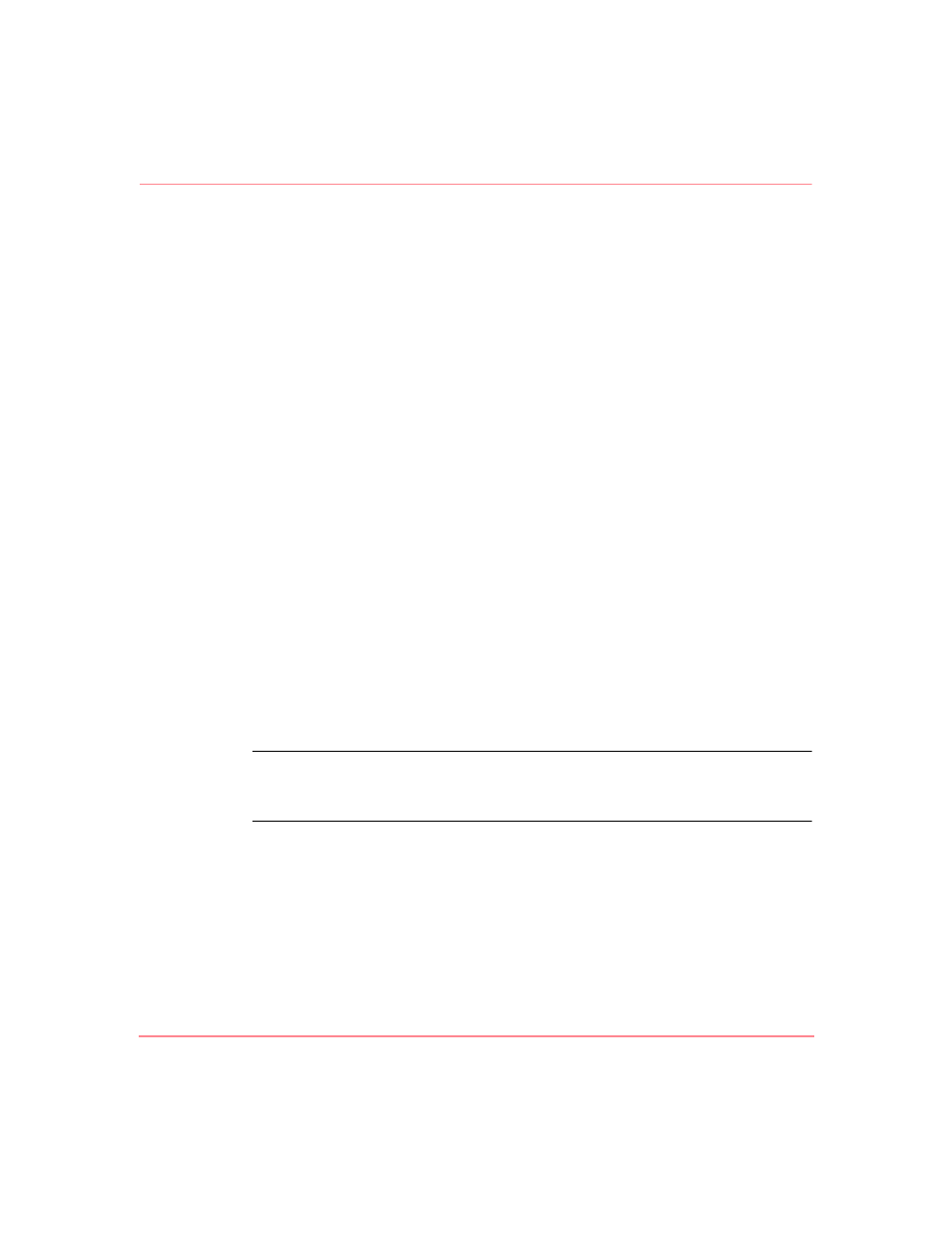
Monitoring Events
76
Storage Management Appliance Software V2.0 User Guide
You can add a new host to the Send SNMP Traps to: list by entering the IP
address and port number in the fields provided. Click Add beside the last IP
address field to add this host to the Send SNMP Traps to: list.
5. Choose the checkbox labeled Do not send multiple notifications . . . if you
want to reduce repeat notifications for the selected event type. Toggle a check
mark into the checkbox and enter the minimum interval between repeat
notification messages. Enter a value for hours in the left text box and a value
for minutes in the right text box. The interval value must be less than 24:00.
6. Choose the checkbox labeled Log events to the Application Log . . . to have
events of the selected type logged both to the Event log and the Windows
based Application log. See “
,” page 60 for more information
about logs.
7. Choose the checkbox labeled Log events in Compaq Analyze (CA) format .
. . to have log entries made in this format when possible. The CA format is
compatible with the Proactive Remote Service (PRS). Only events generated
by Brocade switches can be logged in the CA format at this time.
8. Click OK to activate the changes and return to the Notification Events page.
Using the Notification Configuration Page
Use the Notification Configuration page to add Management Appliance users to
those currently receiving notifications for two or more event types selected on the
Notification Events page (
). You can also add hosts to those currently
receiving forwarded SNMP trap messages for the selected event types and specify
logging parameters for these event types.
Note:
You cannot use this page to remove users or hosts from those currently receiving
notification messages. Use the Notification Properties page to complete this type of
activity.
The following procedure illustrates how to modify notification settings for two or
more event types selected on the Notification Events page.
1. Click Configure or Configure All on the Notification Events page to
display the Notification Configuration page (
