Backing up and restoring data files, Backing up data files, Backup wizard example – HP OpenView Storage Management Appliance and Software User Manual
Page 109
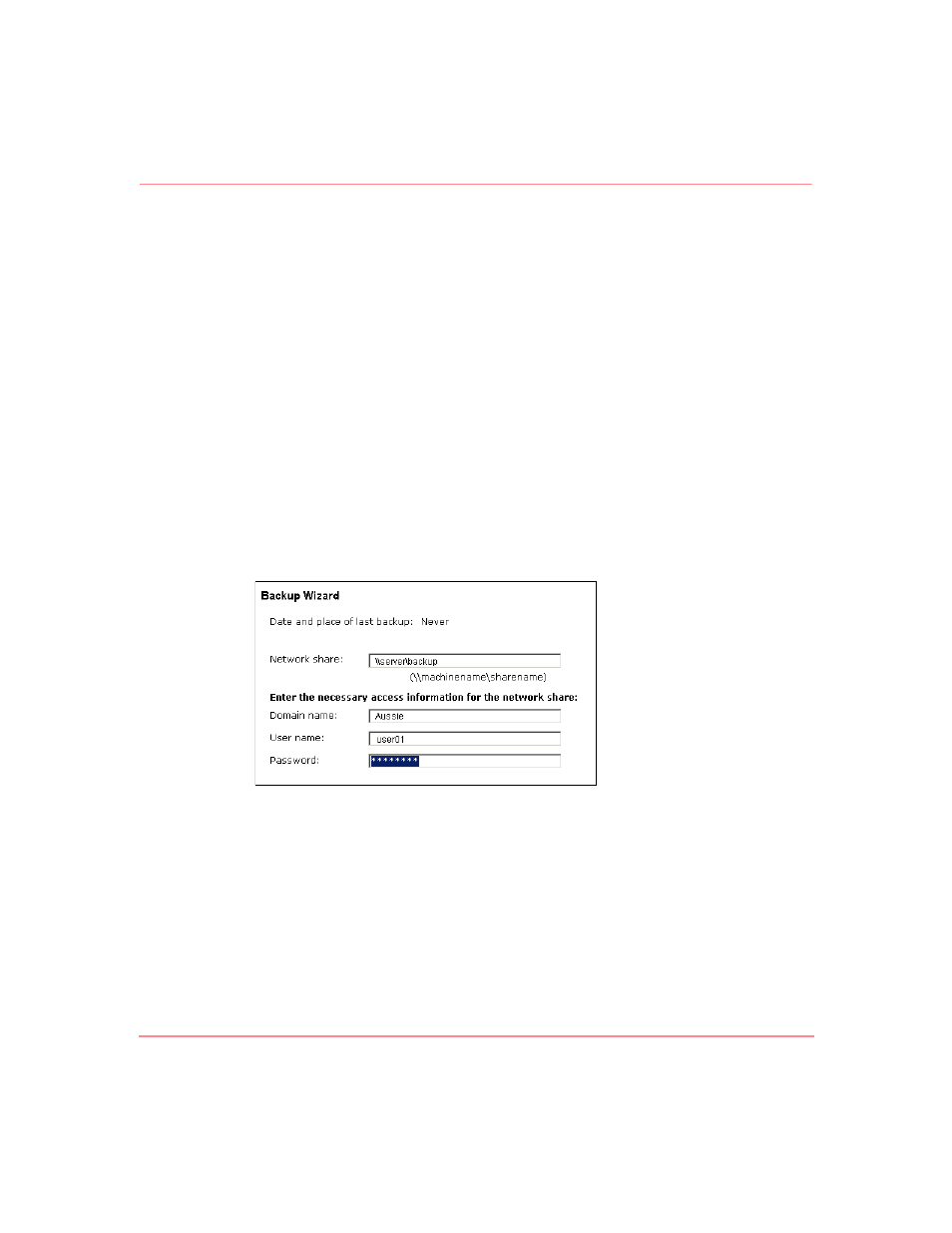
Maintaining the Storage Management Appliance Software
93
Storage Management Appliance Software V2.0 User Guide
Backing Up and Restoring Data Files
The Storage Management Appliance provides a built-in capability to back up and
restore the database and application files. You have the option to use these features
or another backup and recovery system. See the document Storage Management
Appliance Software V2.0 Installing Antivirus and Backup Software Application
Notes for more information about other compatible backup systems.
Backing Up Data Files
You should perform regular backups of your Storage Management Appliance
data.
Use this procedure to back up Management Appliance database and application
files.
1. Click Settings, and then Maintenance, and then click Backup to display the
Backup Wizard welcome page.
2. Click Next to display the Backup Wizard second page (
).
Figure 63: Backup wizard example
3. Enter the requested connection information.
— Network Share—Specify where to back up the data files. You must enter
a network share location that contains no files. The default entry is the
share name used for the previous backup if one exists. To use the default
entry, you must be sure there is no backup image or other files at the share
location.
