HP OpenView Storage Management Appliance and Software User Manual
Page 107
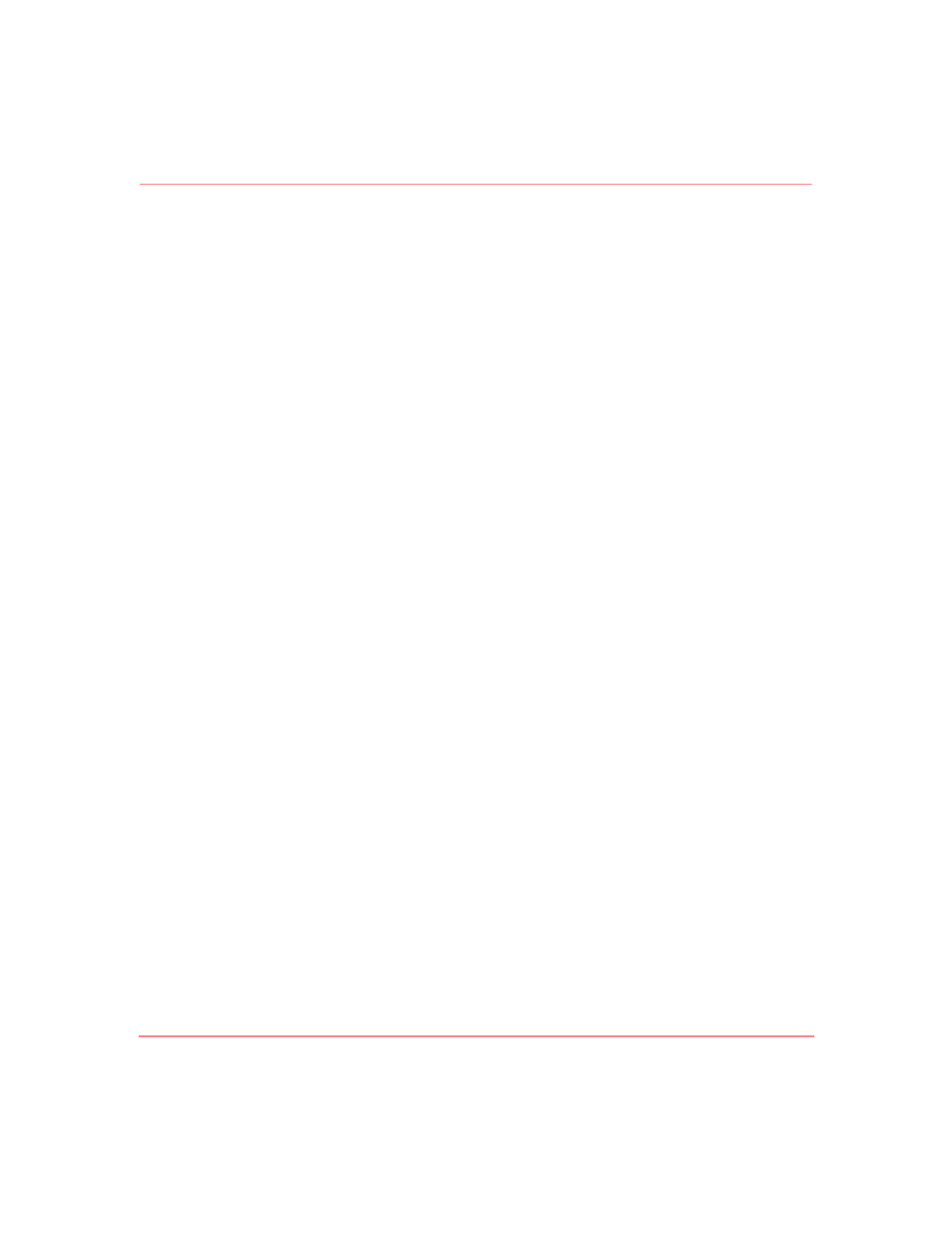
Maintaining the Storage Management Appliance Software
91
Storage Management Appliance Software V2.0 User Guide
each application with the Storage Management Appliance Software so the
Management Appliance receives notification events and captures additional
information in the system logs.
Use this procedure to install a storage management application.
1. Click Settings, and then click Maintenance, and then Install Software to
display the Installation Wizard welcome page.
If you are installing an update to a previously installed application, you need
to ensure that its services are stopped before proceeding. Use the stop feature
on the Manage Tools page (Settings > Manage Tools) to stop the
application.
2. Choose one of the following methods to install the update.
— CD-ROM Drive—Insert the update CD-ROM into the CD-ROM drive.
— FTP Server—Enter the requested information.
— Local Disk—Either copy the installation file (SWP) to the
C:\Compaq\swpinstallkits
directory on the Management
Appliance or place the installation file at the root level on a CD.
3. Click Next.
The page displayed depends on the media type selected in step 2. You must
either enter FTP Server information or select a SWP file from the drop-down
list.
4. Click Next to start a file retrieval process. This process can take some time to
complete depending on the media type selected in step 2.
5. Select the application from the drop-down list, and then click Next to start the
installation process. The installation program displays a progress bar showing
the state of completion.
Should installation of an application fail for any reason, the Management
Appliance does not allow you to attempt another installation during the one hour
period following a failed attempt. Should you attempt another installation during
this period the system displays an error message saying a previous installation is
in progress.
