Restoring the management appliance data files – HP OpenView Storage Management Appliance and Software User Manual
Page 110
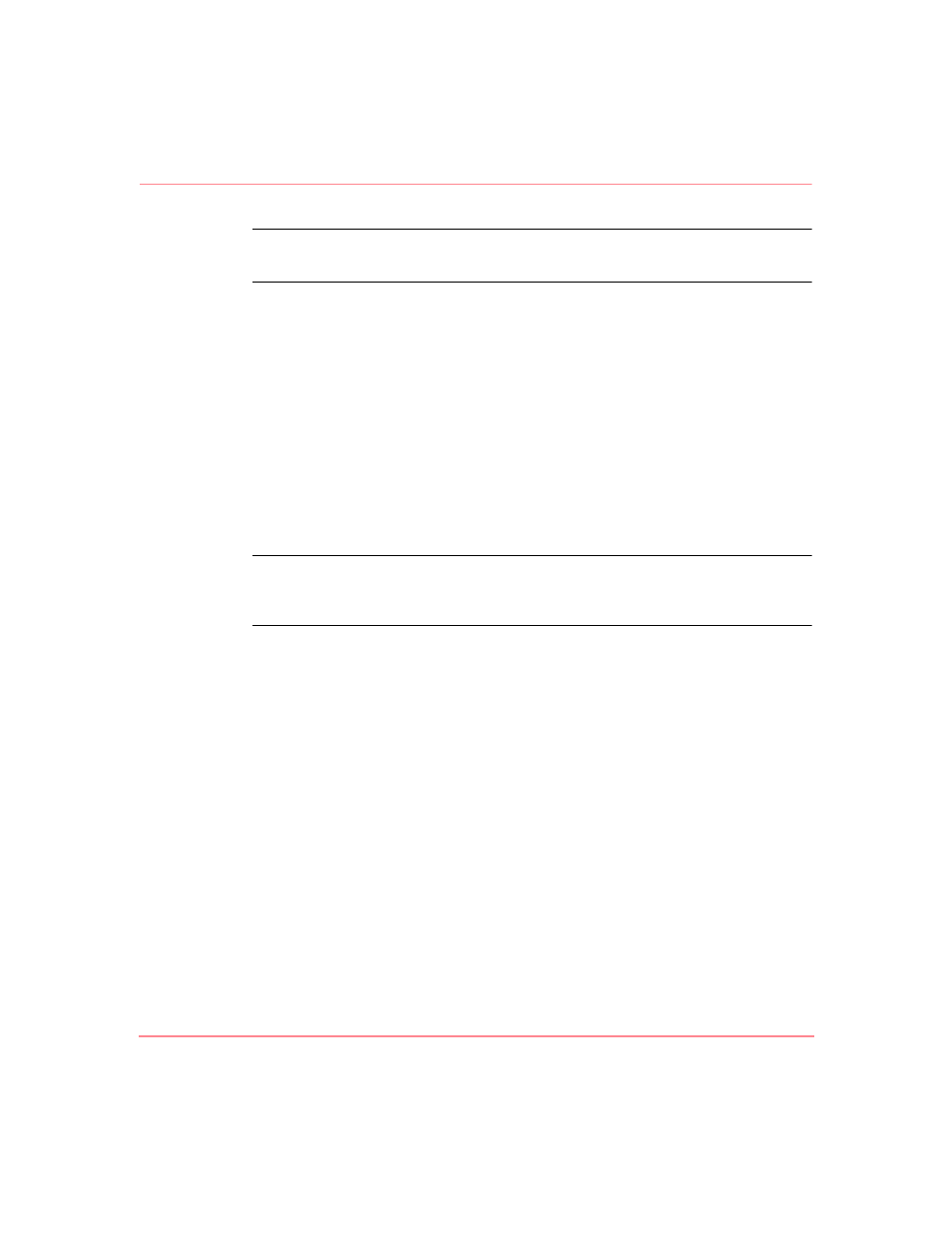
Maintaining the Storage Management Appliance Software
94
Storage Management Appliance Software V2.0 User Guide
Note:
You cannot delete a backup image by entering the share location here in an
attempt to overwrite the files.
— Domain Name—Optionally specify the Network Share's domain name.
— User Name and Password—Provide a user name and password if
required to access the network share.
4. Click Next.
If your connection information is correct, the backup process starts and the
system displays a progress page. The Management Appliance is unavailable
to all users during the backup process.
If any of the connection information entered in step 3 is invalid, the system
displays an error message prompting you to correct this information before
proceeding. You may need to scroll down to see the error message.
Note:
You should not click browser forward or back buttons while the backup takes
place because this action makes it impossible for the system to notify you when the
backup is complete.
5. Click Finish when the backup is complete. Review Backup Log entries for
detailed information about a backup process in progress or completed. See
,” on page 66 for more information.
Restoring the Management Appliance Data Files
Use this procedure to restore Storage Management Appliance database and
application files.
1. Click Settings, and then Maintenance, and then click Restore to display the
Restore Wizard welcome page.
2. Click Next to display the Restore Wizard second page (
).
