Changing, The cache mode, Setting of the – HP XP External Storage Software User Manual
Page 93: External volume, Restoring the, Paths to the external, Volume (check paths)
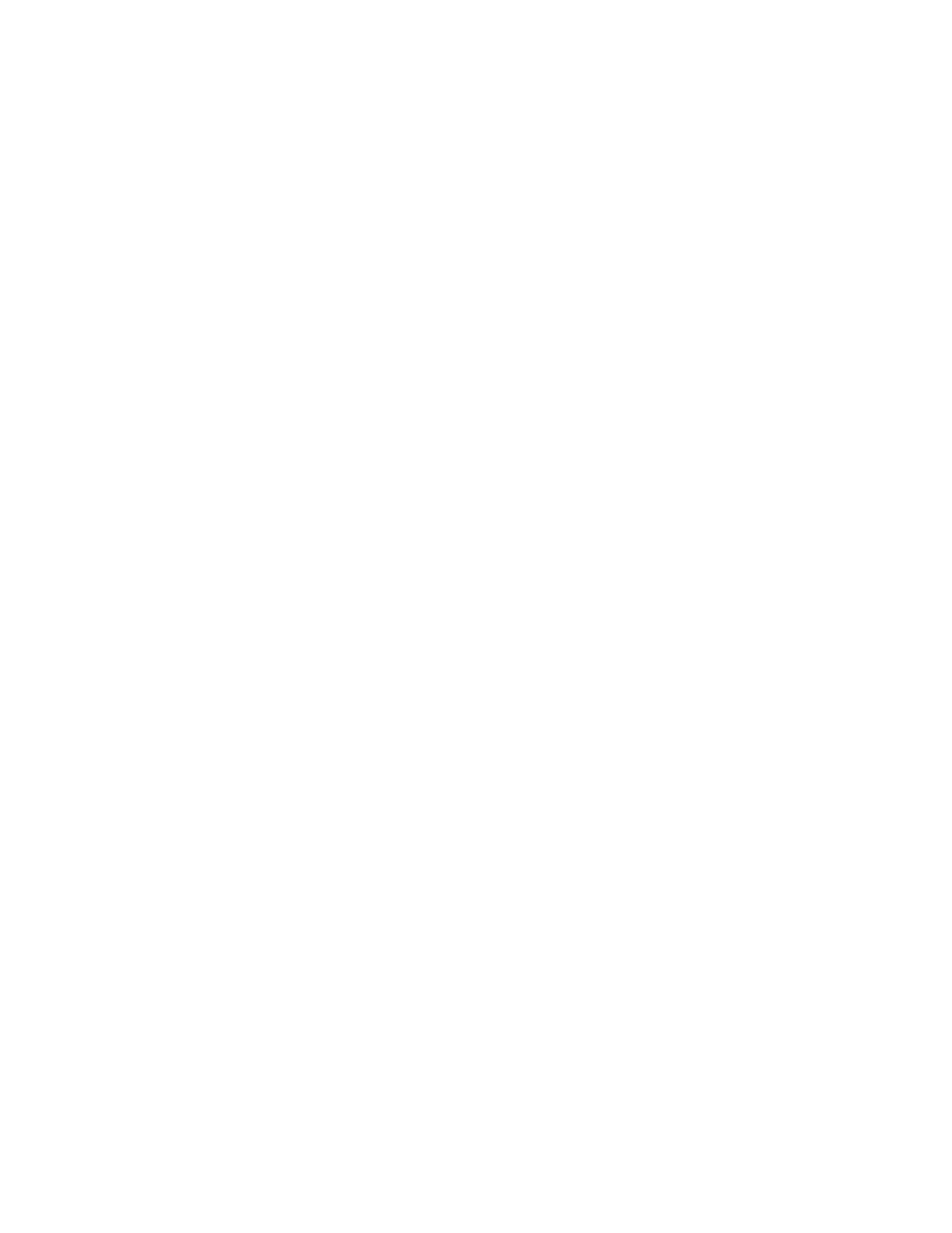
Restoring the Paths to the External Volume (Check Paths)
You use the Check Paths command to resume using the cross-subsystem path which was stopped by the
Disconnect Paths command.
Note:
The path has to be in a status that can be restored.
To restore the path to the external volume:
1.
Start Remote Web Console, and open the Path Operation window.
2.
Make sure that Remote Web Console is in Modify mode.
3.
Select one of the following from the drop-down list above the Path Operation tree.
• Fibre - Local Subsystem: Displays the ports in the local storage system. Select Fibre - Local
Subsystem to restore all the cross-subsystem paths connected to the specified port in the
local storage system.
• Fibre - External Subsystem: Displays the WWNs in the external storage system. Select Fibre
- External Subsystem to restore all the cross-subsystem paths connected to the specified
WWNs (ports) in the external storage system.
4.
Click Subsystem or the product name in the Path Operation tree.
5.
Right-click the port or WWN that you want to restore in the Path Operation list.
A pop-up menu is displayed.
6.
Click Check Paths in the pop-up menu.
The settings are displayed in blue and italics.
7.
Verify the settings in the Preview dialog box (see “
8.
Click Apply in the Path Operation window.
The settings are applied to the local storage system and the Path Operation window is displayed
normally. When an error occurs, an error message is displayed. Verify the details in the
Preview dialog box.
Changing the Cache Mode Setting of the External Volume
You can change the cache mode of the external volume in the Volume Operation window. To change
the cache mode of the external volume, you need to right-click the external volume, click the Change
Cache Mode in the pop-up menu, and then click Enable or Disable.
You need to check the following before changing the cache mode of the external volume.
•
Whether the volume is not set as a volume which constitutes a part of a LUSE volume.
When it is set as a volume which constitutes a part of a LUSE volume, the cache mode setting
should be same among all volumes which constitutes a LUSE volume.
•
Whether the bind mode of Cache Residency Manager is not set.
When the bind mode is set, you cannot change the cache mode from Enable to Disable. To
change the cache mode to Disable, cancel the setting for Cache Residency Manager or change
the cache residency mode to the priority mode.
•
Whether the volume is not a remote command device.
When the volume is a remote command device, you cannot change the cache mode from Disable
to Enable.
To change the cache mode of the external volume:
1.
Start Remote Web Console, and open the Volume Operation window.
2.
Make sure that Remote Web Console is in Modify mode.
3.
Click the path group in the Volume Operation tree.
4.
Right-click the external volume that you want to change in the Volume Operation list.
A pop-up menu is displayed.
5.
Click Change Cache Mode in the pop-up menu and click Enable or Disable in the submenu.
The settings are displayed in blue and italics.
XP24000 External Storage Software User’s Guide
93
