4 using the external storage gui, Volume operation window, 22 volume operation window – HP XP External Storage Software User Manual
Page 51: Using the external storage gui
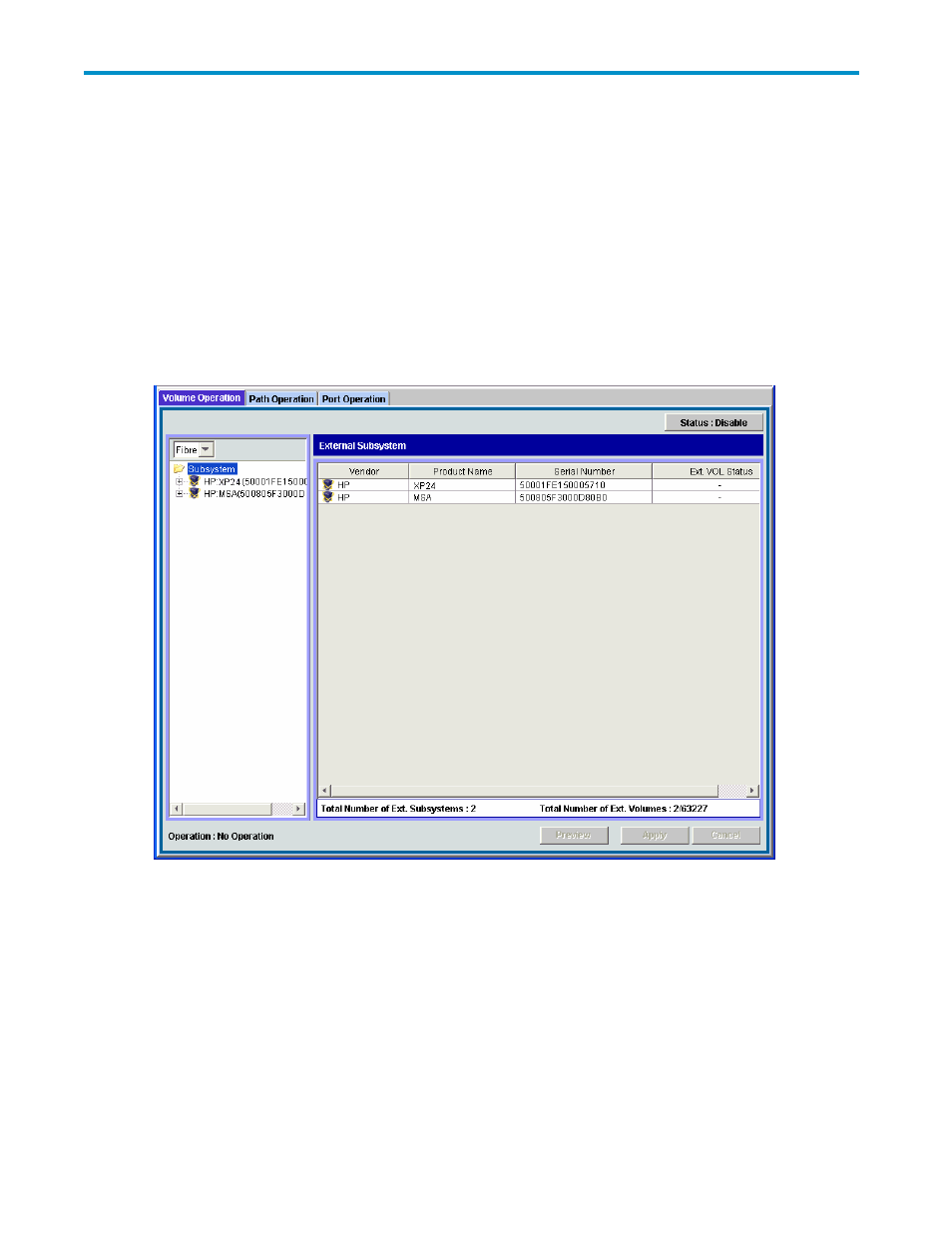
4 Using the External Storage GUI
External Storage involves the Volume Operation window, the Path Operation window and the Port
Operation window. When you click the tab of the window name, the window is switched to the
corresponding window.
Volume Operation Window
The Volume Operation window enables you to perform the operations, such as mapping external volumes
and setting cross-subsystem paths. To display the Volume Operation window, click Go, External Storage,
and then Volume Operation on the menu bar of the Remote Web Console main window.
Figure 22 Volume Operation Window
The Volume Operation window consists of:
•
Volume Operation Tree (left of the window)
The left pane of the window is composed of a tree, and a drop-down list which is used to switch
the display of the tree. The contents displayed in the list (right of the window) switch corresponding
to the items selected in the tree. For details on the tree, see “
•
Status:Disable button or Status:Enable button (upper right of the window)
When you click Status:Disable, the button name changes to Status:Enable and you can display
the external volume status in the Ext. VOL Status column in the Volume Operation list.
The Ext. VOL Status column does not display any status when you open the Volume Operation
window, because to display the external volume status takes longer than displaying other items
in the window.
XP24000 External Storage Software User’s Guide
51
