30 port operation window – HP XP External Storage Software User Manual
Page 64
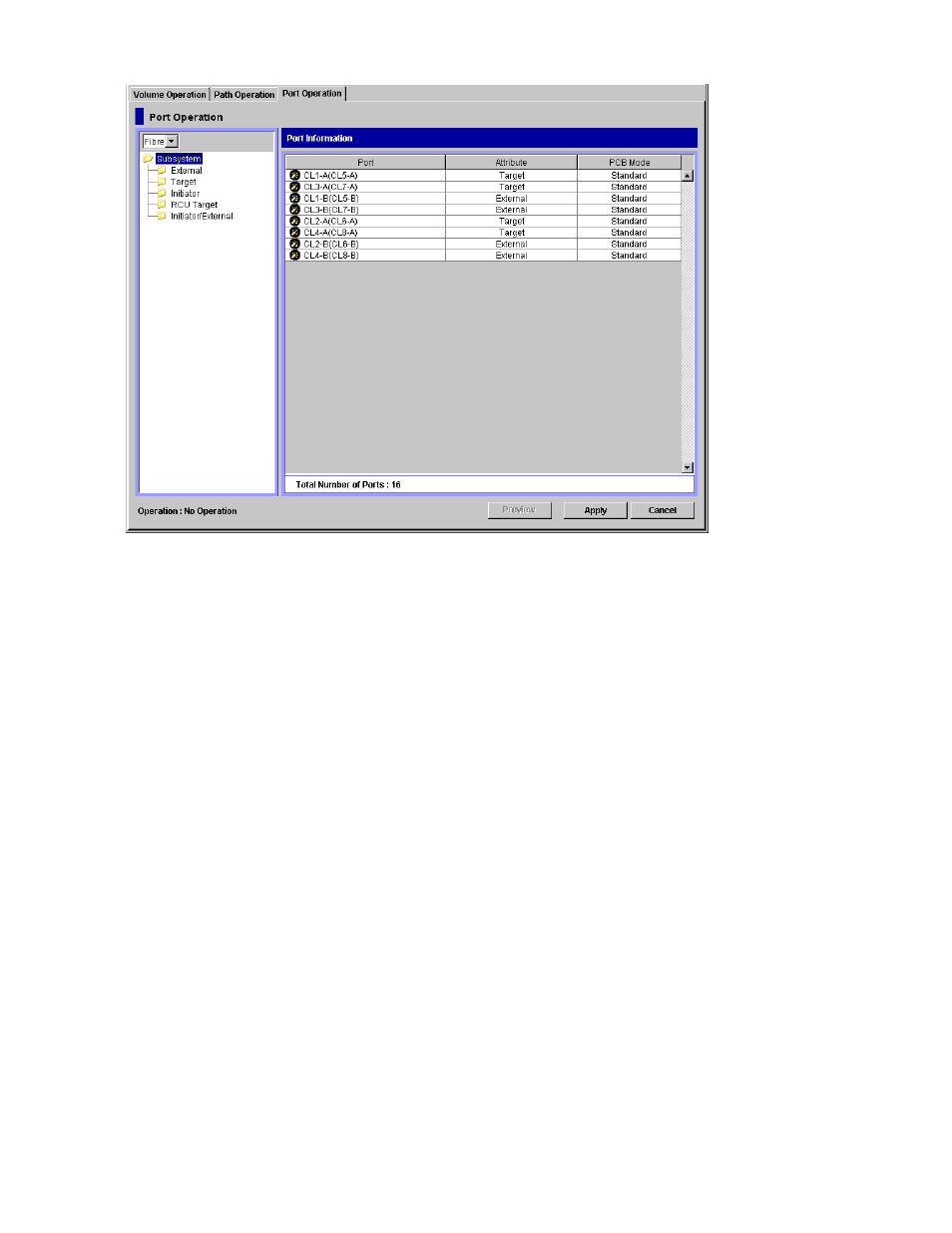
Figure 30 Port Operation Window
The Port Operation window consists of:
•
Port Operation Tree (left of the window)
The left pane of the window is composed of a tree, and a drop-down list which is used to switch
the display of the tree. The contents displayed in the list (right of the window) switch corresponding
to the items selected in the tree. For details on the tree, see “
•
Port Operation List (right of the window)
Information on the port is displayed corresponding to the items selected in the tree. The list
can be sorted by the displayed items. For example, if you want to sort the list in the order of
port numbers, click Port on the list.
•
Operation (lower left of the window)
The name of the performed setting operation is displayed. You can check the details in the
Preview dialog box by clicking the Preview button.
•
Preview button (lower right of the window)
When you click Preview, the Preview dialog box is displayed and you can confirm the contents
which was set in the list of the Port Operation window. The contents displayed in the Preview
dialog box have not been applied to the local storage system, yet. For details on the Preview
dialog box, see “
•
Apply button
Applies the settings in the Preview dialog box to the local storage system.
When the settings are applied successfully, they are removed from the Preview dialog box and the
settings in blue and italics in the Port Operation window is displayed normally.
When the settings are not applied, the error messages are displayed and the settings in blue and
italics remain displayed in the Port Operation window. To see the error detail, click Preview to
open the Preview dialog box.
•
Cancel button
Cancels all the settings in the Preview dialog box.
64
Using the External Storage GUI
