Changing, The configured, Cross-subsystem path – HP XP External Storage Software User Manual
Page 82: Priority, Ge 82, Figure 41
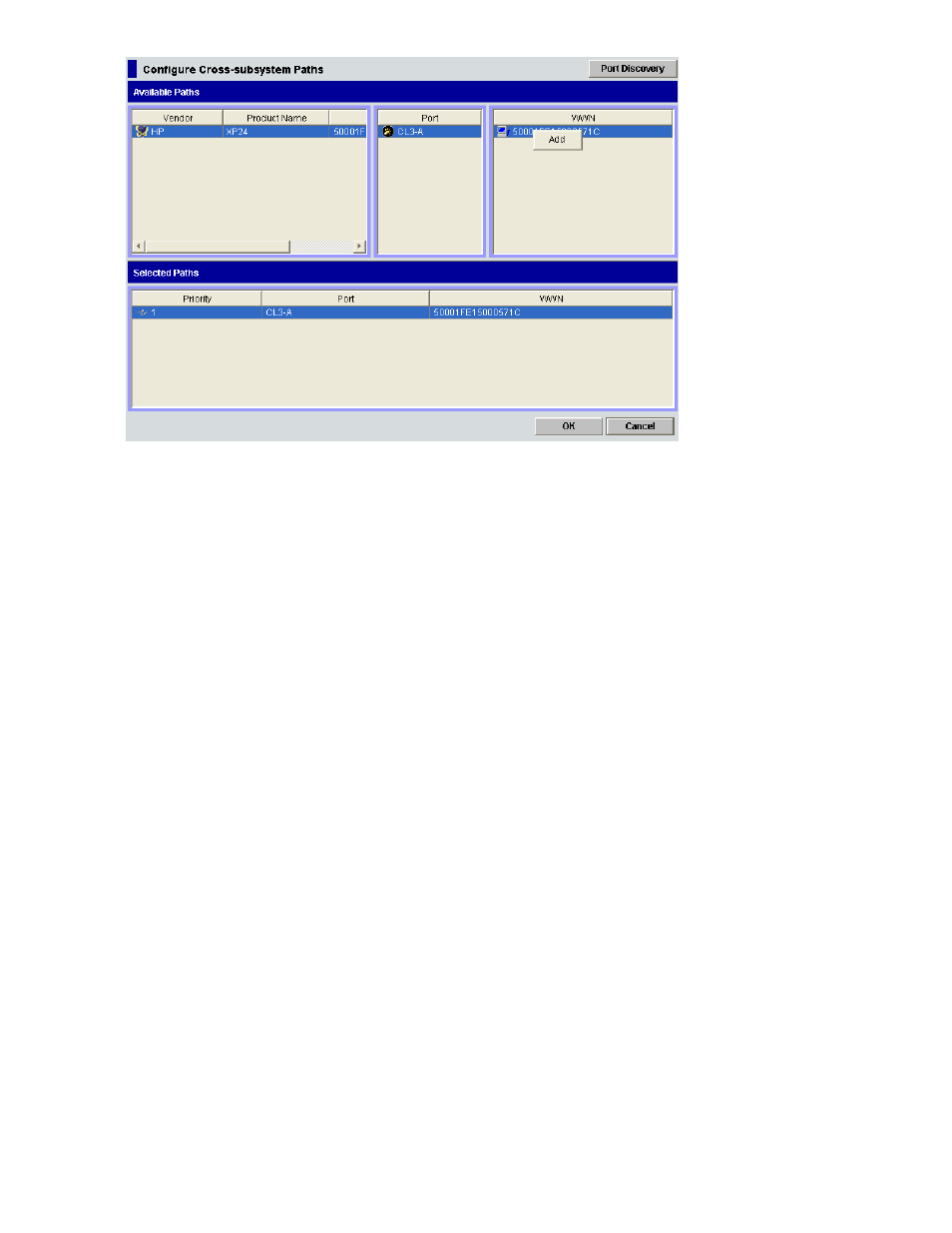
Figure 41 Pop-up Menu of Configure Cross-subsystem Paths Dialog Box
Changing the Configured Cross-subsystem Path Priority
To change the cross-subsystem path priority, use the Raise Priority command and the Lower Priority
command displayed in the Configure Cross-subsystem Paths dialog box.
The following is an example of procedure to make the cross-subsystem path to the currently used path by
raising the priority of the cross-subsystem path:
1.
Start Remote Web Console, and open the Volume Operation window.
2.
Make sure that Remote Web Console is in Modify mode.
3.
Click the path group to which the cross-subsystem path belongs in the Volume Operation tree.
4.
Right-click the cross-subsystem path in Cross-subsystem Paths in the Volume Operation list.
A pop-up menu is displayed.
5.
Click Configure Cross-subsystem Paths in the pop-up menu.
The Configure Cross-subsystem Paths dialog box is displayed (see
Configure Cross-subsystem Paths Dialog Box
6.
Right-click the cross-subsystem path that you want to change the priority of in the Selected Paths
in the Configure Cross-subsystem Paths dialog box.
A pop-up menu is displayed.
7.
Click Raise Priority in the pop-up menu
The row of the selected path switches with the one row above.
8.
Repeat the operation of the Raise Priority command until the row of the selected path is
displayed in the head of the Selected Paths list and its Priority column changes to 1.
When the Priority column changes to 1, it means the cross-subsystem path is set as the usually
used one (primary path).
9.
Click OK to close the Configure Cross-subsystem Paths dialog box.
You are returned to the Volume Operation window. The settings are displayed in blue and italics.
10.
Verify the settings in the Preview dialog box (see “
11.
Click Apply in the Volume Operation window.
The settings are applied to the local storage system and the Volume Operation window is
displayed normally. When an error occurs, an error message is displayed. Verify the details
in the Preview dialog box.
82
Performing External Storage Operations
