7 troubleshooting, Troubleshooting for external storage, 20 general troubleshooting for external storage – HP XP External Storage Software User Manual
Page 107
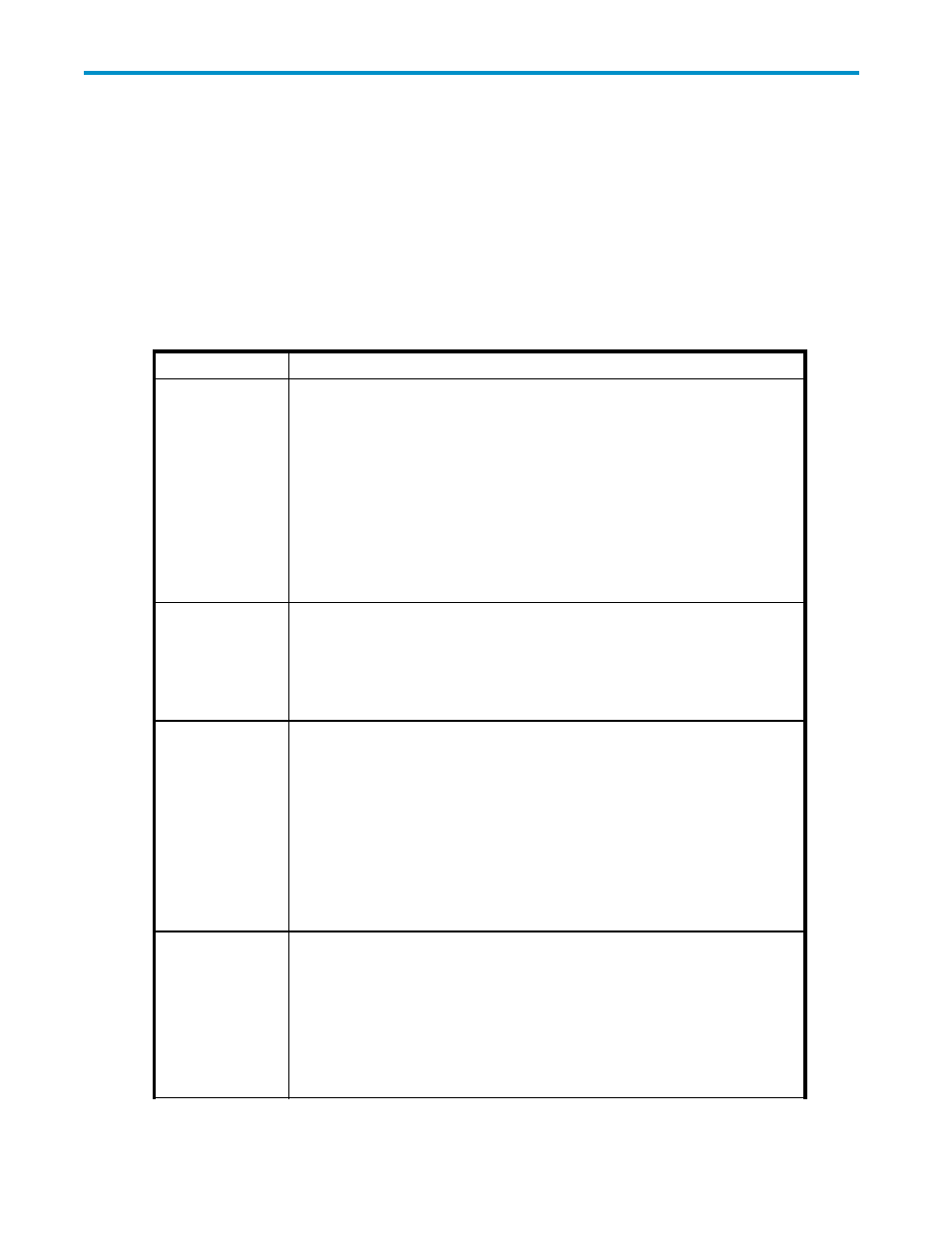
7 Troubleshooting
If you have a problem with the Remote Web Console computer or Remote Web Console software, see the
HP StorageWorks XP24000 Remote Web Console User’s Guide for troubleshooting information.
Troubleshooting for External Storage
The following table provides general troubleshooting instructions for the External Storage operations. If
you need to call the HP Support Center, see “
” on page 111 for instructions.
Table 20 General Troubleshooting for External Storage
Error
Corrective Action
The Remote Web
Console computer
cannot access the
external volume.
Remove the error and retry the operation.
The factor of the error could be as follows:
•
The switch is off.
•
An error occurred in the switch.
•
The cables are not properly connected.
•
Configuration in the external storage system is altered, and the specified
external volume has already been deleted.
•
An error on the external volume in the external storage system has occurred.
•
The path has been changed in the external storage system.
•
The port attribute of the local storage system has been changed.
•
The topology information has not been properly set.
The external volume
cannot be mapped
as an internal
volume of the local
storage system.
Remove the error and retry the operation.
The factor of the error could be as follows:
•
The number of mapped volumes exceeds the maximum number (63,232)
available for the local storage system.
•
There are not enough LDKC:CU:LDEV numbers available for external volume
mapping.
The path to the
external volume is
blocked.
1.
The factors listed in the first row of
on page 107 (Error: The Remote
Web Console computer cannot access to the external volume) could also be
the factor of this error. Check the factors of the first row, remove the error and
retry the operation. When the error still remains, try step 2.
2.
Try the following procedures. If the following procedures do not work and the
path is not restored, call HP technical support.
• Confirm that the cable between the local storage system and the external
storage system is connected properly.
• When the cable between the local storage system and the external
storage system is connected properly, disconnect it once and connect it
appropriately again. After 30 seconds, check the path status from Remote
Web Console.
The path status
that requires
the reaction is
displayed in the
Mapping Path
Information dialog
box (see
) on
page 84.
The following show the description on the path statuses that are displayed
in the Status column in the Mapping Path Information dialog box and the
reactions for them. The notes on connecting each storage system as an external
storage system are in “
Connecting External Storage Systems
” on page 113. See
Connecting External Storage Systems
” on page 113 for settings of connection and
examples of recovery procedure, and then take corrective actions.
XP24000 External Storage Software User’s Guide
107
