39 configure cross-subsystem paths dialog box – HP XP External Storage Software User Manual
Page 79
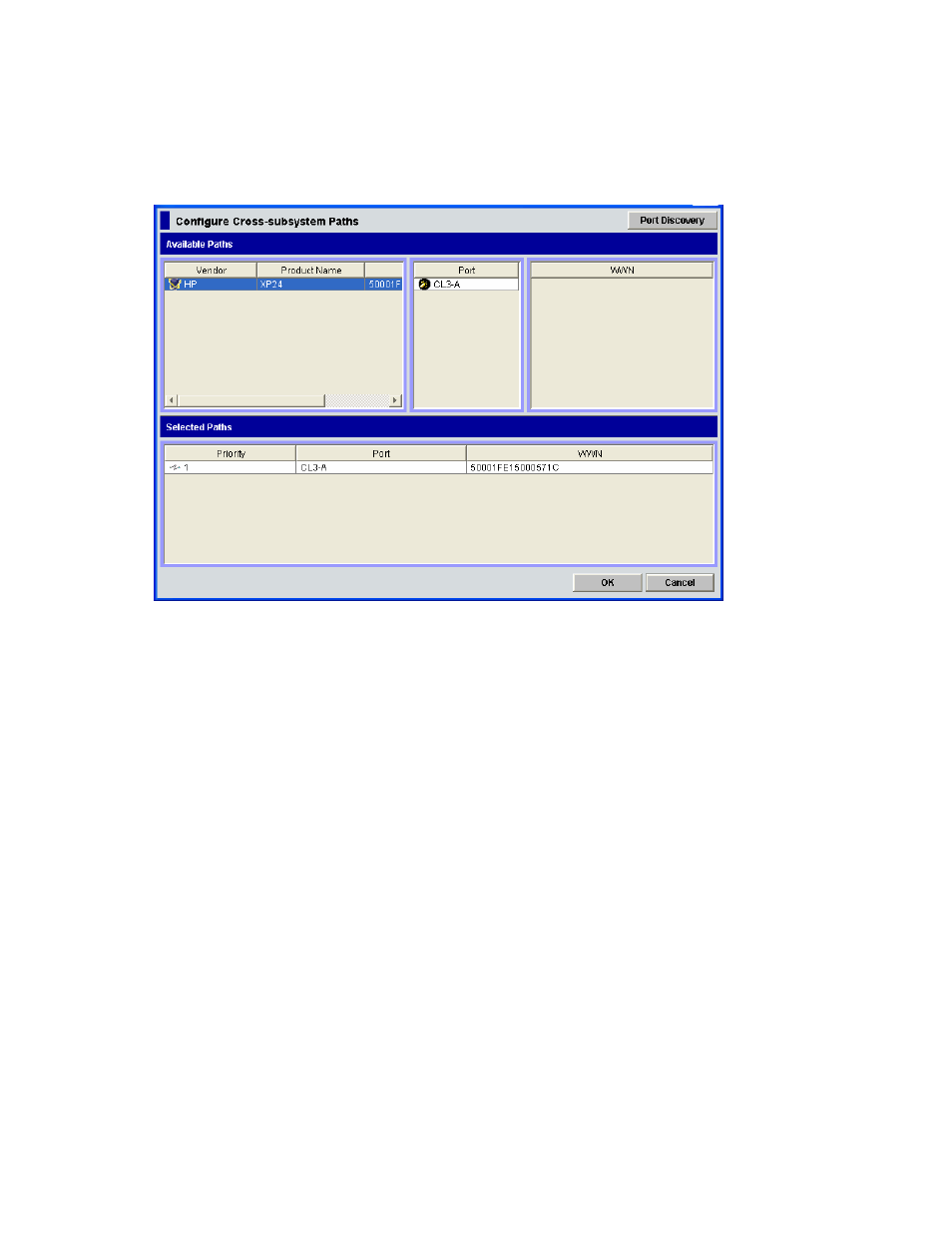
You can change the priority, add and delete the cross-subsystem path in the Configure Cross-subsystem
Paths dialog box.
The Volume Operation window displays only the external storage system which you have configured the
mapping. However, the Configure Cross-subsystem Paths dialog box displays all the external storage
system connected to the local storage system even without the mapping configuration. To update the
dialog box, click the Port Discovery button in the upper right of the dialog box.
Figure 39 Configure Cross-subsystem Paths Dialog Box
The Configure Cross-subsystem Paths dialog box consists of:
•
Available Paths (Upper part of the dialog box)
The following three panes are displayed from the left,
• The
left
pane displays the external storage systems connected to the local storage system.
• Vendor: vendor name.
• Product Name: product name.
• Serial Number: serial number of the product.
• The middle pane displays external ports of the local storage system, which connects to the
external storage system that you clicked in the left pane. One of the following icons is
displayed for each port:
• Port: external port of the local storage system.
• The
right pane displays WWN of the external storage system that the port attribute is set to
Target. The WWN which connects to the port that you clicked in the middle pane is displayed
out of the WWN of the external storage system which you clicked in the left pane.
• WWN: Identification number of the port in the external storage system.
•
Port Discovery button (Upper right of the dialog box)
Allows you to update information displayed in the Available Paths or display the information on
all the external storage system connected to the local storage system even without the mapping
configuration. When you click Port Discovery, the Port Discovery dialog box is displayed.
XP24000 External Storage Software User’s Guide
79
