26 path operation window – HP XP External Storage Software User Manual
Page 59
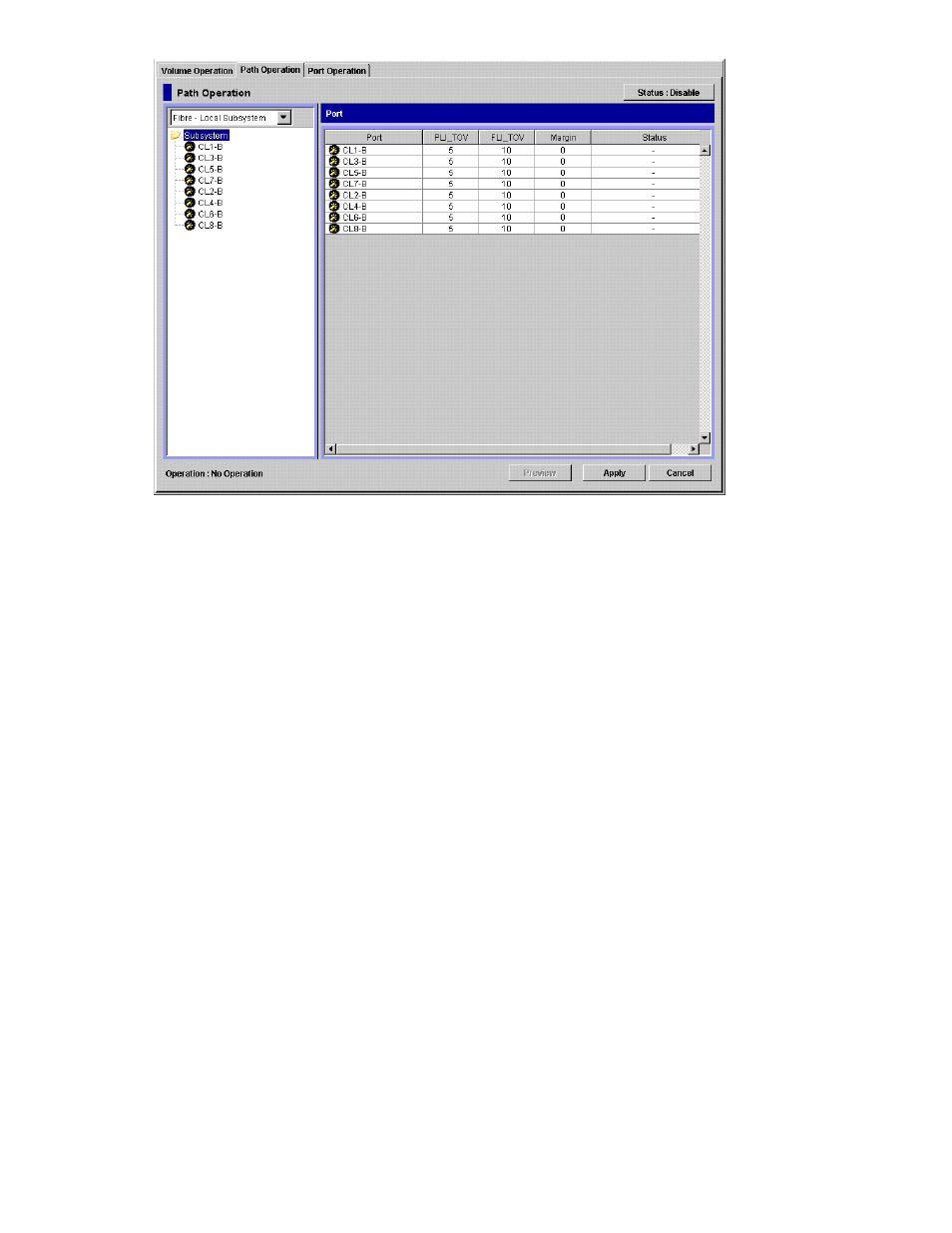
Figure 26 Path Operation Window
The Path Operation window consists of:
•
Path Operation Tree (left of the window)
The left pane of the window is composed of a tree, and a drop-down list which is used to switch
the display of the tree. The contents displayed in the list (right of the window) switch corresponding
to the items selected in the tree. For details on the tree, see “
•
Status button (upper right of the window)
When you click Status, you can display the cross-subsystem path status in the Status column
in the Path Operation list.
The Status column does not display any status when you open the Path Operation window,
because to display the cross-subsystem path status takes longer than displaying other items
in the window.
• To
display the status in the Status column, click Status.
• To update the all items in the window including the Status column, click Status first and
make sure the Status button is depressed, then click File and Refresh on the menu bar of the
Remote Web Console main window.
•
List (right of the window)
Information on the local storage system and external storage system is displayed corresponding to
the items selected in the tree.
The list can be sorted by the displayed items. For instance, if you want to sort the list in the
order of port numbers, click Port on the list.
The items clicked in the tree and the information displayed in the list are as follows:
XP24000 External Storage Software User’s Guide
59
