Add volume dialog box, 32 add volume dialog box – HP XP External Storage Software User Manual
Page 71
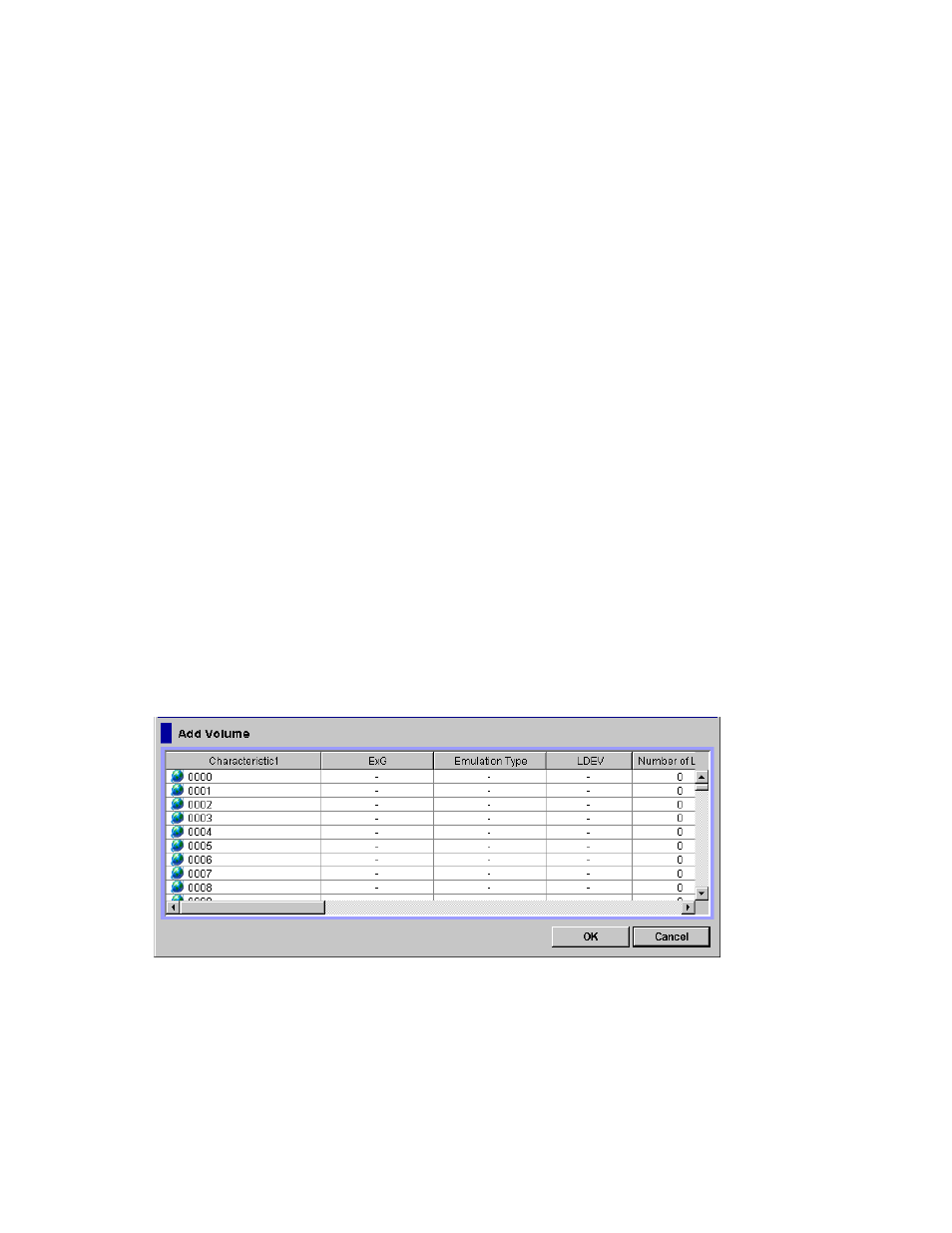
Note:
Delete the external volume that you do not want to map in the Add Volume dialog box. To
delete the external volume, right-click the external volume and click Delete in the pop-up menu.
10.
Click OK to close the Add Volume dialog box.
• When the SSID setting is required, the SSID dialog box (section “
is displayed. Go to step
• When the SSID setting is not required, the Volume Operation window is displayed. Go
to step
11.
In the SSID dialog box, right-click an LDEV for which SSID is not specified, and then click SSID
in the pop-up menu.
The Set SSID dialog box is displayed.
12.
In the Set SSID dialog box, select a value from the SSID drop-down list and click OK.
The selected value is displayed in the SSID dialog box.
13.
In the SSID dialog box, make the settings to all the LDEVs that you need to set SSID to (repeat
step
and step
).
14.
Click OK to close the SSID dialog box.
You are returned to the Volume Operation window. The settings are displayed in blue and italics.
15.
Verify the settings in the Preview dialog box (see “
16.
Click Apply in the Volume Operation window.
The settings are applied to the local storage system and the Volume Operation window is
displayed normally. When an error occurs, an error message is displayed. Verify the details
in the Preview dialog box.
Add Volume Dialog Box
The Add Volume dialog box allows you to view the external volume parameter or LDEV number which are
configured to the LDEVs in the external volume. The Add Volume dialog box is automatically displayed
when you click the Add Volume (Manual) command in the Volume Operation window.
The Add Volume dialog box displays the list of the external volumes which can be mapped to the local
storage system. To map the external volume, you need to configure the external volume parameter and
the LDEV number. The parameter which you have not configured is displayed with a hyphen (-) . To
configure such parameter, click the external volume having the parameter which you have not configured,
and open the other dialog boxes from the Add Volume dialog box. Delete the external volume if the Add
Volume dialog box contains the external volume that you do not want to map.
Figure 32 Add Volume Dialog Box
The Add Volume dialog box consists of:
•
List (for more information, see “
Volume Operation List (When Path Group is Clicked)
• Characteristic1: identification number of the external volume.
• ExG: external volume group number and its reference number.
XP24000 External Storage Software User’s Guide
71
