Checking the external volume details, Canceling the cross-subsystem path configuration, Changing the cross-subsystem path – HP XP External Storage Software User Manual
Page 83: Checking, The external volume, Details, Canceling, The cross-subsystem, Path configuration
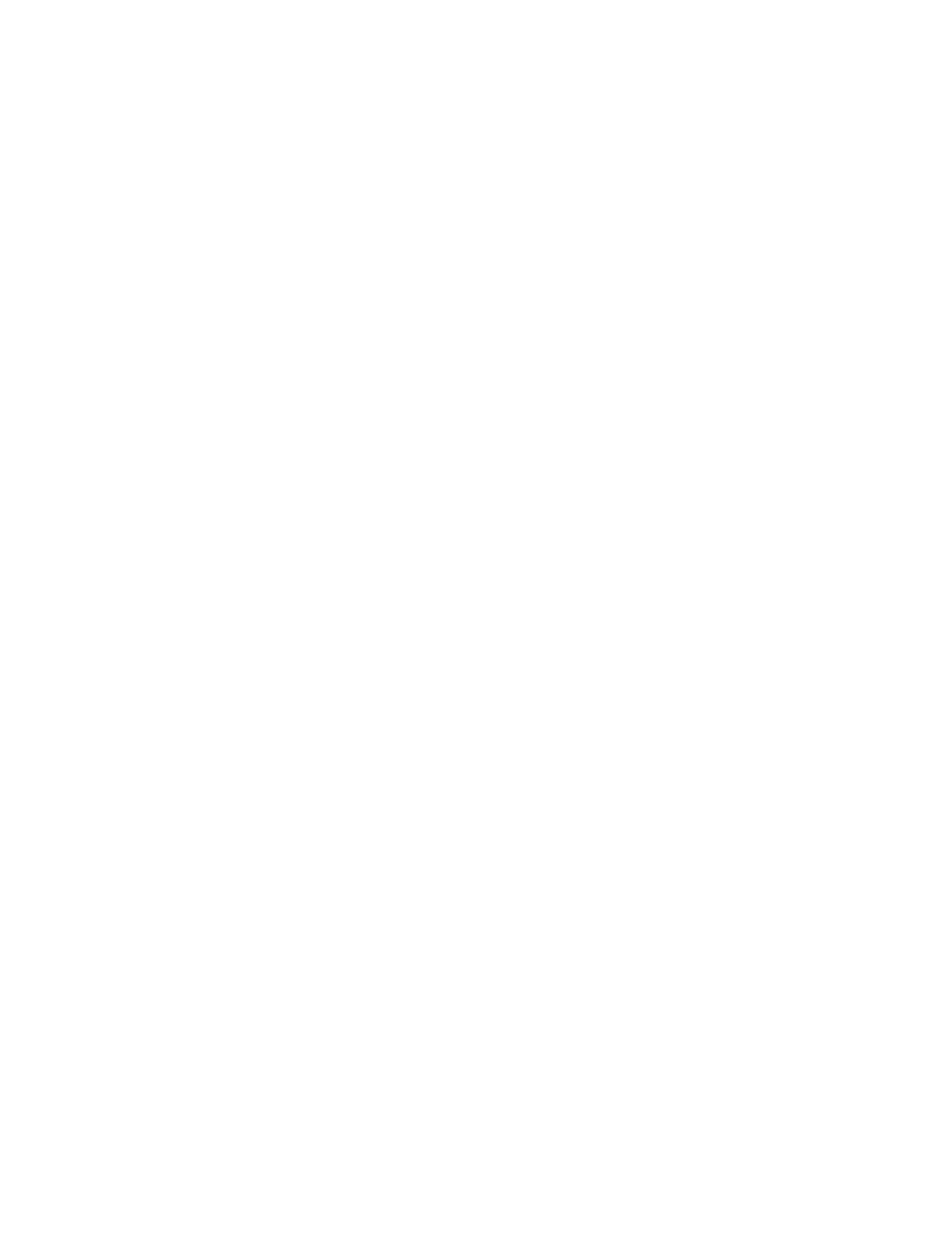
Canceling the Cross-subsystem Path Configuration
You can cancel the configuration of the cross-subsystem path using the Configure Cross-subsystem Paths
dialog box.
To cancel the cross-subsystem path configuration:
1.
Start Remote Web Console, and open the Volume Operation window.
2.
Make sure that Remote Web Console is in Modify mode.
3.
Click the path group to which the cross-subsystem path belongs in the Volume Operation tree.
4.
Right-click the cross-subsystem path in Cross-subsystem Paths in the Volume Operation list.
A pop-up menu is displayed.
5.
Click Configure Cross-subsystem Paths in the pop-up menu.
The Configure Cross-subsystem Paths dialog box is displayed (see
Configure Cross-subsystem Paths Dialog Box
6.
Right-click the cross-subsystem path that you want to cancel the configuration in the Selected
Paths in the Configure Cross-subsystem Paths dialog box.
A pop-up menu is displayed.
7.
Click Delete in the pop-up menu
The configuration of the selected cross-subsystem path is canceled, and the cross-subsystem path
is deleted from the Cross-subsystem Paths.
8.
Click OK to close the Configure Cross-subsystem Paths dialog box.
You are returned to the Volume Operation window. The settings are displayed in blue and italics.
9.
Verify the settings in the Preview dialog box (see “
10.
Click Apply in the Volume Operation window.
The settings are applied to the local storage system and the Volume Operation window is
displayed normally. When an error occurs, an error message is displayed. Verify the details
in the Preview dialog box.
Changing the Cross-subsystem Path
To change the cross-subsystem path, cancel the current cross-subsystem path, and configure another
cross-subsystem path as a new cross-subsystem path. For how to cancel the current cross-subsystem
path, see “
Canceling the Cross-subsystem Path Configuration
” on page 83 For how to configure an
cross-subsystem path, see “
Configuring Cross-subsystem Path
Checking the External Volume Details
You can check the details on the mapped external volume using the LDEV Information dialog box, and
the details on the mapping path using the Mapping Path Information dialog box.
To check the external volume details:
1.
Start Remote Web Console, and open the Volume Operation window.
2.
Click the path group in the Volume Operation tree.
3.
Right-click the external volume that you want to check in the Volume Operation list.
A pop-up menu is displayed.
4.
Click the following command in the pop-up menu.
• LDEV information: Displays the LDEV Information dialog box (section
• Mapping Path Information: Displays the Mapping Path Information dialog box (section
Mapping Path Information Dialog Box
5.
Verify the details in the displayed dialog box.
6.
Click Close to close the displayed dialog box.
You are returned to the Volume Operation window.
XP24000 External Storage Software User’s Guide
83
