Ldev mapping (auto) dialog box, 34 ldev mapping (auto) dialog box, Ldev – HP XP External Storage Software User Manual
Page 74: Mapping (auto), Dialog box
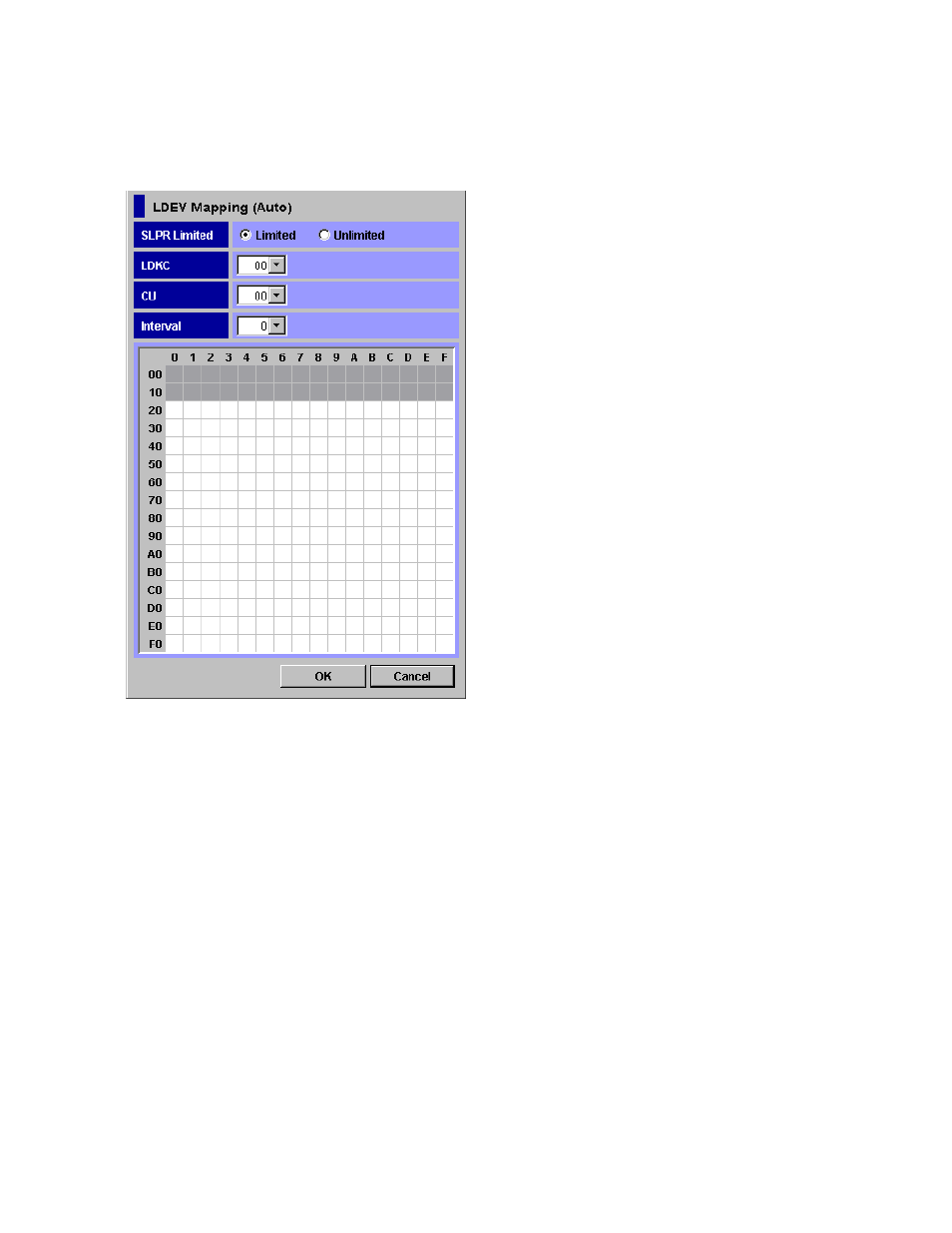
LDEV Mapping (Auto) Dialog Box
The LDEV Mapping (Auto) dialog box allows you to specify the LDEV number only to the first LDEV in
the external volume. If you specify the LDEV number to the first LDEV, the subsequent LDEV numbers
are automatically assigned for the rest of LDEVs.
Figure 34 LDEV Mapping (Auto) Dialog Box
The LDEV Mapping (Auto) dialog box consists of:
•
SLPR Limited
To restrict the CU in the CU drop-down list to the CU which belongs to the SLPR, select the Limited.
To display all the CU in the CU drop-down list without any restriction, select the Unlimited. By
default, the Limited is selected.
•
LDKC drop-down list
You can select the LDKC number of the local storage system to which you want to map the
external volume.
•
CU drop-down list
You can select the CU number of the local storage system to which you want to map the external
volume. When you select Limited in the SLPR Limited, the selection range is limited to CU which
belongs to the SLPR.
•
Interval drop-down list
You can select the interval of the LDKC:CU:LDEV number for mapping each volume. The LDEV
number is set to each LDEV with the interval that you specified in this drop-down list.
•
LDEV Map
LDEV map allows you to allocate the LDEV number to each LDEV by clicking cells in a table.
Each cell in the LDEV map represents an internal volume. In the LDEV map, the horizontal scale
indicates tens place digit of the LDEV number, and the vertical scale indicates ones place digit of
74
Performing External Storage Operations
