HP XP External Storage Software User Manual
Page 70
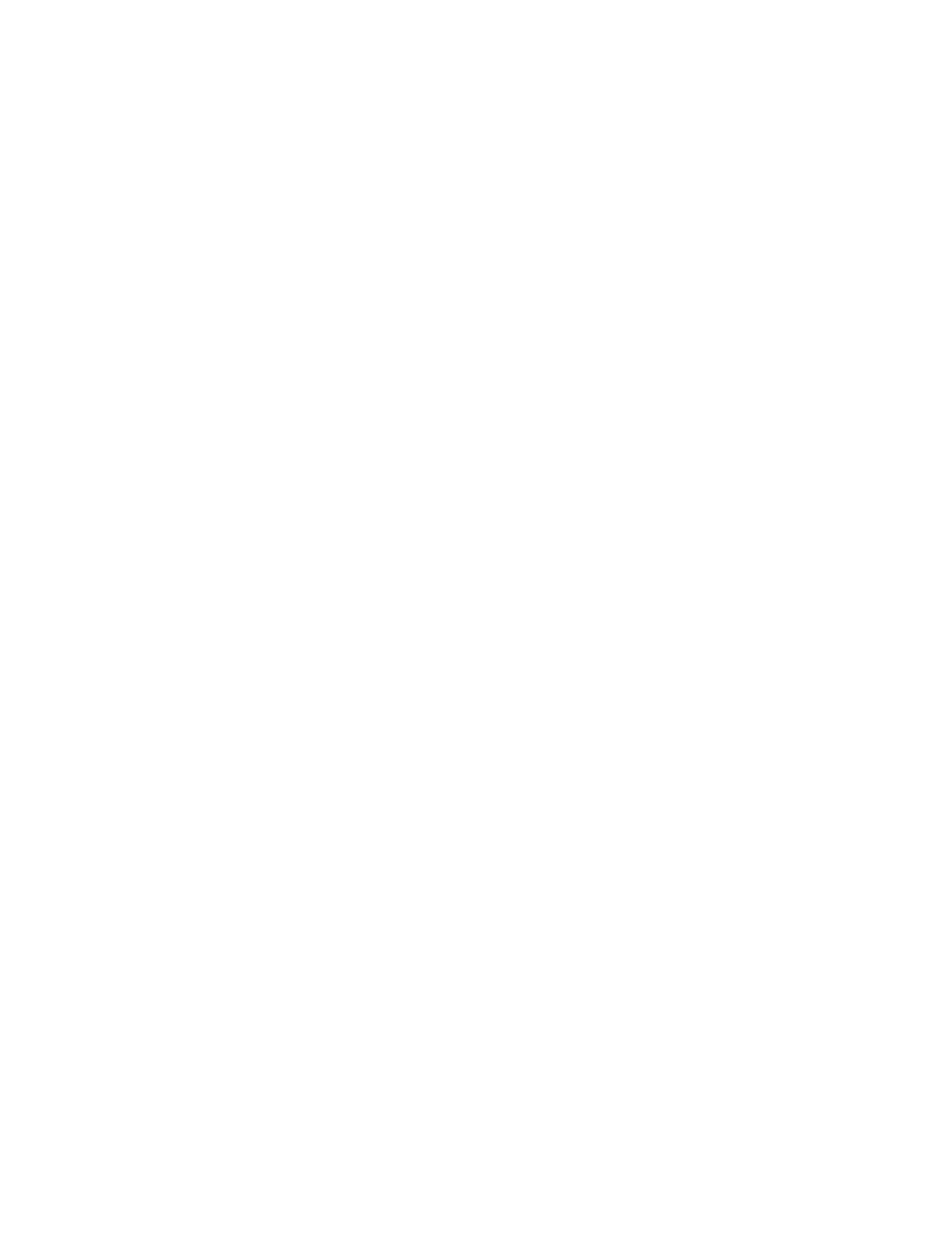
Caution:
Do not specify 01 for the LDKC number when you map a volume of which the emulation type
is 3380 series except for 3380-3, 3380-3A, 3380-3B, 3380-3C.
Note:
Before you map the external volume, you need to check whether the execution of any application
(for example, RAID Manager) that is using the command device is in progress. If the execution of any
application that is using the command device is in progress, stop the application.
To map the external volume manually:
1.
Start Remote Web Console, and open the Volume Operation window.
2.
Make sure that Remote Web Console is in Modify mode.
3.
Right-click one of the following in the Volume Operation tree:
• Subsystem: Allows you to create a new path group, and add external volumes to the new
path group
• Path group: Allows you to add external volumes to the existing path group.
A pop-up menu is displayed.
4.
Click Add Volume (Manual) in the pop-up menu and click the desired mapping policy in the
submenu.
• When you click the Subsystem in the Volume Operation tree, the Configure Cross-subsystem
Paths dialog box is displayed. Go to step
• When you click the path group in the Volume Operation tree, the Volume Discovery is
executed and the Add Volume dialog box is displayed. Go to step
5.
Configure cross-subsystem paths in the Configure Cross-subsystem Paths dialog box (section
Configuring Cross-subsystem Path
Configure at least two cross-subsystem paths and change the priority if necessary.
6.
Click OK to close the Configure Cross-subsystem Paths dialog box.
The Volume Discovery is executed and all the external volumes found by the Volume Discovery
are displayed in the Add Volume dialog box.
The Add Volume dialog box displays a list of all the external volumes which can be mapped to
the local storage system. To map these volumes, you need to set the external volume parameter
or the LDEV number as explained in the following steps.
7.
In the Add Volume dialog box (section “
” on page 71), right-click
the external volume that you want to map.
A pop-up menu is displayed.
Note:
You can select multiple external volumes to make the same settings to them at a time.
When you map LDEVs, you can select the multiple external volumes which have the same
emulation type.
8.
Click the each following command in the pop-up menu and make the settings in the displayed
dialog box. Execute the operations in the following order (a and then b).
a.
The Set External Volume Parameter command (section
Set External Volume Parameter Dialog Box
” on page 72) : Allows you
to configure the external volume parameters. After you configure parameters, click OK to
close the displayed dialog box.
b.
You need to configure the LDKC:CU:LDEV number to the LDEVs in the external volume. After
you configure the number, click OK to close the displayed dialog box.
The LDEV Mapping (Auto) command (section “
LDEV Mapping (Auto) Dialog Box
: Allows you to specify the LDEV number to the first LDEV in the external volume. The rest
of LDEVs are automatically allocated to the subsequent LDEV number. For the example of
operation, see “
Example: How to Map LDEVs Automatically
The LDEV Mapping (Manual) command (section
LDEV Mapping (Manual) Dialog Box
” on page 75) : Allows you to
specify the LDEV number to all the LDEVs in the external volume. For the example of
operation, see “
Example: How to Map LDEVs Manually
Both commands allow you to specify the interval between LDEV numbers.
When you close the displayed dialog box, the Add Volume dialog box is displayed.
9.
In the Add Volume dialog box, make the settings to all the volumes you want to map (repeat
step
and step
).
70
Performing External Storage Operations
