Path operation window, 25 preview dialog box – HP XP External Storage Software User Manual
Page 58
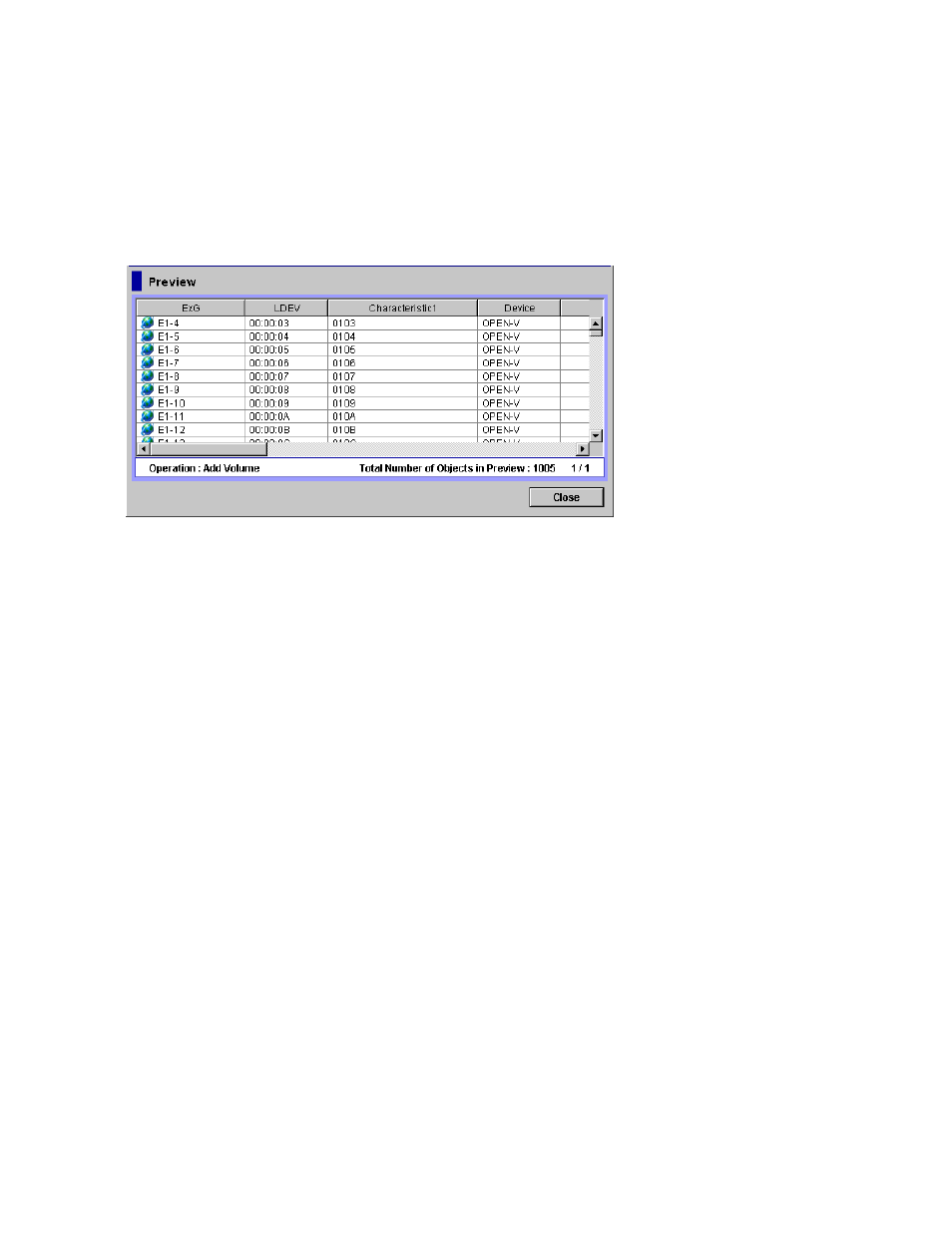
Preview dialog box disappear, and the list of the External Storage windows is displayed normally. When
you click Cancel on the External Storage windows, all the settings in the Preview dialog box are canceled.
When the settings in the Preview dialog box are not applied to the local storage system even if you click
Apply on the External Storage windows, an error message is displayed and the erroneous settings are
displayed in blue and italics in the External Storage windows. To see the error detail, click Preview to
open the Preview dialog box.
Note:
The identical error codes may be displayed for all the errors listed in the Preview dialog box
depending on the type of errors occurred. In this case, check the status of settings and identify the
error source.
Figure 25 Preview Dialog Box
The Preview dialog box consists of:
•
Preview Area
The items set in the list of the External Storage windows are displayed. The contents displayed
in the preset area differ depending on the items set in the list of the External Storage windows.
The contents displayed in the preset area are displayed in blue and italics in the list of the
External Storage windows.
•
Operation Information Area
The operation information on the settings displayed in the Preview dialog box is displayed in the
operation information area. Following information is displayed:
• Operation: name of the setting operation.
• Total Number of Objects in Preview: the number of settings displayed in the Preview dialog
box.
•
Close button
The Preview dialog box closes, and returns to the External Storage windows.
•
Pop-up menu
Right-click a row in the Preview dialog box to perform the following operations from the pop-up
menu.
• Error Message: Displays the error message of the selected setting.
• Delete: Cancels the settings selected in the Preview dialog box.
Path Operation Window
The Path Operation window enables you to stop or resume using cross-subsystem paths. To display the
Path Operation window, click Go, External Storage, and then Path Operation on the menu bar of the
Remote Web Console main window.
58
Using the External Storage GUI
