Turning on or off the storage system – HP XP External Storage Software User Manual
Page 87
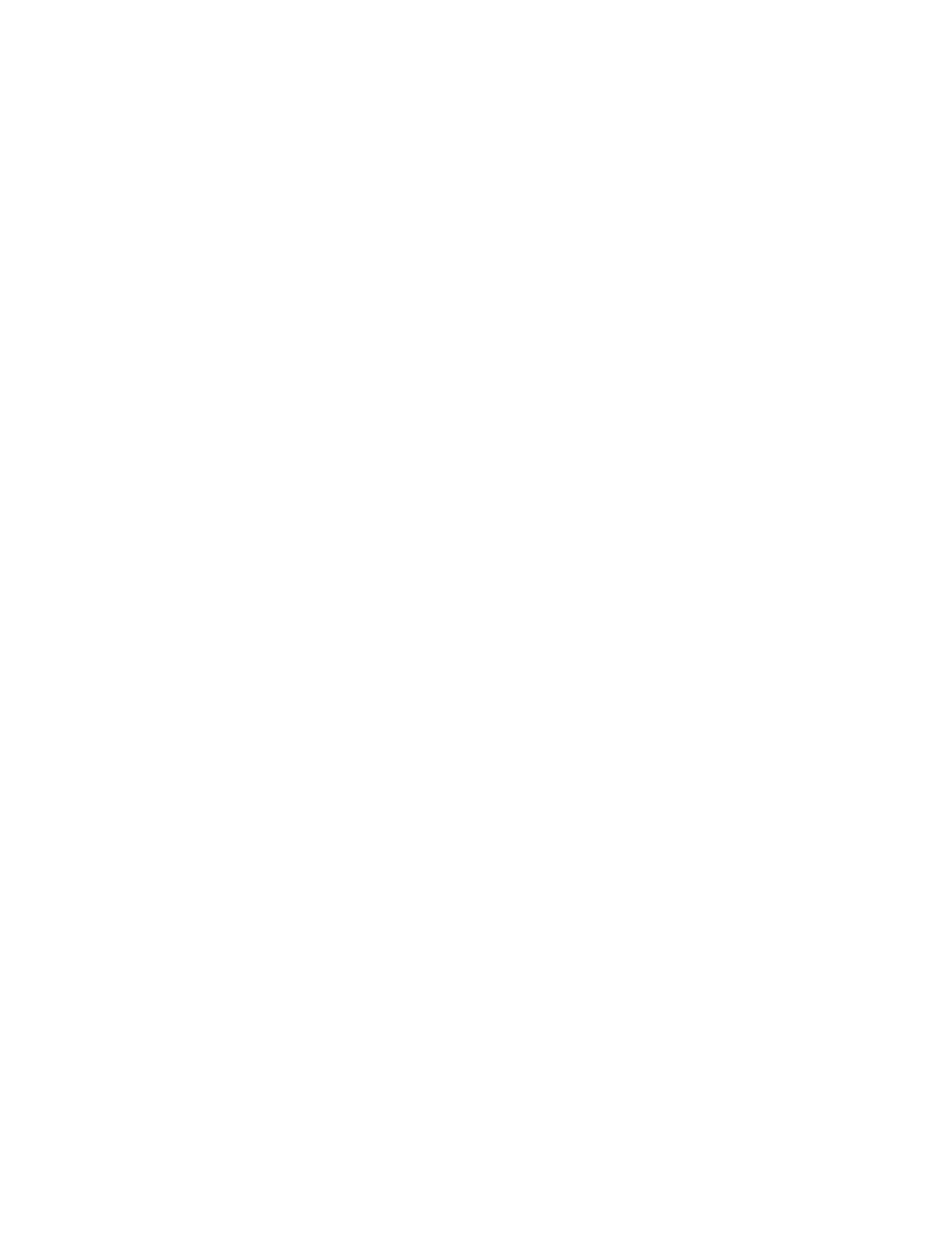
•
Close button
Close the Mapping Path Information dialog box.
•
Pop-up menu
The Mapping Path Information dialog box does not have a pop-up menu that can be displayed.
Turning On or Off the Storage System
This section describes the procedure to turn on or off the local storage system and the external storage
system after the External Storage operation has been started.
This section explains as follows:
•
Turning on or off the power supply of only external storage system (see
Turning On or Off Only the External Storage System
•
Turning on or off the power supply of only local storage system (see
Turning On or Off Only the Local Storage System
•
Turning on or off the power supply of both storage systems (see
Turning On or Off Both Storage Systems
This section explains taking the case where Business Copy is used as an example.
When you turn on or off the power supply of only external storage system, you need
to execute the External Storage commands. For details on these commands, see
Commands for Turning On or Off Only the External Storage System
Caution:
When you want to turn off both the local storage system and the external storage system, you
first need turn off the local storage system, and then turn off the external storage system.
Caution:
When you want to turn on both the local storage system and the external storage system, you
first need to turn on the external storage system, and then turn on the local storage system.
Commands for Turning On or Off Only the External Storage System
When you turn on or off the power supply of only external storage system while the power supply of the
local storage system keeps on, you need to execute the following External Storage commands.
The commands used for the procedure are as follows:
•
Disconnect Subsystem command
The Disconnect Subsystem command should be executed when the external storage system is
maintained or stopped on purpose. When the Disconnect Subsystem command is executed, the
acceptance of the host I/O to the external volume that is mapped as the internal volume is
stopped. Then all the data that should belong to the external volume is written to the external
volume from the cache memory of the local storage system (all the data is destaged).
For the procedure to execute the Disconnect Subsystem command, see
Disconnecting External Storage System or Disconnecting External Volume
Note:
When you want to perform the same processing of the Disconnect Subsystem command
on individual volume, you can use the Disconnect Volume command. To delete the external
volume mapping individually, you first need to execute the Disconnect Volume command and
then the Delete Volume command. For the procedure to delete the external volume mapping, see
Deleting the External Volume Mapping
•
Check Paths & Restore Volume command
The Check Paths & Restore Volume command checks if the defined information about the mapped
external volume and the actual external volume status match. If the external volume can be used
as the mapped volume as the result of the check, the external volume is set to accept the I/Os,
and you can continue using the external volume as a mapped volume.
The Check Paths & Restore Volume command can be used to restore the external volume, which
is set to reject the host I/O by the Disconnect Subsystem command or the Disconnect Volume
command, as the mapped volume. The Check Paths & Restore Volume command can be executed
for both the whole storage system and for the individual volume.
If an error occurs in the path, firstly remove the error in the path to make the path restorable,
and then execute the Check Paths & Restore Volume command.
XP24000 External Storage Software User’s Guide
87
