Setting the cross-subsystem paths, Configure cross-subsystem paths dialog box, 38 example of ldev mapping (manual) dialog box – HP XP External Storage Software User Manual
Page 78: Configure, Cross-subsystem, Paths dialog box
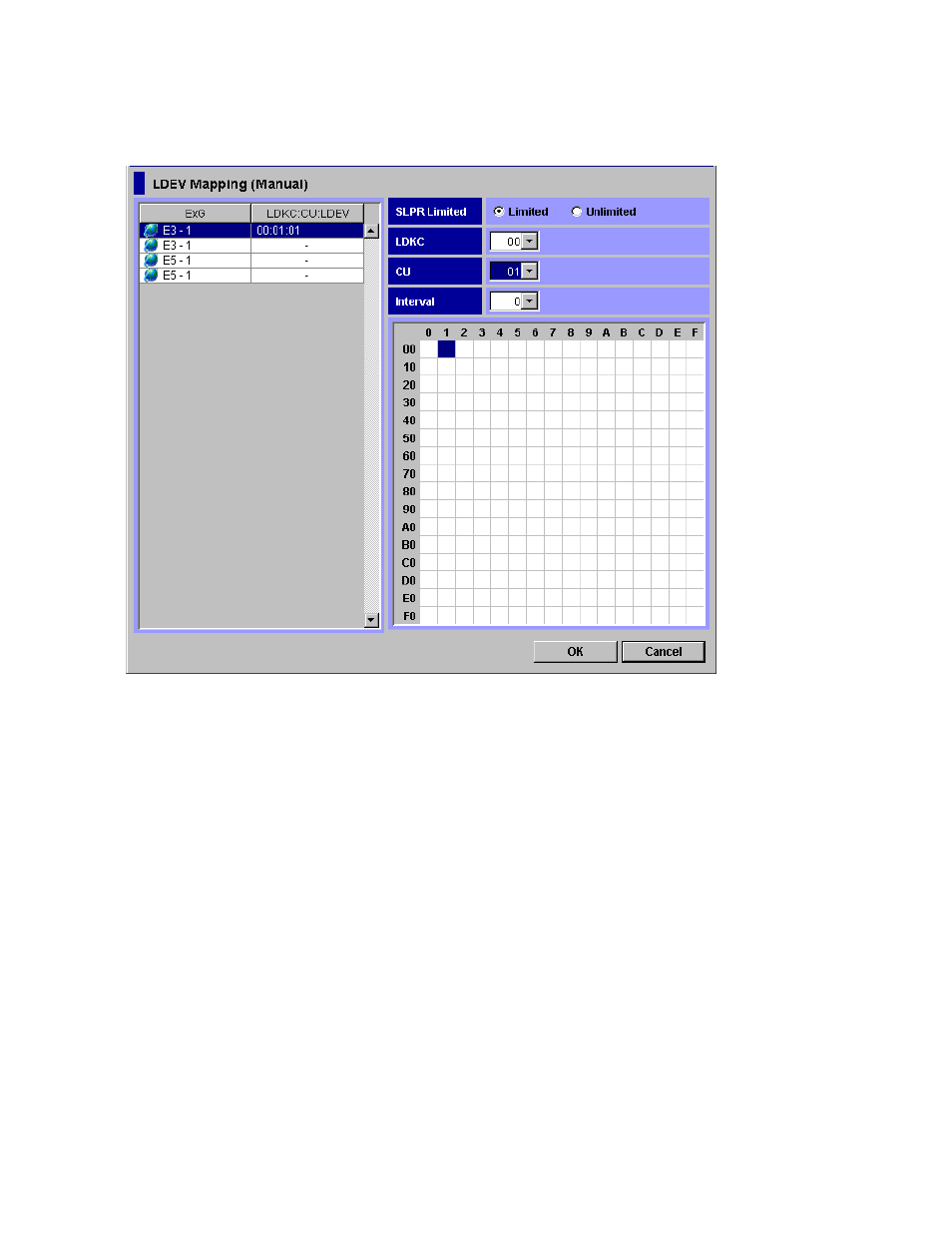
5.
Make the settings to all the LDEVs in the LDKC:CU:LDEV column (repeat step
through step
).
6.
Click OK.
The specified numbers are assigned to the LDEVs. However, the Add Volume dialog box displays
only the LDEV number assigned for the first LDEV of each external volume.
Figure 38 Example of LDEV Mapping (Manual) Dialog Box
Note:
You can also assign contiguous LDEV numbers to LDEVs using this dialog box. To assign
contiguous LDEV numbers to LDEVs, select multiple LDEVs at step
, and specify the starting LDEV number
at step
and
. You can set Interval if necessary.
Setting the Cross-subsystem Paths
You need to configure the cross-subsystem path from the internal volume to the external volume before
using the external volume mapped as an internal volume. For details on the cross-subsystem path, see
You can configure the cross-subsystem path when you map the external volume as the internal volume.
You can also add or change the cross-subsystem paths after the mapping operation is completed. To
configure the cross-subsystem paths, use the Configure Cross-subsystem Paths dialog box.
Configure Cross-subsystem Paths Dialog Box
The Configure Cross-subsystem Paths dialog box allows you to configure cross-subsystem paths. This
dialog box is automatically displayed when you add a volume to a new path group using the Add
Volume (Auto) command or the Add Volume (Manual) command. You can also open this dialog box by
clicking the Configure Cross-subsystem Paths command in the Volume Operation window.
78
Performing External Storage Operations
