Setting port of external storage system, Setting port attribute for local storage system, Setting port – HP XP External Storage Software User Manual
Page 68: Attribute for local, Storage system
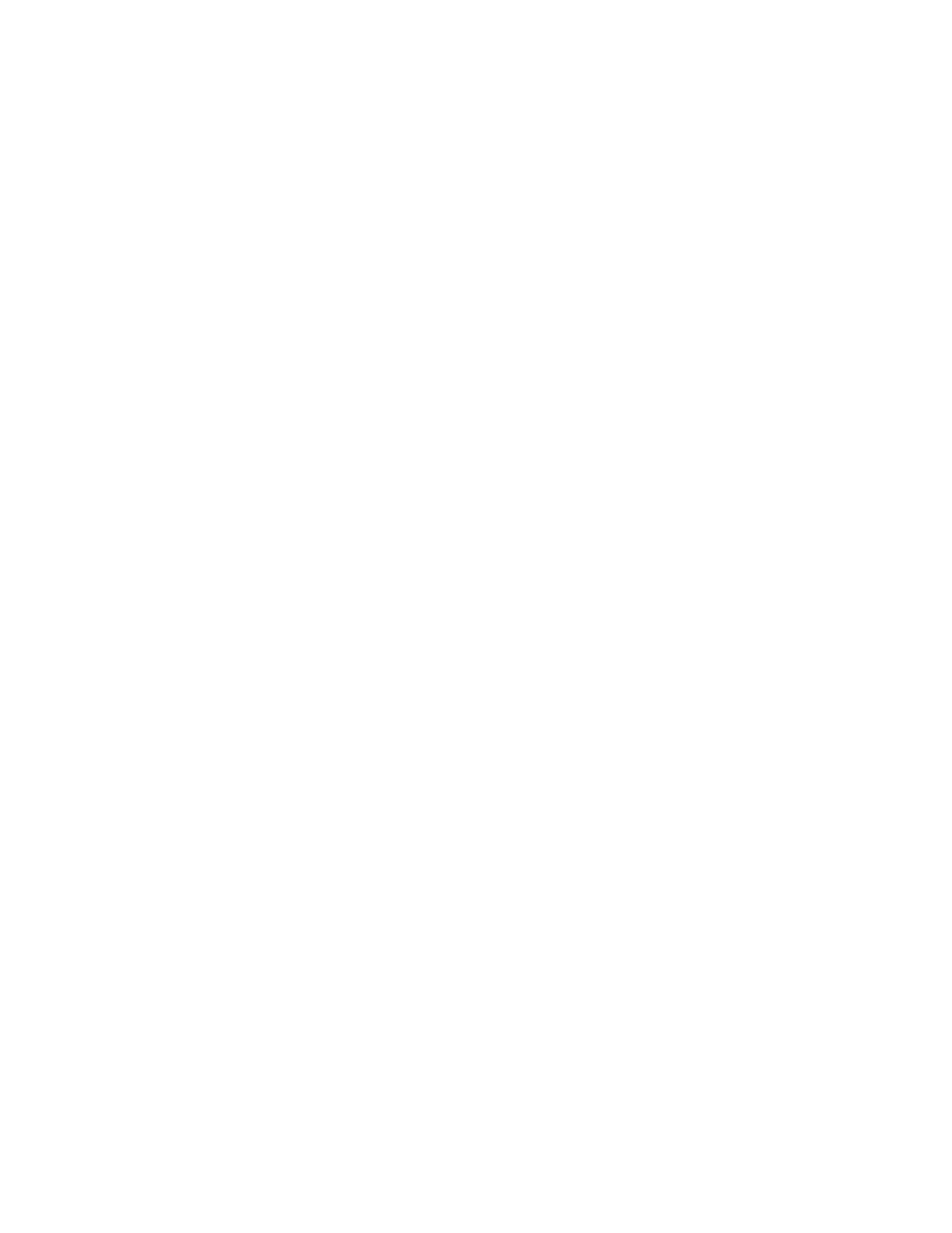
4.
Map the external volume to the internal volume.
You can map external volumes automatically or manually in the Volume Operation
window. For the difference between automatic mapping and manual mapping, see
Difference between Automatic Mapping and Manual Mapping
5.
Perform the following operation according to the emulation type that you set for mapping.
• If you select the emulation type of mainframe, you need to format the volume or perform the
Write to Control Blocks operation using Virtual LVI/LUN (VLL). For the procedure to format
the volume and perform the Write to Control Blocks operation, see the HP StorageWorks
XP24000 Virtual LVI/LUN (VLL) and Volume Shredder User’s Guide.
• If you select the emulation type of open-system, you need to define LU paths to a host using
LUN Manager. For the procedure of defining LU paths, see the HP StorageWorks XP24000
LUN Manager User’s Guide.
Setting Port of External Storage System
This section describes the procedure of setting port of the external storage system. For detailed
information, see the documents for the external storage system you use.
To set the port of the external storage system:
1.
Set the topology information according to the configuration of the connection.
2.
According to the configuration, set the data transfer speed.
3.
Set the system parameters.
See “
Connecting External Storage Systems
” on page 113 to set the system parameters for the
external storage systems.
4.
Define the LUN to the port that is set.
Setting Port Attribute for Local Storage System
The attribute of the port used for External Storage needs to be set to the external port.
Note:
If the storage system is partitioned by using Disk/Cache Partition, the ports that can be set as
external ports are only the ports allocated to SLPR 0.
To set the port attribute to the external port:
1.
Start Remote Web Console, and open the Port Operation window.
2.
Make sure that Remote Web Console is in Modify mode.
3.
Right-click the port that you want to set to external port in the Port Operation list.
A pop-up menu is displayed.
Note:
To set multiple ports to external ports at a time, select and right-click all the ports you
want to set.
4.
Click Change to External in the pop-up menu.
In the Port Operation list, the attribute of the selected port is changed to External, and the row of
the selected port is displayed in blue and italics.
5.
Verify the settings in the Preview dialog box (see “
6.
Click Apply in the Port Operation window.
The settings are applied to the local storage system and the Port Operation window is displayed
normally. When an error occurs, an error message is displayed. Verify the details in the
Preview dialog box.
7.
Set the topology information according to the configuration of the connection.
When the switch is connected, set the Fabric to Enable. When the switch is not connected, set
the Fabric to Disable and set FC-AL. Set the Connection according to the configuration of the
actual connection. For detailed information on setting the topology information, see the HP
StorageWorks XP24000 LUN Manager User’s Guide.
8.
According to the configuration, set the data transfer speed.
For the data transfer speed, select Auto Negotiation setting.
68
Performing External Storage Operations
