Ldev mapping (manual) dialog box, 35 ldev mapping (manual) dialog box, Ldev – HP XP External Storage Software User Manual
Page 75: Mapping (manual), Dialog box
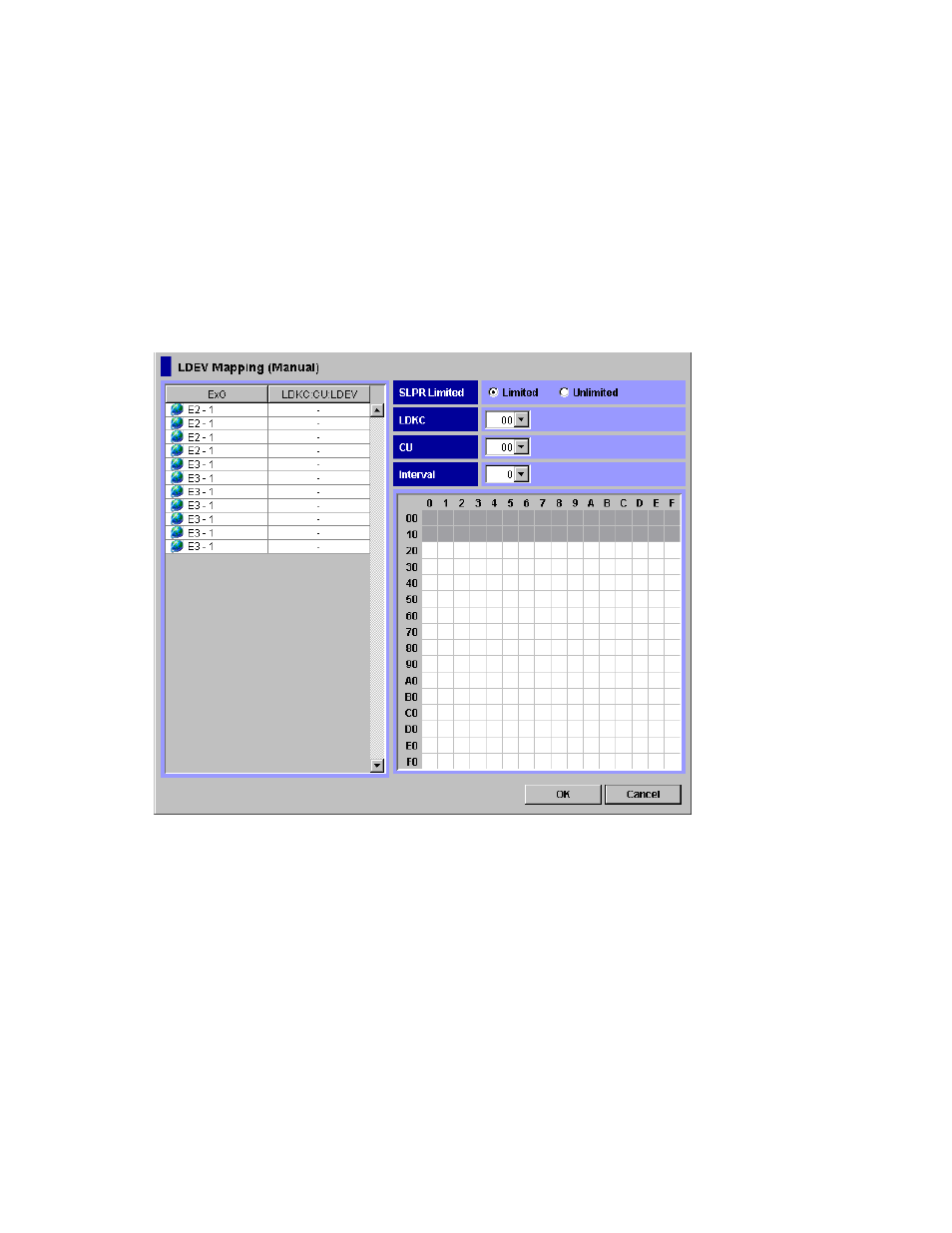
the LDEV number. Select a cell for the internal volume on the LDEV map, the selected cell turns to
blue, and the LDEV number which the cell indicates is defined to the LDEV. The defined internal
volume is grayed out, and undefined internal volumes to be mapped are displayed in white.
•
OK button
Saves the settings and closes the dialog box.
•
Cancel button
Cancels the settings and closes the dialog box.
•
Pop-up menu
This dialog box does not have a pop-up menu that can be displayed.
LDEV Mapping (Manual) Dialog Box
The LDEV Mapping (Manual) dialog box allows you to specify the LDEV number to all the LDEVs in the
external volume.
Figure 35 LDEV Mapping (Manual) Dialog Box
The LDEV Mapping (Manual) dialog box consists of:
•
List
• ExG
The external volume group number of the connected external volume, which you specified in
the Set External Volume Parameter dialog box, is displayed.
• LDKC:CU:LDEV
You use the LDKC:CU:LDEV with the LDEV map for assigning the LDEV number. You can either
map an LDEV number to each LDEV one by one, or map a numbers to multiple LDEVs at once.
The LDKC:CU:LDEV shows the LDKC numbers, CU numbers, and LDEV numbers of the external
volumes mapped as internal volumes. A hyphen (-) indicates that the external volumes are
not mapped as internal volumes.
To assign an LDEV number to an LDEV, select one or more external volume whose LDEV
number is a hyphen (-) in the LDKC:CU:LDEV, and select one cell in the LDEV map.
XP24000 External Storage Software User’s Guide
75
