Checking, Connection status, And resuming – HP XP External Storage Software User Manual
Page 91: External volume, Operation
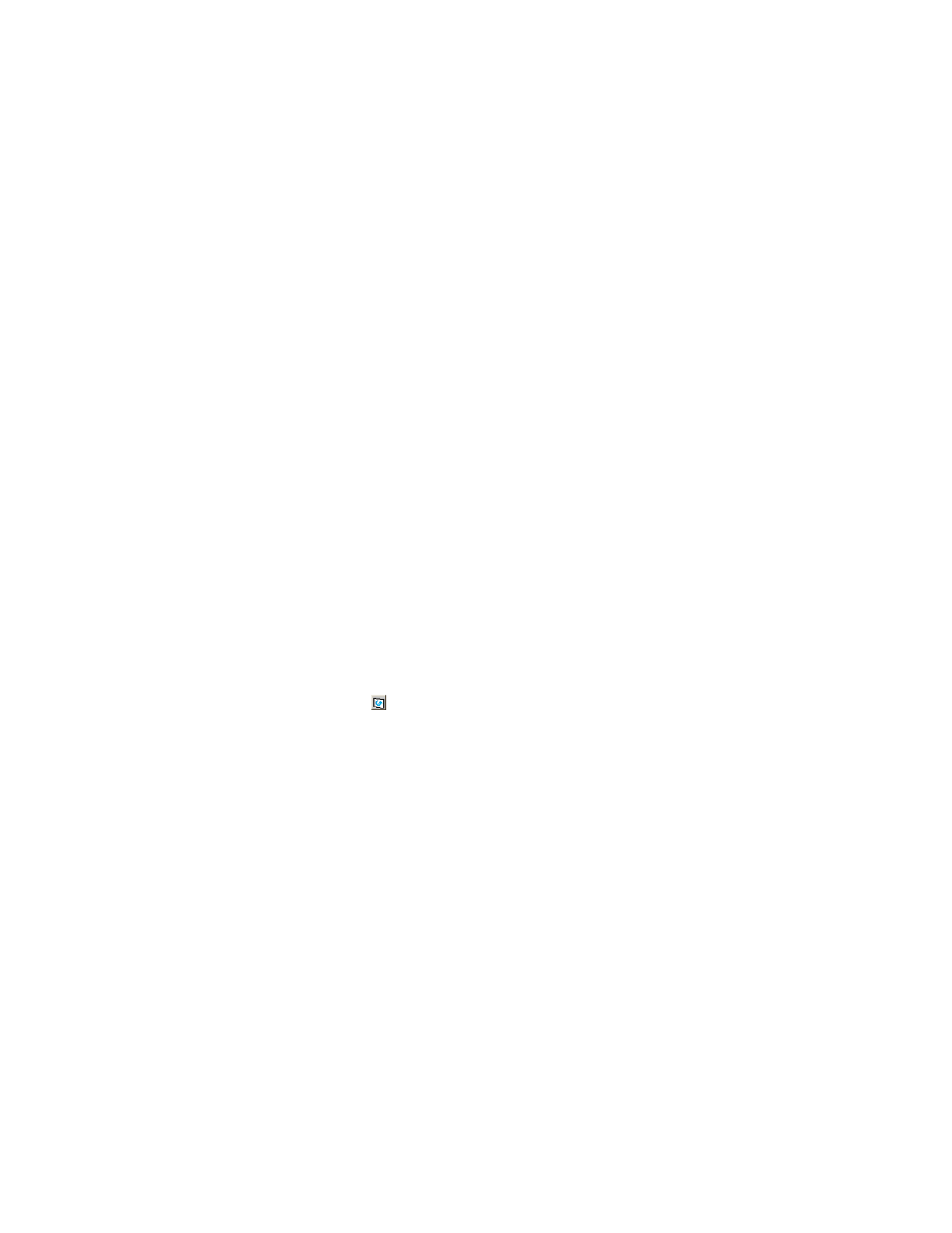
A pop-up menu is displayed.
5.
Click Disconnect Volume in the pop-up menu.
The settings are displayed in blue and italics.
6.
Verify the settings in the Preview dialog box (see “
7.
Click Apply in the Volume Operation window.
The settings are applied to the local storage system and the Volume Operation window is
displayed normally. When an error occurs, an error message is displayed. Verify the details
in the Preview dialog box.
Caution:
To access the external storage system after you have executed the Disconnect Volume
command, you need to execute the Check Paths & Restore Volume command.
Checking Connection Status and Resuming External Volume
Operation
You can resume external volume operation by executing the Check Paths & Restore Volume command
in the following cases:
•
The Check Paths & Restore Volume command is required to be executed to resume using the
disconnected external volume using the Disconnect Subsystem command or the Disconnect
Volume command.
•
When the errors occur in all the cross-subsystem paths, the local storage system makes the status of
external volume to Blockade. In this case, execute the Check Paths & Restore Volume command.
If the status of the external volume cannot be restored even though the Check Paths & Restore
Volume command is executed, see “
Troubleshooting for External Storage
” on page 107 and
restore the path to the external storage system according to the procedure of the troubleshooting.
Then execute the Check Paths & Restore Volume command to make the external volume in the
Blockade status usable.
•
When the Check Paths & Restore Volume command is executed for the disconnected external
volume for which the mapping settings are preserved, the defined mapping setting and the
current status of the external volume are compared and checked if the settings match the actual
status. The path status and all other mapping configuration definitions are checked. If the external
volume can be resumed as a mapped volume as a result of the checking processing, the volume
status is set to be available for the I/O operation.
Caution:
After you have executed the Check Paths & Restore Volume command, click the Status button
and then the Refresh command ( ) on the Remote Web Console main window to update the information,
and check the current progress status.
Note:
When the Check Paths & Restore Volume command is executed and the external volume is ready
to be restored as the mapped volume, the external volume is set to accept the I/Os and you can resume
using the external volume as a mapped volume. However, if the external volume is not ready to be
resumed, the status of the disconnected volume remains as Blockade.
Resuming All External Volumes (Check Paths & Restore Volume)
To resume all the external volumes in the external storage system at once:
1.
Start Remote Web Console, and open the Volume Operation window.
2.
Make sure that Remote Web Console is in Modify mode.
3.
Right-click the product name that you want to resume connection in the Volume Operation tree.
A pop-up menu is displayed.
4.
Click Check Paths & Restore Volume in the pop-up menu.
The settings are displayed in blue and italics.
5.
Verify the settings in the Preview dialog box (see “
6.
Click Apply in the Volume Operation window.
The Ext. VOL Status in the Volume Operation window changes to Checking. When the checking
processing of mapping path status is completed, and the external storage system can be
XP24000 External Storage Software User’s Guide
91
