Preview dialog box, 8 pop-up, Menu – HP XP External Storage Software User Manual
Page 57: External, Volumes, Volume, Operation, Window)
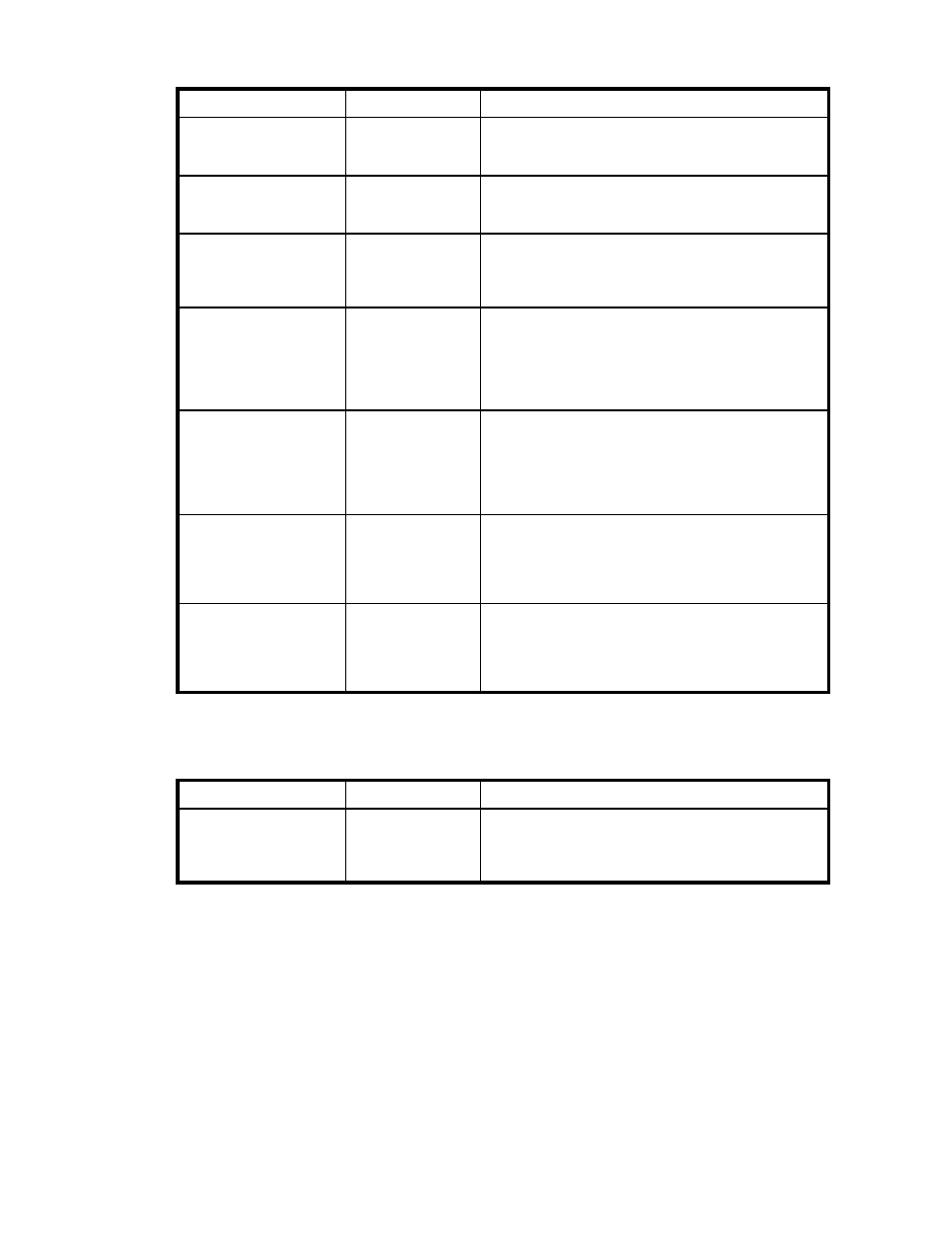
Table 8 Pop-up Menu in the External Volumes (Volume Operation Window)
Pop-up menu
Reference
Description
Mapping Path
Information
Section
on page 83.
Displays the Mapping Path Information dialog box. This
dialog box allows you to see the list of the mapping
paths set to the selected external volume.
LDEV Information
Displays the LDEV Information dialog box. This dialog
box allows you to see the emulation type and the
capacity of the selected external volume.
Delete Volume
Section
on page
96.
Cancels the mapping of the selected external volume.
Disconnect Volume
Section
on page
Disconnects the selected external volume.
Check Paths & Restore
Volume
Section
on page
(p. 91).
Reconnects the selected external volume.
Change Cache Mode
Section
on page 93.
Changes the cache mode set to the selected external
volume.
Inflow Control
Section
on page 94.
Allows you to select whether to stop writing to the
cache memory when it is impossible to write to the
selected external volume.
Right-click a row in the Cross-subsystem Paths (at the bottom of the window) to perform the
following operations from the pop-up menu.
Table 9 Pop-up Menu in the Cross-subsystem Paths (Volume Operation Window)
Pop-up menu
Reference
Description
Configure Cross-
subsystem Paths
Section
on page 78.
Displays the Configure Cross-subsystem Paths dialog
box. This dialog box allows you to add and delete
cross-subsystem paths, and also change the priority of
the selected cross-subsystem path.
Preview Dialog Box
The Preview dialog box allows you to check or cancel the settings that will be applied to the local storage
system. To display the Preview dialog box, click Preview in the Volume Operation window, the Path
Operation window, or the Port Operation window. This document uses the term the External Storage
windows to call these three windows.
The contents displayed in the Preview dialog box are displayed in blue and italics in the list of the External
Storage windows. The contents displayed in the Preview dialog box have not been applied to the local
storage system, yet. When you click Apply on the External Storage windows, the settings in the Preview
dialog box are applied to the local storage system. When the settings are applied, the contents of the
XP24000 External Storage Software User’s Guide
57
