Volume operation tree – HP XP External Storage Software User Manual
Page 52
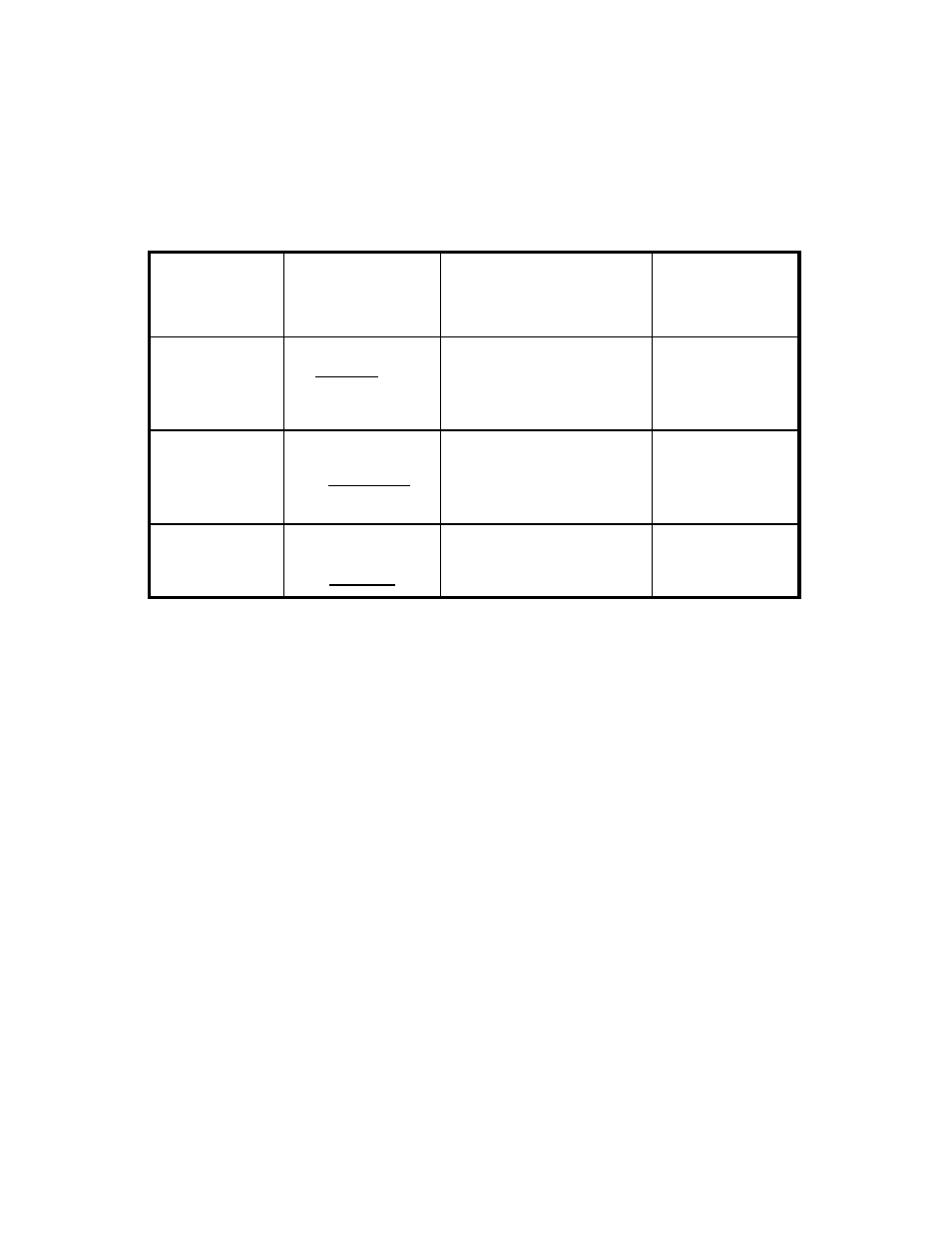
•
Note
: To update all items in the window including the Ext. VOL Status column, make sure
the button name isStatus:Enable, then click File and Refresh on the menu bar of the Remote
Web Console main window.
•
Volume Operation List (right of the window)
Information on the local storage system and external storage system is displayed corresponding to
the items selected in the tree.
The list can be sorted by the displayed items. For instance, if you want to sort the list in the
order of LDEV numbers, click LDEV on the list.
The items clicked in the tree and the information displayed in the list are as follows:
Table 5 The Items Clicked in the Volume Operation Tree and the Contents Displayed
Items selected in
the drop-down
list
Items displayed in
the tree
(Clicked items are
underlined)
Contents displayed in the list Reference
Fibre
Subsystem
+ Product name
+ Path group
Information about the external
storage system.
The same contents are displayed
when you click the product name
in the tree.
Section
on
page 53.
Subsystem
+ Product name
+ Path group
Information about the external
storage system.
The same contents are displayed
when you click the Subsystem in
the tree.
Subsystem
+ Product name
+ Path group
The list of external volumes and
cross-subsystem paths which are
set in the selected path group.
Section
on page 54.
•
Operation (lower left of the window)
The name of the performed setting operation is displayed. You can check the details in the
Preview dialog box by clicking the Preview button.
•
Preview button (lower right of the window)
When you click Preview, the Preview dialog box is displayed and you can confirm the contents
which was set in the list of the Volume Operation window. The contents displayed in the Preview
dialog box have not been applied to the local storage system, yet. For details on the Preview
dialog box, see “
•
Apply button
Applies the settings in the Preview dialog box to the local storage system.
When the settings are applied successfully, they are removed from the Preview dialog box and the
settings in blue and italics in the Volume Operation window is displayed normally.
When the settings are not applied, the error messages are displayed and the settings in blue
and italics remain displayed in the Volume Operation window. To see the error detail, click
Preview to open the Preview dialog box.
•
Cancel button
Cancels all the settings in the Preview dialog box.
Volume Operation Tree
The Volume Operation tree is a tree on the left side of the Volume Operation window consisting of a tree
and a drop-down list which is used to switch the display of the tree.
The Volume Operation tree consists of:
•
Drop-down list
A drop-down list to switch the items displayed in the Volume Operation tree. You can select
Fibre from the drop-down list as a PCB type.
52
Using the External Storage GUI
