HP StorageWorks XP Remote Web Console Software User Manual
Page 54
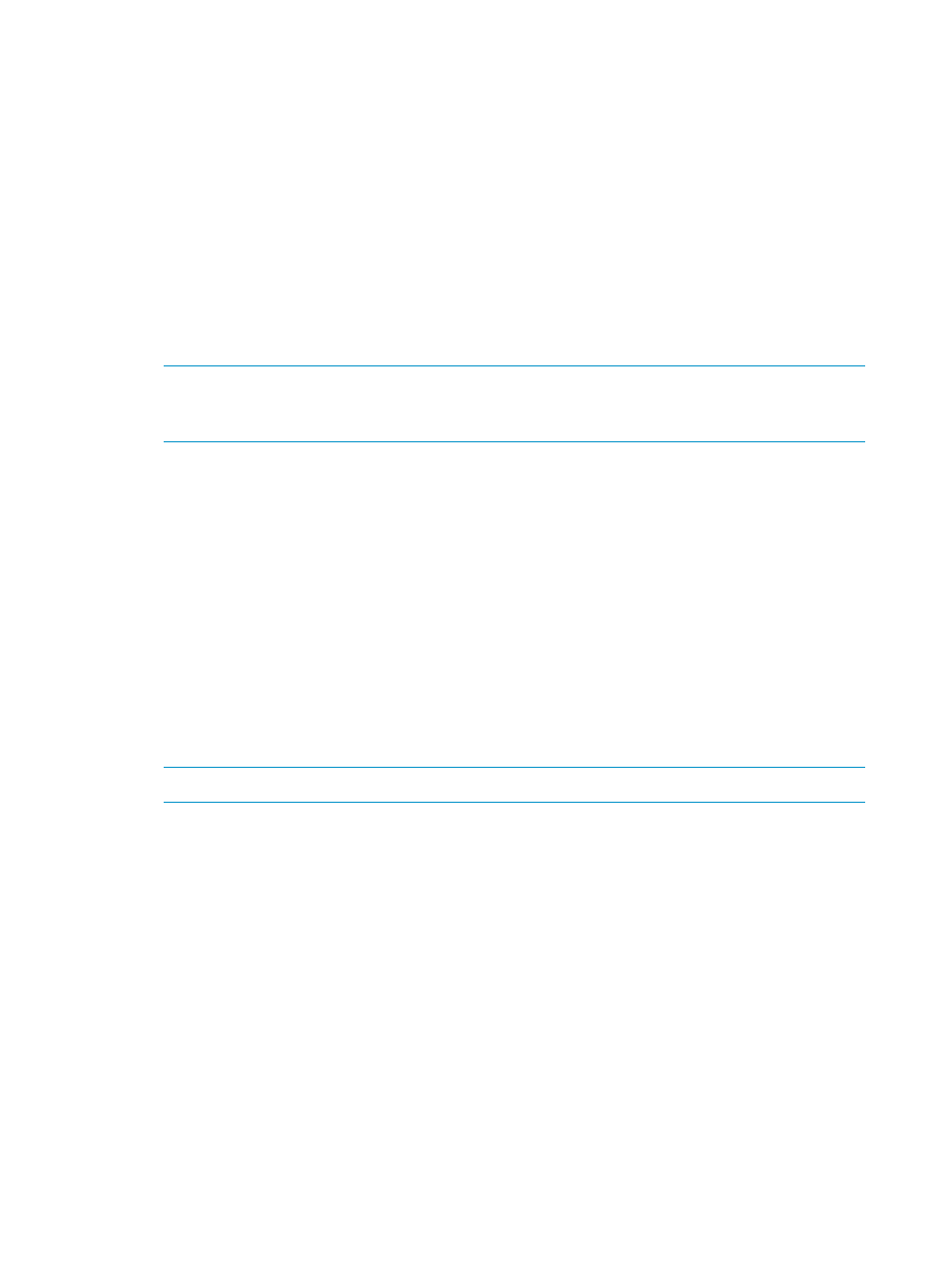
Configuring the Primary and Secondary Storage Systems
After you have installed the URz hardware and software, you can configure the primary storage
systems and secondary storage systems for URz operations.
To configure the primary storage systems and secondary storage systems for URz operations:
1.
Identify the volumes that will become the URz data volumes and journal volumes in primary
storage system and secondary storage system. You need to know the storage system S/N and
the controller ID, so that you can configure the primary storage systems and secondary storage
systems correctly for your desired pairs. When you create the pairs, you will need to know
the LDKC number, the CU number, and the LDEV number of each volume.
2.
Connect to the XP storage system that you want to use. For further information on XP Remote
Web Console installation and operations, see the HP StorageWorks XP Remote Web Console
User Guide for XP1024/XP128 Disk Arrays, or contact your HP account team. Operate at a
primary storage system and a secondary storage system.
NOTE:
You must log in with Administrator or URz write access, and you must be in modify
mode. If you are in the view mode, you can see the URz pair status, but you cannot modify
the settings.
3.
Operate at a primary storage system and a secondary storage system.
4.
Select the Port radio button on the DKC Operation window, set the initiator and RCU target
ports.
5.
Select the DKC radio button on the DKC Operation window to display the Add DKC window.
Set the S/N of the storage system which will be connected, controller ID, path group ID, the
initiator port in this storage system, the RCU target port in the storage system which will be
connected. Operate at a primary storage system and a secondary storage system.
6.
Select the Option button on Add DKC window, and then set the desired options of local
storage system. Operate at a primary storage system and a secondary storage system.
7.
Specify the journal group number from the Journal Operation window. Register the journal
volumes from the Edit JNL Volumes window. Operate at a primary storage system and a
secondary storage system.
8.
Register the primary and secondary data volumes and the journal groups that are paired from
the Add Pair window in Pair Operation.
NOTE:
URz pairs can only be registered by the primary storage system.
9.
Exit the URz remote console software, and disconnect from the storage system. Operate at a
primary storage system and a secondary storage system.
10.
Repeat steps (3)−(9) for each storage system which will function as a URz primary storage
system. After you have configured the primary storage systems, added the secondary storage
systems, and configured the URz options and journal groups, you are ready to begin URz
volume pair operations.
Using More Than One Primary and Secondary Storage System for Remote
Console
System configuration of up to six primary subsystems and up to six secondary subsystems is allowed
for URz operations. URz can copy data from more than one primary subsystem to more than one
secondary subsystem, while maintaining consistency in data update sequence. Even when a failure
occurs in a large computer system consisting of more than one disk subsystem, you can continue
your business tasks by using data in secondary subsystems.
The following figure illustrates an example of using URz in a system configuration of three primary
subsystems and three secondary subsystems.
54
Requirements and Restrictions for Universal Replicator z/OS Operations
