Viewing the status of logical paths – HP StorageWorks XP Remote Web Console Software User Manual
Page 106
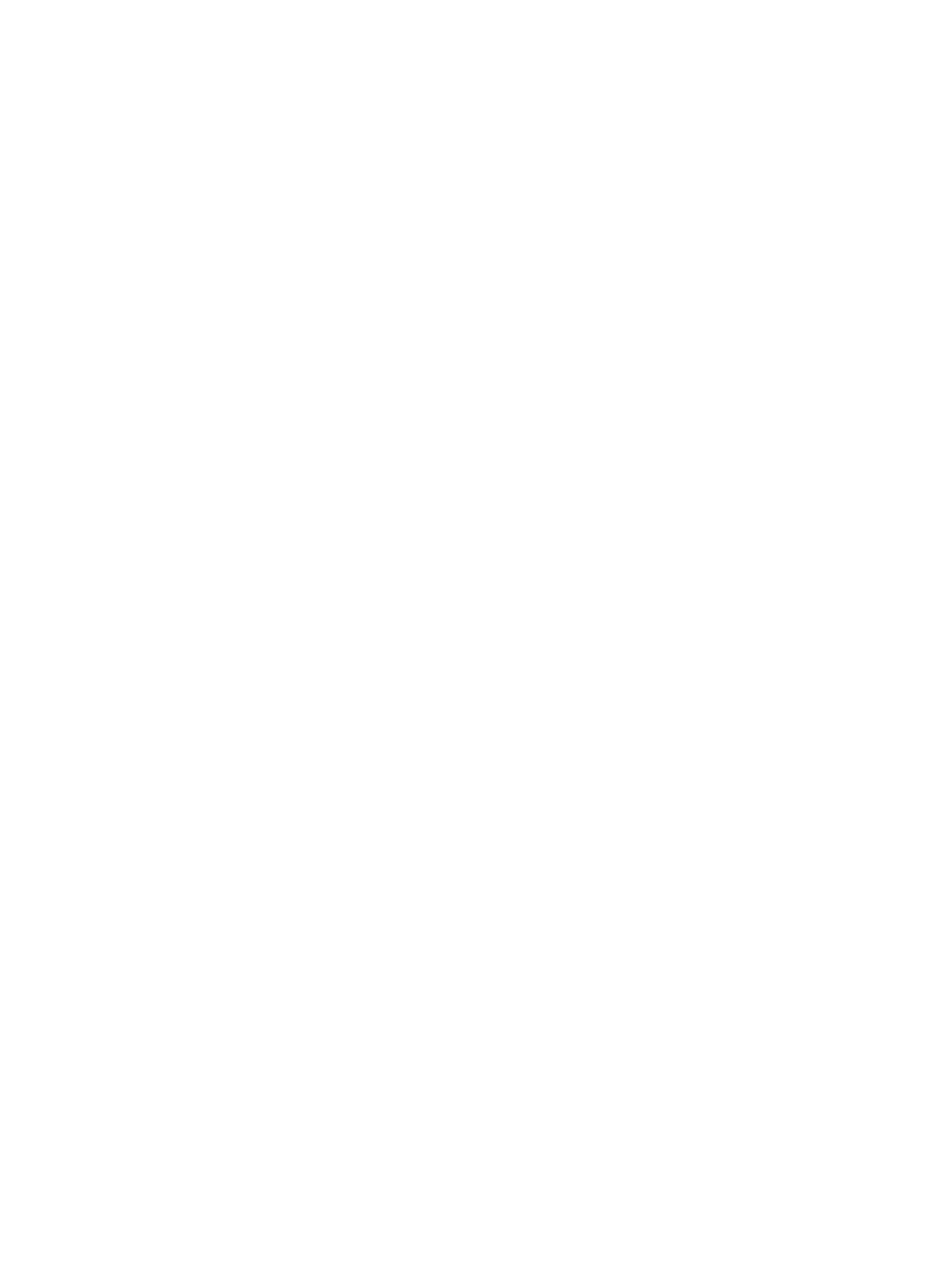
4.
Do either of the following:
•
In the tree, select a remote storage system.
•
In the list, select and right-click a remote storage system and then select Edit Path(s) from
the pop-up menu. The list displays information about logical paths.
5.
In the list, select the logical path(s) that you want to delete.
6.
Right-click the list and then select Delete Path from the pop-up menu.
A confirmation message appears.
7.
Select OK to close the message.
8.
In the DKC Operation window, locate the upper-right list and the Preview list and then check
the settings that you have made.
•
The right-most column of the upper-right list displays the word "Delete" to indicate logical
path(s) to be deleted.
•
The Preview list displays logical path(s) to be deleted.
•
To cancel deleting logical path(s), select and right-click the logical path(s) in the Preview
list and then select Cancel.
9.
Select Apply to delete logical path(s). If an error occurs, the rightmost column of the Preview
list displays the error code. To view detailed information about the error, right-click the error
code and then select Error Detail. An error message appears and gives you detailed information
about the error
Viewing the Status of Logical Paths
The DKC Status window (see
“DKC Status Window” (page 107)
) displays the status of logical path(s).
To view the status of logical path(s), follow the procedure below. Not only the primary storage
system administrator but also the secondary storage system administrator can perform this operation:
1.
Ensure that the DKC Operation window is displayed.
2.
In Display, select DKC.
3.
Execute a following operation between two ways.
•
Click LDKC from the tree. In the upper-right list, click and right-click a remote storage
system.
•
Click the remote storage system from the tree. In the upper-right list, click and right-click
a logical path.
4.
Select DKC Status from the pop-up menu.
The DKC Status window appears (
).
•
If a remote storage system is selected in the list, the DKC status window displays all the
logical paths between the local and the remote storage systems and shows the status for
each of the paths.
•
If a logical path is selected in the list, the DKC status window only displays the status of
the selected logical path.
5.
Check the status of the logical path(s), and then select Close to close the DKC status window.
106 Configuring Disk Storage Systems and Logical Paths
