HP StorageWorks XP Remote Web Console Software User Manual
Page 118
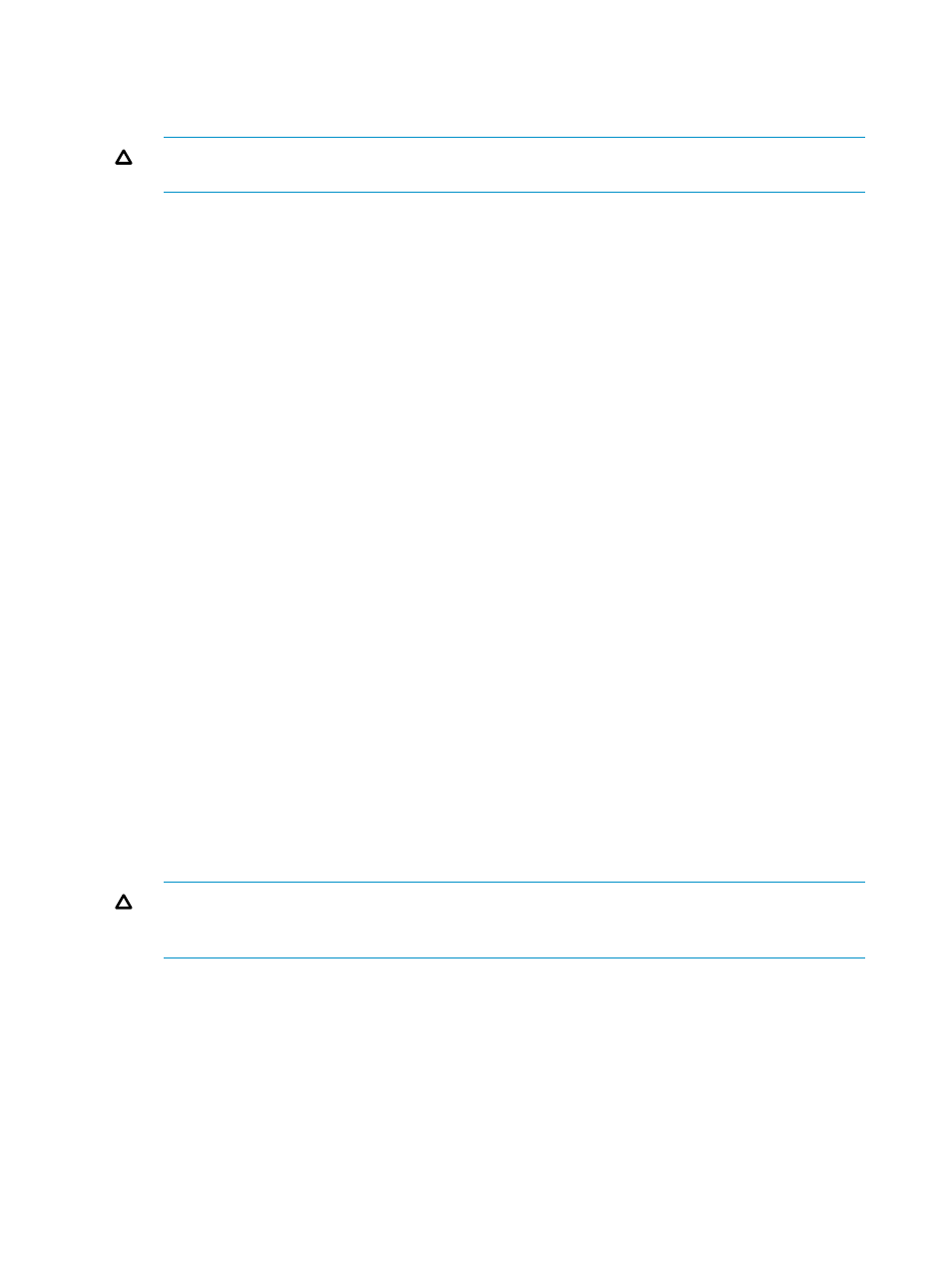
3.
In the tree of the Journal Operation window, do either of the following:
•
To register new volumes to a journal group in which journal groups are already registered,
select the journal group from below Registered.
CAUTION:
You can register volumes only when the attribute of the journal group is Initial
or when the status of the journal group is Active, or Stop, Hold, or Hold(Failure).
•
To register volumes to a journal group in which journal groups have not been registered,
select the journal group from below Free. Only one journal group can be selected at
once.
4.
Do either of the following:
•
In the tree, right-click the selected journal group and then select Edit JNL Volumes from
the pop-up menu.
•
In the upper-right list, right-click the desired journal group and then select Edit JNL Volumes
from the pop-up menu.
5.
In the Free Volumes list of the Edit JNL Volumes window (
), select the volumes that you want to register.
In the Free Volumes list, one row represents one volume. If you cannot find the volumes that
you want to register, do any of the following:
•
Select the PG radio button, enter a parity group number in the text boxes to the right,
and then select Show. The list displays volumes in the specified parity group. Finally,
select the volumes that you want to register.
•
To register external volumes, select the PG(Ext.) radio button, enter a parity group number
in the text boxes to the right, and then select Show. The list displays volumes in the
specified parity group. Finally, select the volumes that you want to register. Parity group
numbers for external volumes start with the letter "E", but you do not need to enter "E"
in the text boxes. For example, if you want to specify the parity group number "E1-2",
you only need to enter 1 and 2 into the text boxes.
•
Select the CU radio button, select a CU number from the drop-down list to the right. The
list displays volumes in the specified CU. Finally, select the volumes that you want to
register.
6.
Select Add.
The JNL Volumes list displays the volumes that you want to register. The Operation column of
the list displays Add.
7.
Specify the Timer Type option.
CAUTION:
You can specify the Timer Type option only when no journal volume is registered.
If journal volumes are already registered, go on to the next step because you cannot specify
the Timer Type option.
8.
Select Set to close the Edit JNL Volumes window.
118
Using Journal Groups
