7 monitoring remote copy operations, Displaying the usage monitor window, Usage monitor – HP StorageWorks XP Remote Web Console Software User Manual
Page 158: Window
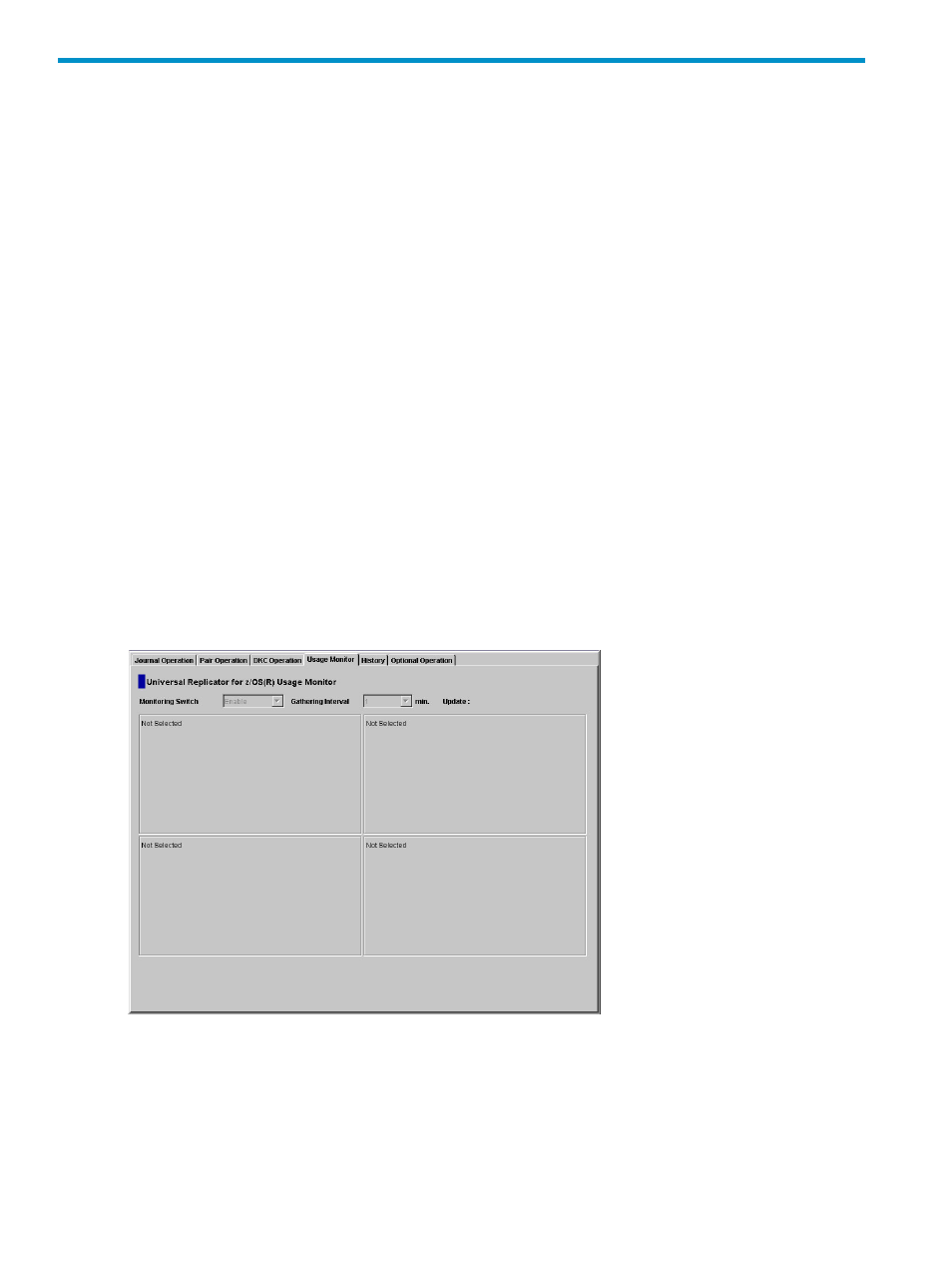
7 Monitoring Remote Copy Operations
This chapter describes the Usage Monitoring window which enables you to collect I/O statistics
for all volumes to be monitored on the connected storage system.
Displaying the Usage Monitor Window
The Usage Monitor window (see
“Usage Monitor Window” (page 158)
) displays the remote copy
I/O statistics for all volumes to be monitored on the connected storage system, and displays the
status of remote copy usage monitoring.
To display the Usage Monitor window, do either of the following:
•
XP Remote Web Console user’s guide. If Universal Replicator for Mainframe has not been
started:
1.
Use your Web browser to display the storage device list. In the storage device list, select
the storage system to log in. Enter a user name and the password, and then click OK.
The XP Remote Web Console main window is displayed.
2.
Click Go, Universal Replicator for Mainframe and then Usage Monitor on the menu bar
of the XP Remote Web Console main window.
URz starts and the Usage Monitor window is displayed.
•
If Universal Replicator for Mainframe has already been started:
Select the Usage Monitor tab.
The Usage Monitor window is displayed.
Figure 71 Usage Monitor Window
•
Monitoring Switch: displays Enable when monitoring is on; displays Disable when monitoring
is off. When monitoring is stopped, the usage monitor graph is closed.
Gathering Interval: displays the data collection interval
Update: displays the most recent data sample time of the data on the graph.
•
Graph: displays the remote I/O statistic information and the status of remote copy monitor.
158
Monitoring Remote Copy Operations
