Changing options for logical paths, And storage systems – HP StorageWorks XP Remote Web Console Software User Manual
Page 103
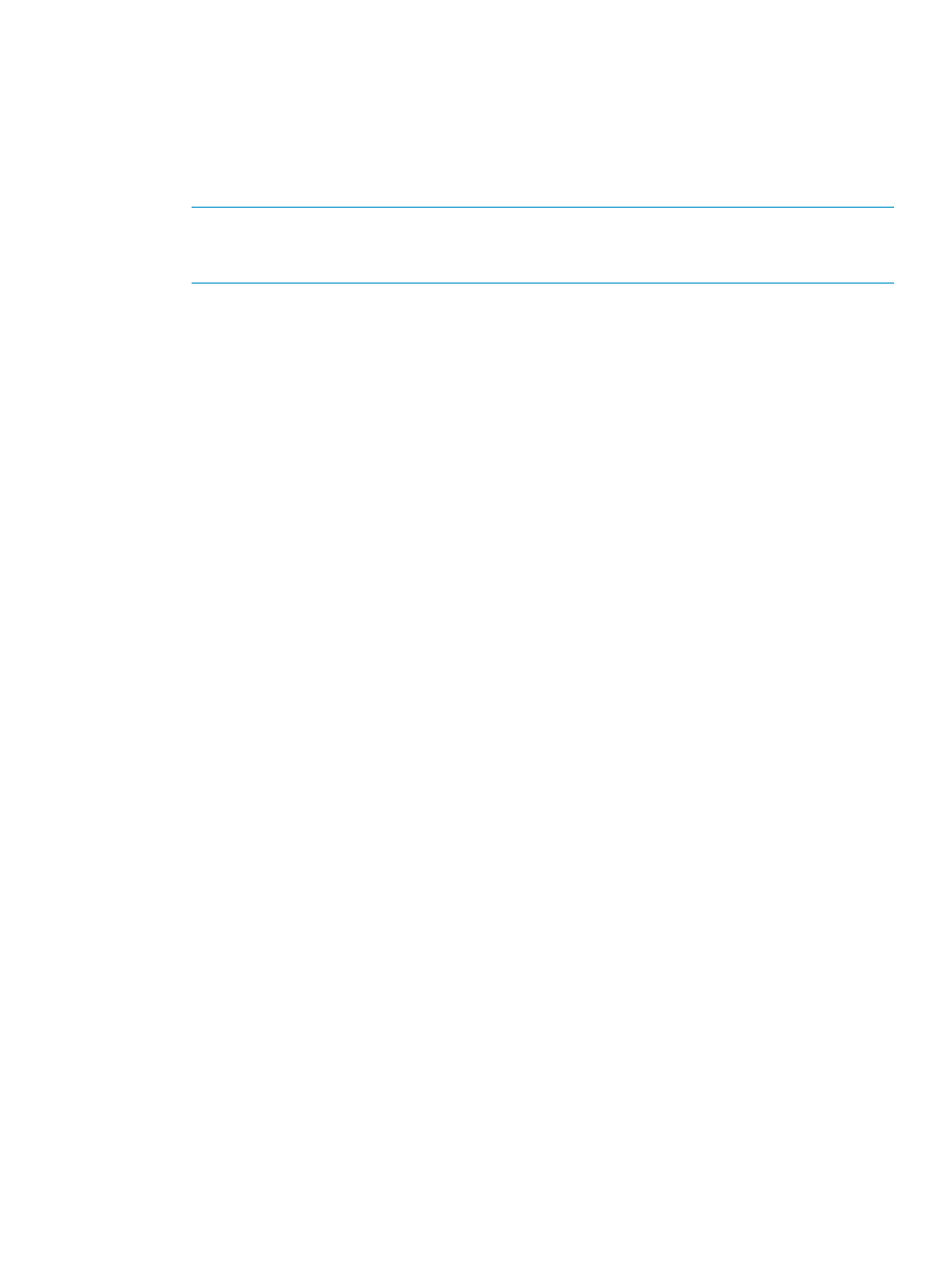
•
M-R Path: allows you to specify logical paths from initiator ports on the local storage system
to RCU target ports on the remote storage system.
•
Port: displays a list of initiator ports on the local storage system. Select an initiator port from
this drop-down list.
•
Pair-Port: displays a list of all ports on the remote storage system. Select an RCU target port
on the remote storage system from this drop-down list.
NOTE:
When specifying a port, you can use the keyboard to enter the port number. When
you enter the port number, you can abbreviate the port number into two characters. For
example, you can enter 1A instead of CL1-A. You can use uppercase and lowercase letters
•
Option: opens the DKC Option window.
•
Cancel: cancels the settings you made on the Add DKC window and then closes the window.
Changing Options for Logical Paths and Storage Systems
The DKC Option window (see
“DKC Option Window” (page 104)
) allows you to set the logical
path options and storage system options. These options will apply to the local storage system and
the corresponding remote storage system.
To change logical path options and storage system options, follow the procedure below. Not only
the primary storage system administrator but also the secondary storage system administrator can
perform this operation:
1.
Ensure that the XP Remote Web Console main window is in Modify mode.
For detailed information about how to do this, see XP Remote Web Console user’s guide.
2.
Ensure that the DKC Operation window is displayed.
3.
In Display, select DKC.
4.
Select LDKC from the tree.
The list displays a list of remote storage systems.
5.
From the list, select and right-click the desired remote storage system,
6.
From the pop-up menu, select DKC Operation and Change DKC Option.
The DKC Option window appears (
“DKC Option Window” (page 104)
).
7.
On the DKC Option window, change the options as desired. For detailed information about
the options, see explanations below
“DKC Option Window” (page 104)
8.
Select Set to close the DKC Option window.
9.
See the Preview list to check the settings that you have made.
•
To modify a setting, select and right-click the setting from the Preview list and then select
Modify. A window appears and allows you to modify the setting.
•
To cancel a setting, select and right-click the setting in the Preview list and then select
Cancel.
10.
Select Apply to apply the settings that you have made. If an error occurs, the rightmost column
of the Preview list displays the error code. To view detailed information about the error,
right-click the error code and then select Error Detail. An error message appears and gives
you detailed information about the error.
Changing Options for Logical Paths and Storage Systems 103
