12 troubleshooting, Troubleshooting in general, General troubleshooting – HP StorageWorks XP Remote Web Console Software User Manual
Page 188: Troubleshooting in general general troubleshooting
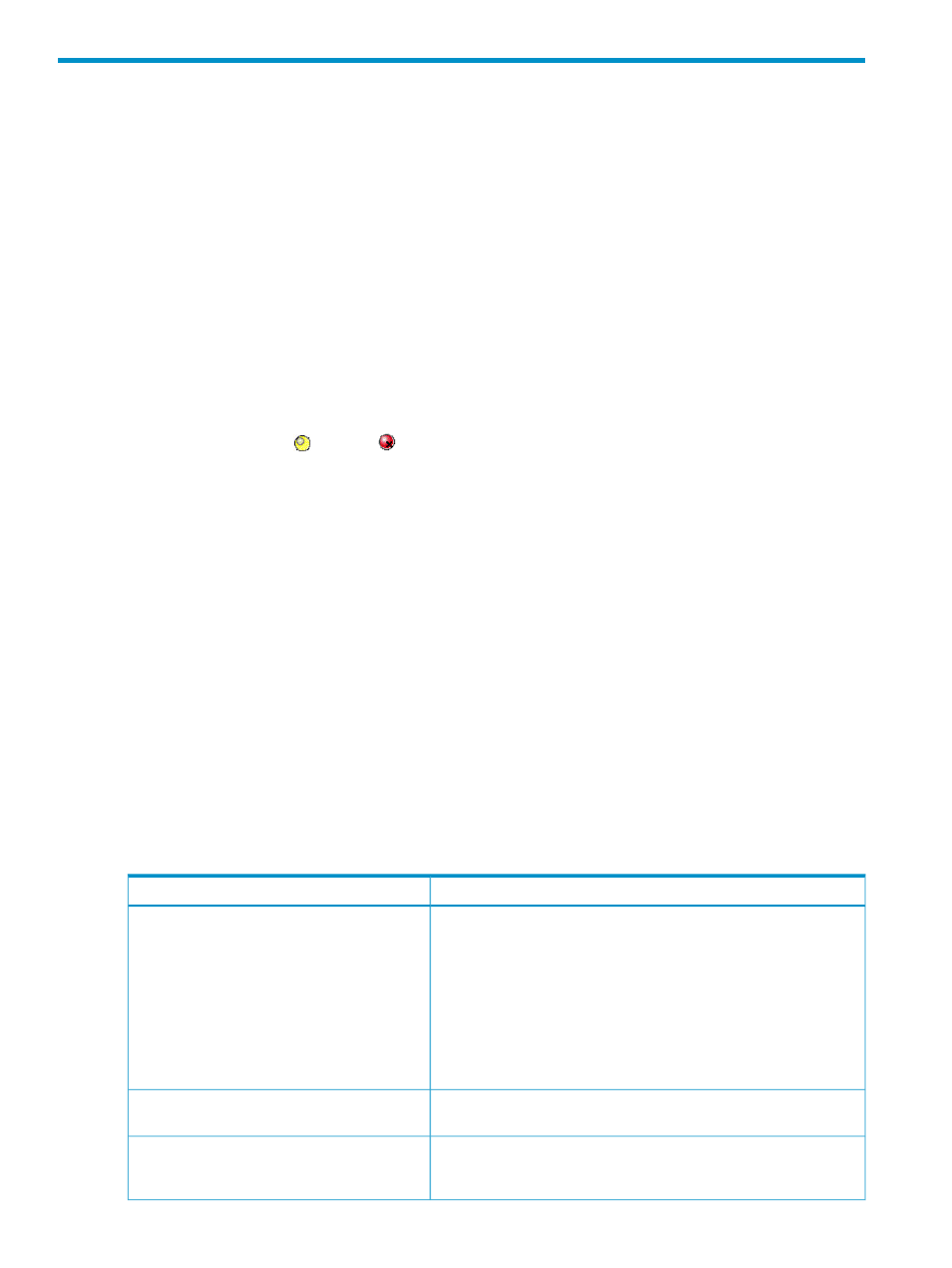
12 Troubleshooting
Troubleshooting in General
The user is responsible for the operation and normal maintenance of XP Remote Web Console
computers. For troubleshooting information on XP Remote Web Console, see the XP Remote Web
Console user's guide.
Here are some guidelines for troubleshooting the XP Remote Web Console computer:
•
Check the cabling and the LAN. Verify that both the computer and LAN cabling are firmly
attached.
•
Reboot the computer. Close any programs that are not responding. If necessary, reboot the
computer and restart the XP Remote Web Console program.
•
Check error codes. For detailed information about error codes displayed on XP Remote Web
Console computers, see the document XP Remote Web Console Messages.
•
Check the status lamp on the XP Remote Web Console main window. If the color of the lamp
becomes yellow ( ) or red (
), check the status of the storage system on the Status window
(see XP Remote Web Console user’s guide). If you are unable to resolve an error condition,
contact the HP Support Center.
•
Download the XP Remote Web Console trace files using the FD Dump Tool. If you are unable
to resolve an error condition, first copy the XP Remote Web Console configuration information
onto disk(s) using the FD Dump Tool (see the XP Remote Web Console user’s guide). Contact
the HP Support Center, and give the information on the disk(s) to the HP service personnel.
General Troubleshooting
“General Troubleshooting Information for Universal Replicator for Mainframe” (page 188)
provides
general troubleshooting information for Universal Replicator for Mainframe (henceforth abbreviated
to as URz).
“General Troubleshooting Information for Universal Replicator for Mainframe” (page 188)
provides troubleshooting information for logical paths between storage systems.
Suspended URz Pairs” (page 191)
and
“Resolving URz Pair Suspension” (page 193)
provide
troubleshooting information for suspended URz pairs.
For information about UR-z/OS messages that appears on XP Remote Web Console computers,
see
Universal Replicator for Mainframe Software Error Codes
. For a brief explanation about SIMs
(service information messages), see
Universal Replicator for Mainframe Software Error Codes
Table 29 General Troubleshooting Information for Universal Replicator for Mainframe
Corrective Action
Error
Make sure that all URz requirements and restrictions are met (for
example, track format, VOLSER).
Make sure the primary and secondary storage systems are powered
on and fully for operational and operational (NVS, cache, DFW).
See the XP disk array owner’s guide troubleshooting information.
Check all the entered values and parameters to make sure you entered
the correct information on the Universal Replicator for Mainframe
windows (for example, remote storage system S/N, path parameters,
primary data volume IDs and secondary data volume IDs).
The HP XP Remote Console software hangs, or
URz operations do not function properly.
Make sure that the correct CU image is selected.
Status of pairs and/or logical paths is not
displayed correctly.
Locate the SIM (see the XP Remote Web Console user’s guide for
instructions). For information about UR-z/OS SIMs, see
Replicator for Mainframe Software Error Codes
An R-SIM warning is displayed on your HP XP
Remote Web Console computer.
188 Troubleshooting
