HP StorageWorks XP Remote Web Console Software User Manual
Page 145
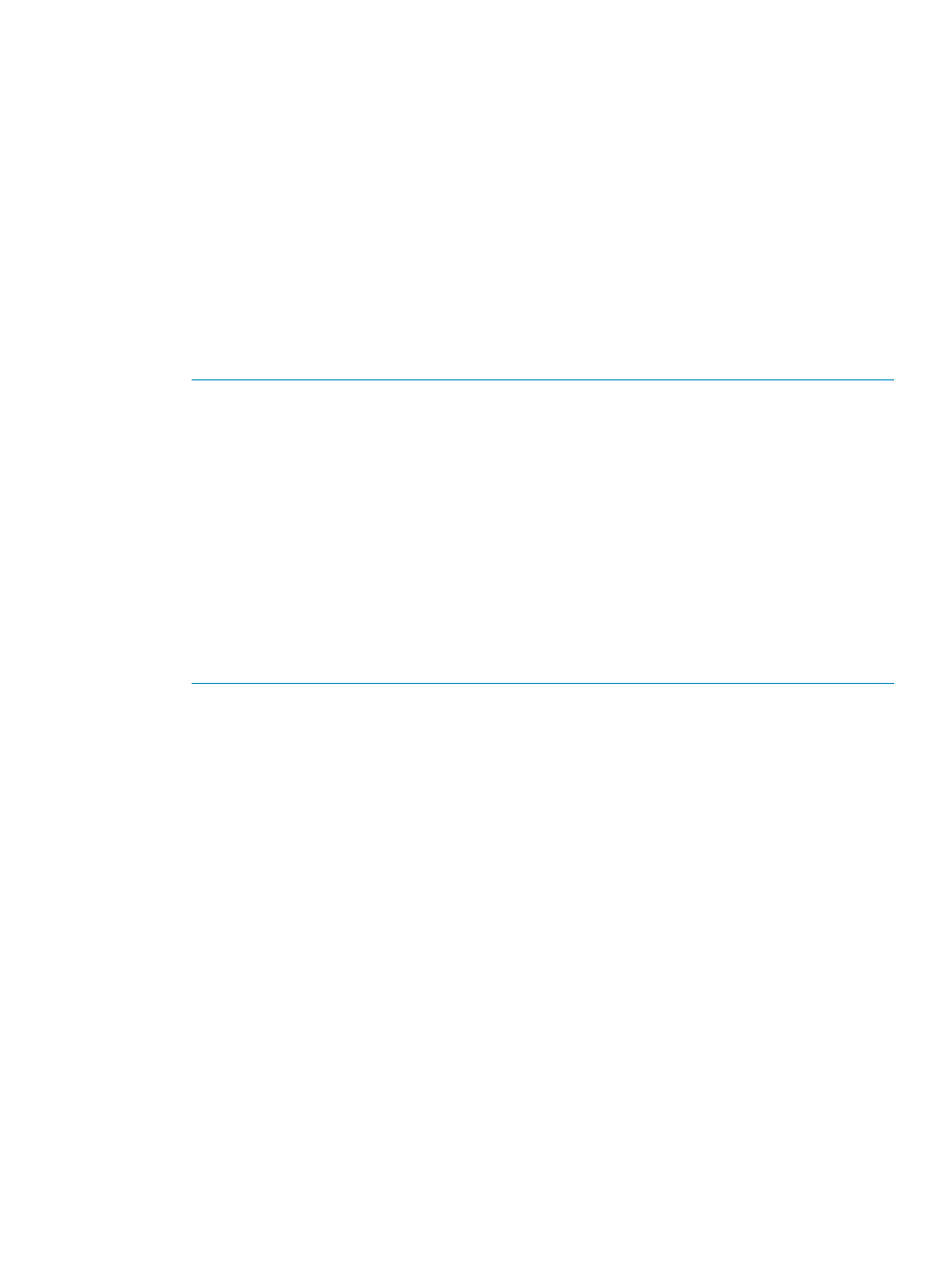
The Add Pair window displays the following information:
•
P-VOL: Indicates a primary data volume. The numbers are the LDKC number, the CU number
and the LDEV number of the primary data volume.
Notes:
◦
P-VOL displays only one primary data volume even when two or more primary data
volumes are selected in the Pair Operation window. P-VOL only displays the primary
data volume that has the smallest volume number.
◦
If a volume is an external volume, the symbol "#" appears after the LDEV number. For
detailed information about external volumes, see the XP External Storage Software user’s
guide.
•
S-VOL: Allows you to select a secondary data volume. When specifying a secondary data
volume, you must use the two drop-down lists to select the CU image number and the LDEV
number of the secondary data volume.
NOTE:
You can select only one secondary data volume even when two or more primary
data volumes are selected in the Pair Operation window. URz automatically specifies the other
secondary data volumes. For detailed information, see the explanation about the Select Other
S-VOL(s) option later in this section.
NOTE:
If you selected more than one primary data volume, select the secondary data volume
for the primary data volume being displayed. The secondary data volumes for the rest of the
primary data volumes are automatically assigned according to the volume number. For
example, if you select three primary data volumes and select 01 as the S-VOL for the first
primary data volume, the secondary data volumes for the two other primary data volumes will
be 02 and 03.
NOTE:
When creating more than one pair at a time, make sure that the S-VOLs to be assigned
automatically are available. If an S-VOL is not available, you will have to select the S-VOL
individually.
•
Select Other S-VOL(s): Specify how URz automatically will assign secondary data volumes if
two or more primary data volumes are selected in the Pair Operation window.
◦
Increment: URz increments volume numbers of the resulting secondary data volumes one
by one. For example, if the volume numbers of the three primary data volumes are 01,
02, and 03, the volume numbers of the resulting secondary data volumes will be 11, 12,
and 13 if you select the volume number 11 with the S-VOL drop-down list.
◦
Input Next: URz users can specify a volume number for each primary data volume. For
example, if two primary data volumes are selected, the URz user must select Input Next,
specify the secondary data volume for the first primary data volume with S-VOL, and then
click Set. Next, the user must specify the secondary data volume for the second primary
data volume with S-VOL, and then click Set.
◦
Relative to P-VOL: URz calculates the difference between volume numbers of two adjacent
primary data volumes, and then determines volume numbers of secondary data volumes.
For example, if the volume numbers of the three primary data volumes are 01, 05, and
06, the volume numbers of the resulting secondary data volumes will be 02, 06, and 07
if you select the volume number 02 with the S-VOL drop-down list.
Creating a Pair of Data Volumes
145
