Deleting journal volumes from a journal group – HP StorageWorks XP Remote Web Console Software User Manual
Page 122
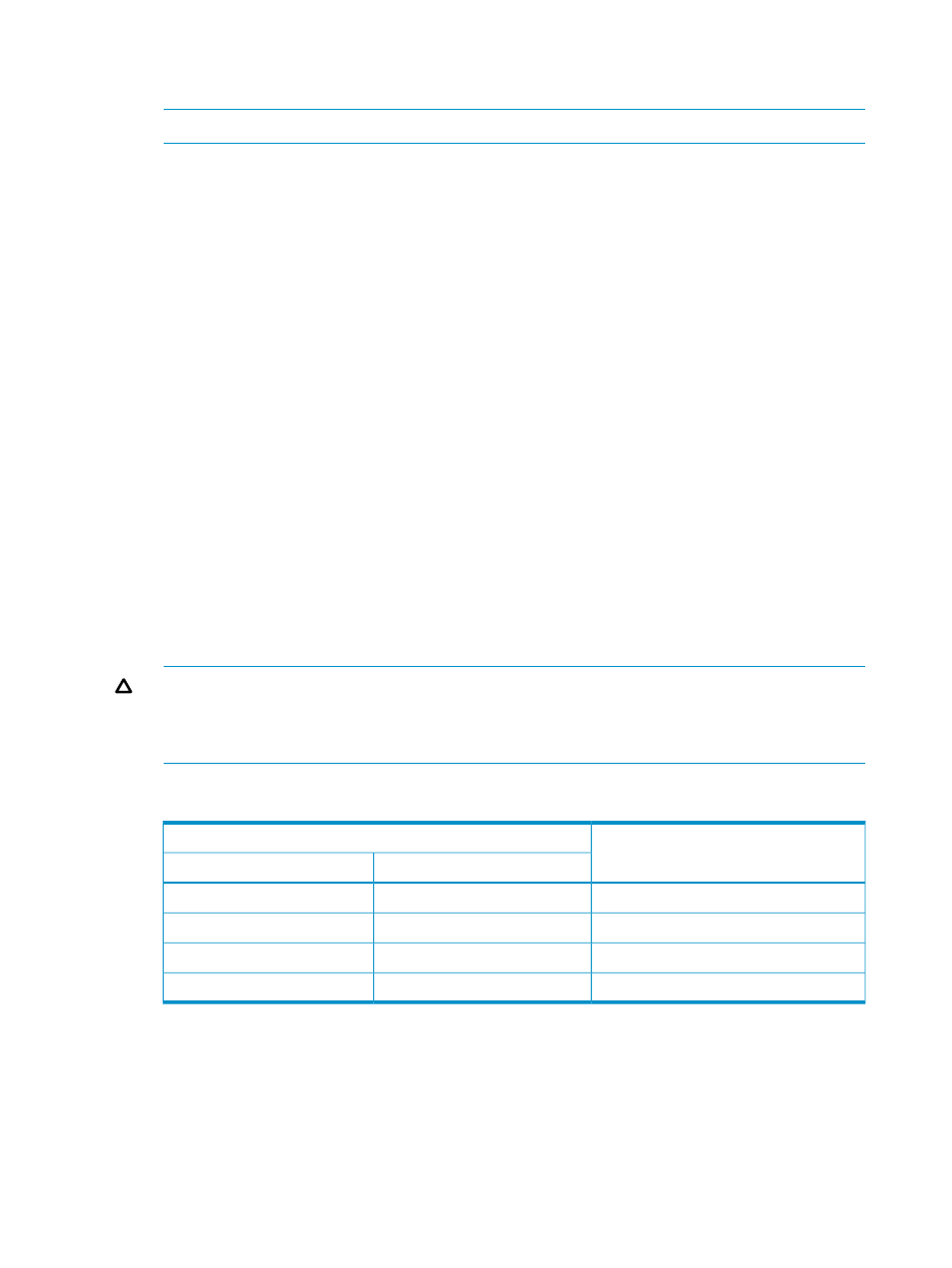
•
Current: Indicates the number and the capacity of journal volumes that currently exist in the
journal group.
NOTE:
If the number of journal volumes is 0, the capacity does not display.
•
Total: Estimates the number and the capacity of journal volumes after addition or deletion,
and then displays the estimated number and the capacity.
•
Set: Applies the settings in the window to the Journal Operation window (
).
•
Cancel: Cancels the settings.
Deleting Journal Volumes from a Journal Group
To delete journal volumes from the primary storage system, log into the primary storage system
and then perform the following operation:
To delete journal volumes from the secondary storage system, log into the secondary storage system
and then perform the following operation.
1.
Ensure that the XP Remote Web Console main window is in Modify mode.
For detailed information about how to do this, see XP Remote Web Console user’s guide.
2.
Ensure that the Journal Operation window is displayed.
3.
In the tree of the Journal Operation window, select a journal group from below Registered.
4.
Do either of the following:
•
In the tree, right-click the selected journal group and then select JNL Volumes from the
pop-up menu.
•
In the upper-right list, select and right-click the desired journal group and then select JNL
Volumes from the pop-up menu.
CAUTION:
As a general rule, you can delete journal volumes only when the attribute of the
journal group is Initial or when the status of the journal group is Stop or Hold(Failure). However,
when one journal group uses multiple mirror IDs, you can delete journal volumes only in the
case shown in the following table.
Table 26 Requirements to Delete Journal Volumes (When One Journal Group Uses Two Mirror
IDs)
Can the Journal Volumes be Deleted?
Status of Journal Group
Mirror ID 2
Mirror ID 1
No
Hold
Active
No
Hold (Failure)
Active
Yes
Hold
Stop
Yes
Hold (Failure)
Stop
5.
In the JNL Volumes list of the Edit JNL Volumes window (
), select the volumes that you want to delete.
In the JNL Volumes list, one row represents one volume.
6.
Select Delete.
The volumes that you want to delete will be displayed in blue italics. The Operation column
of the list displays Delete.
7.
Select Set to close the Edit JNL Volumes window.
122
Using Journal Groups
