Restoring a pair of data volumes, Restoring a pair of data, Volumes – HP StorageWorks XP Remote Web Console Software User Manual
Page 153
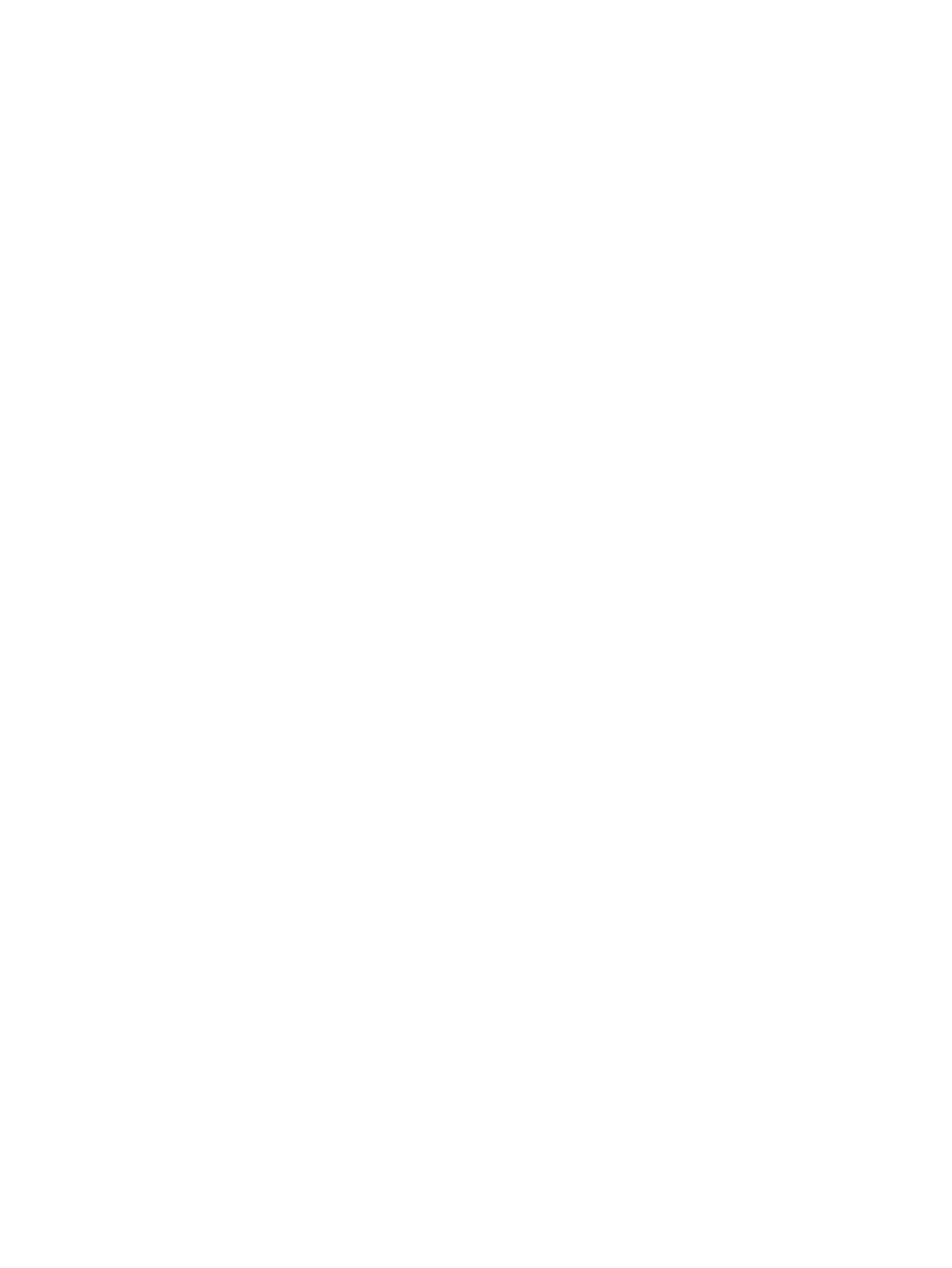
Restoring a Pair of Data Volumes
The Resume Pair window (
“Resume Pair Window” (page 154)
) allows you to restore a pair that has
been split. In addition, the window allows you to recover a mirror and start data copying of URz
pair in Hold status in order to perform delta resync operation.
If the primary or secondary storage system is powered off and its backup batteries are fully
discharged while pairs are suspended, the primary/secondary data volume bitmaps will not be
retained. In this unlikely case, the primary/secondary storage system will mark all cylinders/tracks
of all suspended volumes as modified, so that the primary storage system will perform the equivalent
of an entire initial copy operation when the pairs are resumed.
The administrator of the primary storage system can follow the procedure below to restore one or
more pairs that have been split, or to perform delta resync operation. The administrator of the
secondary storage system cannot perform the following operation.
1.
Ensure that the XP Remote Web Console main window is in Modify mode.
For detailed information about how to do this, see XP Remote Web Console user’s guide.
2.
Ensure that the Pair Operation window is displayed.
3.
If any pair was suspended due to an error condition (use the Detailed Information window to
view the suspend type), make sure that the error condition has been removed. The primary
storage system will not resume the pair(s) until the error condition has been removed.
4.
In the tree, select a CU image number.
5.
In the list, select and right-click the pair that you want to restore.
The result of this operation differs according to the status of the selected mirror.
•
When you select the pair in Suspend status, the split pair will recover.
•
When you select the pair in Hold status, delta resync operation will be performed.
•
When you select the pair in Hlde status, the status will change to Hold.
6.
From the pop-up menu, select Resume Pair.
The Resume Pair window appears (
“Resume Pair Window” (page 154)
).
7.
In the Resume Pair window, select the desired options for the pair(s).
8.
Select Set to close the Resume Pair window.
9.
See the Preview list in the Pair Operation window to check the settings that you have made.
•
To modify a setting, select and right-click the setting and then select Modify.
•
To cancel a setting, select and right-click the setting and then select Cancel.
10.
Select Apply to restore pair(s).
Restoring a Pair of Data Volumes
153
