HP StorageWorks XP Remote Web Console Software User Manual
Page 119
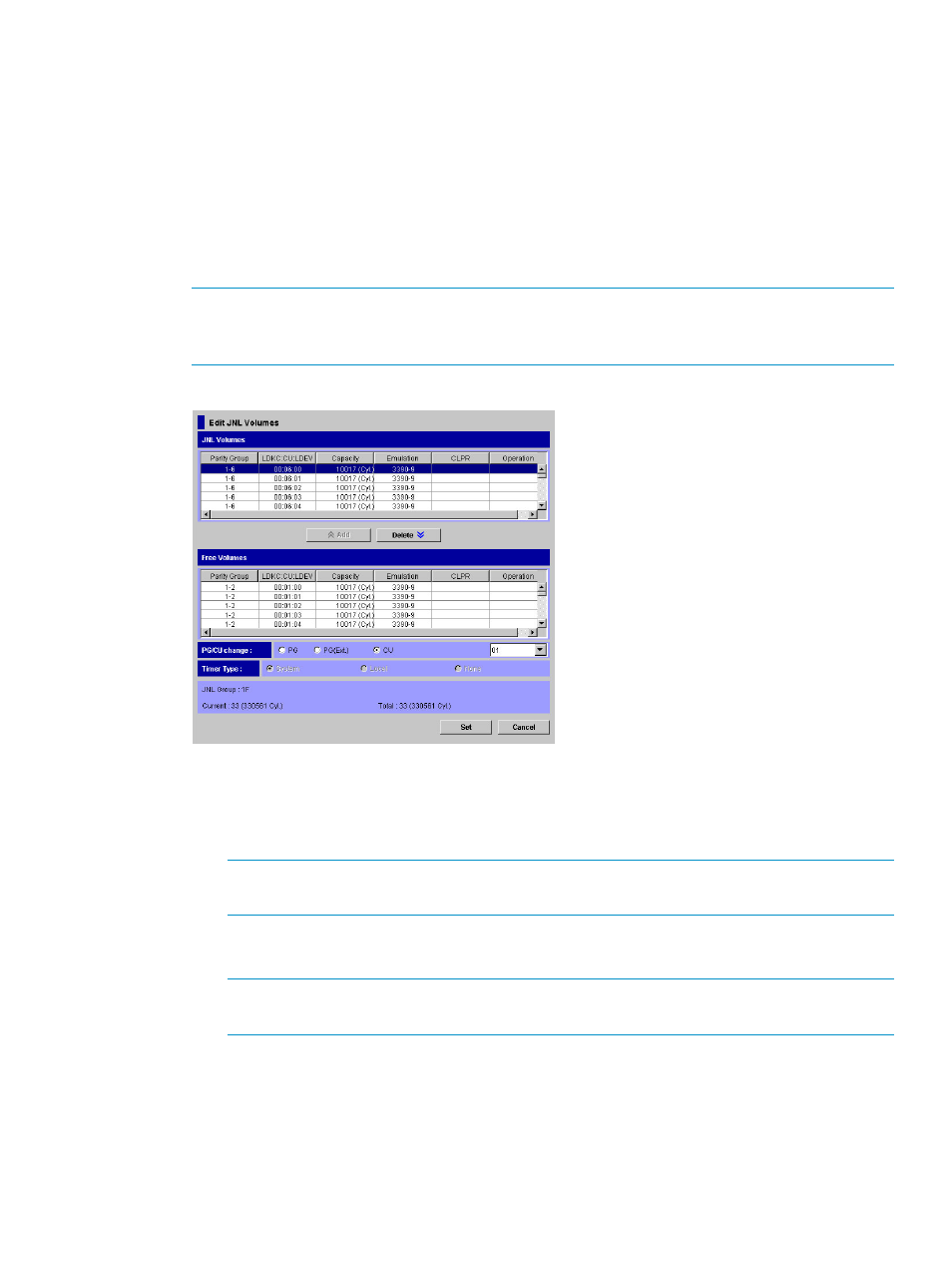
9.
See the Preview list to check the settings that you have made.
•
To add volumes to register, select and right-click a volume in the Preview list and then
select Modify. A window appears and allows you to add volumes.
•
To cancel registering a volume, select and right-click the volume and then select Cancel.
•
If necessary, you can repeat steps
–
beginning on page to add volumes to other
journal groups.
10.
Select Apply to register journal volumes.
After volumes are registered, the journal groups will be displayed below Registered in the
tree.
NOTE:
If an error occurs, the rightmost column of the Preview list displays the error code.
To view detailed information about the error, right-click the error code and then select Error
Detail. An error message appears and gives you detailed information about the error.
Figure 55 Edit JNL Volumes Window
The Edit JNL Volumes window displays the following information:
•
JNL Volumes: Displays information about journal volumes.
Parity Group: indicates the parity group where a journal volume belongs.
◦
NOTE:
If the letter "E" is displayed at the beginning of a parity group name, the journal
volume is an external volume.
◦
LDKC:CU:LDEV: Indicates the LDKC number, the CU number and the LDEV number of a
journal volume.
NOTE:
If a sharp symbol (#) is displayed at the end of a volume, the volume is an
external volume.
◦
Capacity: Indicates the capacity of a journal volume. The unit is cylinders if the volume
is a mainframe volume. The unit is gigabytes if the volume is an open-systems volume.
◦
Emulation: Indicates the emulation type of a journal volume.
Registering Journal Volumes in a Journal Group
119
