Adding logical paths – HP StorageWorks XP Remote Web Console Software User Manual
Page 104
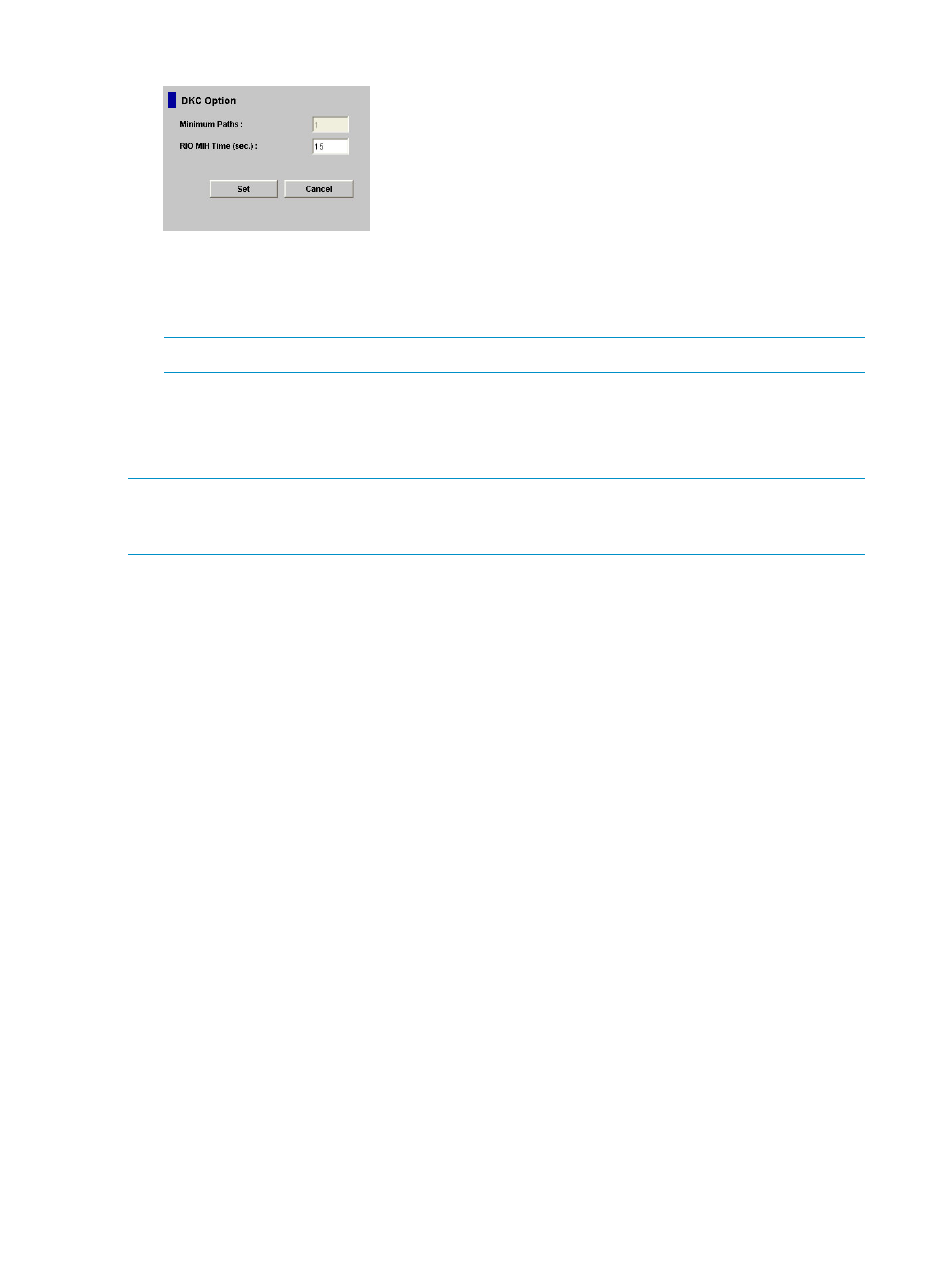
Figure 51 DKC Option Window
The DKC Option window displays the following:
•
The Minimum Paths option specifies the minimum number of paths required for each remote
storage system connected to the local storage system (default =1).
NOTE:
You cannot change the Minimum Paths for the current version.
•
The I/O missing interrupt handler (RIO MIH) Time setting specifies the RIO MIH timer value,
which is the wait time until data transfer from the local storage system to the remote storage
system is complete. The RIO MIH time value must be from 10 to 100 seconds. The default
setting is 15 seconds.
NOTE:
When you will run the system with the 3DC cascading configuration, HP recommends
that you set 20 seconds for the RIO MIH time value. RIO MIH is an acronym for remote I/O missing
interrupt handler.
Adding Logical Paths
The Add Path window (see
) allows you to add one or more logical
paths between the local and remote storage systems.
One primary storage system can be associated with up to 64 secondary storage systems. Up to
eight logical paths can be configured between one primary storage system and one secondary
storage system. When you add a logical path, URz will automatically start using the new logical
path to perform URz copy activities.
To add one or more new logical paths between the local and remote storage systems, follow the
procedure below. Not only the primary storage system administrator but also the secondary storage
system administrator can perform this operation:
1.
Make sure the remote copy connections are properly configured.
2.
Ensure that the XP Remote Web Console main window is in Modify mode.
For detailed information about how to do this, see XP Remote Web Console user’s guide.
3.
Ensure that the DKC Operation window is displayed.
4.
In Display, select DKC.
5.
Do either of the following:
•
In the tree, select a remote storage system.
•
In the list, select and right-click a remote storage system and then select Edit Path(s) from
the pop-up menu. The list displays information about logical paths.
6.
Right-click the list and then select Add Path from the pop-up menu.
The Add Path window appears (
).
7.
Use the Add Path window to configure new logical paths.
Up to eight paths can be configured.
8.
Select Set to close the Add Path window.
104 Configuring Disk Storage Systems and Logical Paths
