HP StorageWorks XP Remote Web Console Software User Manual
Page 123
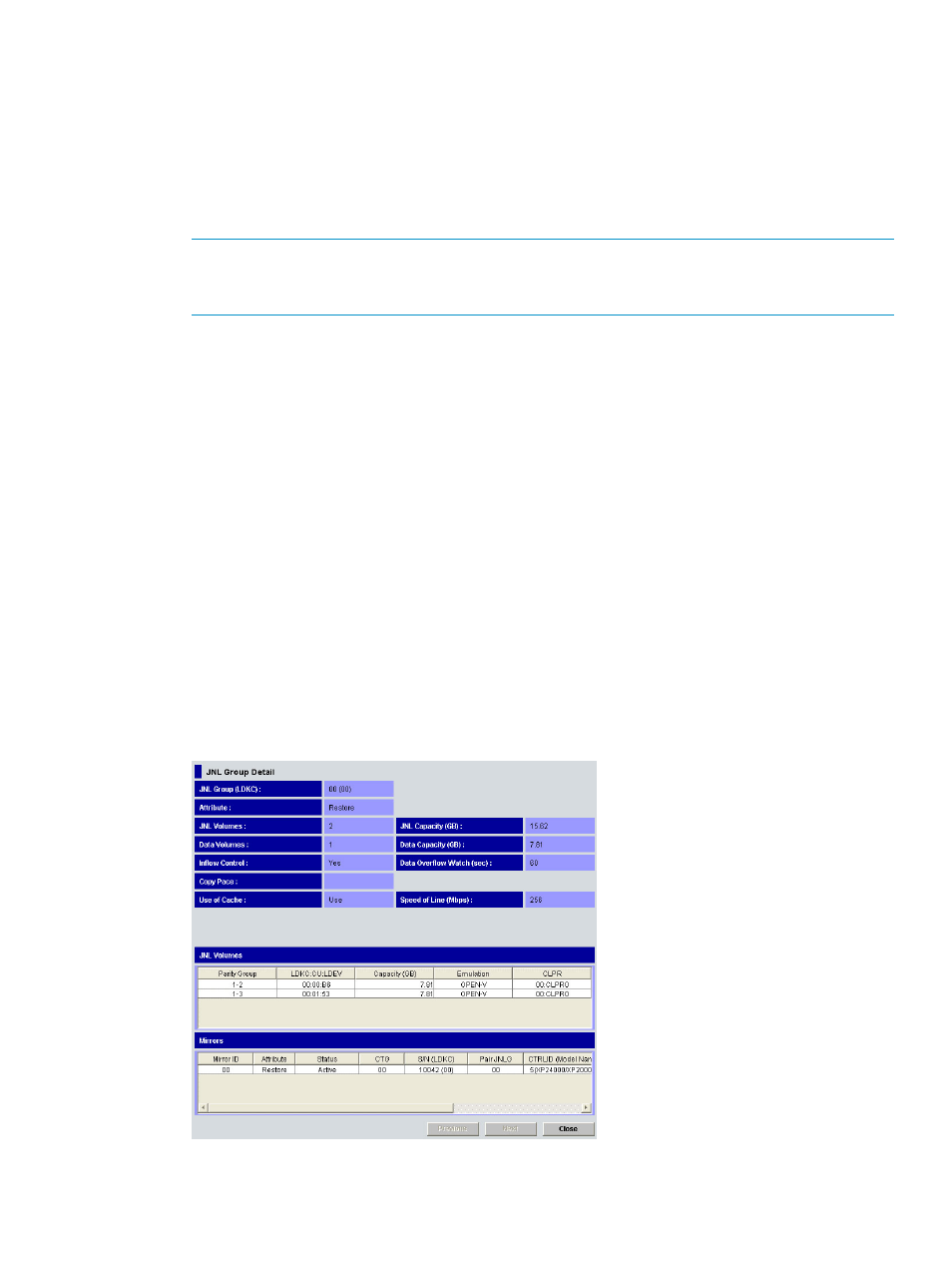
8.
See the Preview list to check the volumes that you want to delete.
•
To add volumes to delete, select and right-click a volume in the Preview list and then select
Modify. A window appears and allows you to specify volumes to delete.
•
To cancel deleting a volume, select and right-click the volume and then select Cancel.
•
If necessary, you can repeat steps 3–8 beginning
to specify volumes that should be
deleted from other journal groups.
9.
Select Apply to delete journal volumes.
NOTE:
If an error occurs, the rightmost column of the Preview list displays the error code.
To view detailed information about the error, right-click the error code and then select Error
Detail. An error message appears and gives you detailed information about the error.
Displaying Detailed Information about a Journal Group
To display detailed information about journal groups in the primary storage system, log into the
primary storage system and then perform the following operation.
To display detailed information about journal groups in the secondary storage system, log into the
secondary storage system and then perform the following operation.
1.
Ensure that the Journal Operation window is displayed.
2.
In the tree of the Journal Operation window, select a journal group.
3.
Do either of the following:
•
In the tree, right-click the selected journal group and then select JNL Groups and JNL
Status from the pop-up menu.
•
In the upper-right list, right-click the desired journal group and then select JNL Groups
and JNL Status from the pop-up menu.
4.
In the JNL Group Detail window (
“JNL Group Detail Window” (page 123)
), view detailed
information about the journal group.
5.
After you finish viewing the information, select Close to close the JNL Group Detail window.
Figure 58 JNL Group Detail Window
Displaying Detailed Information about a Journal Group
123
