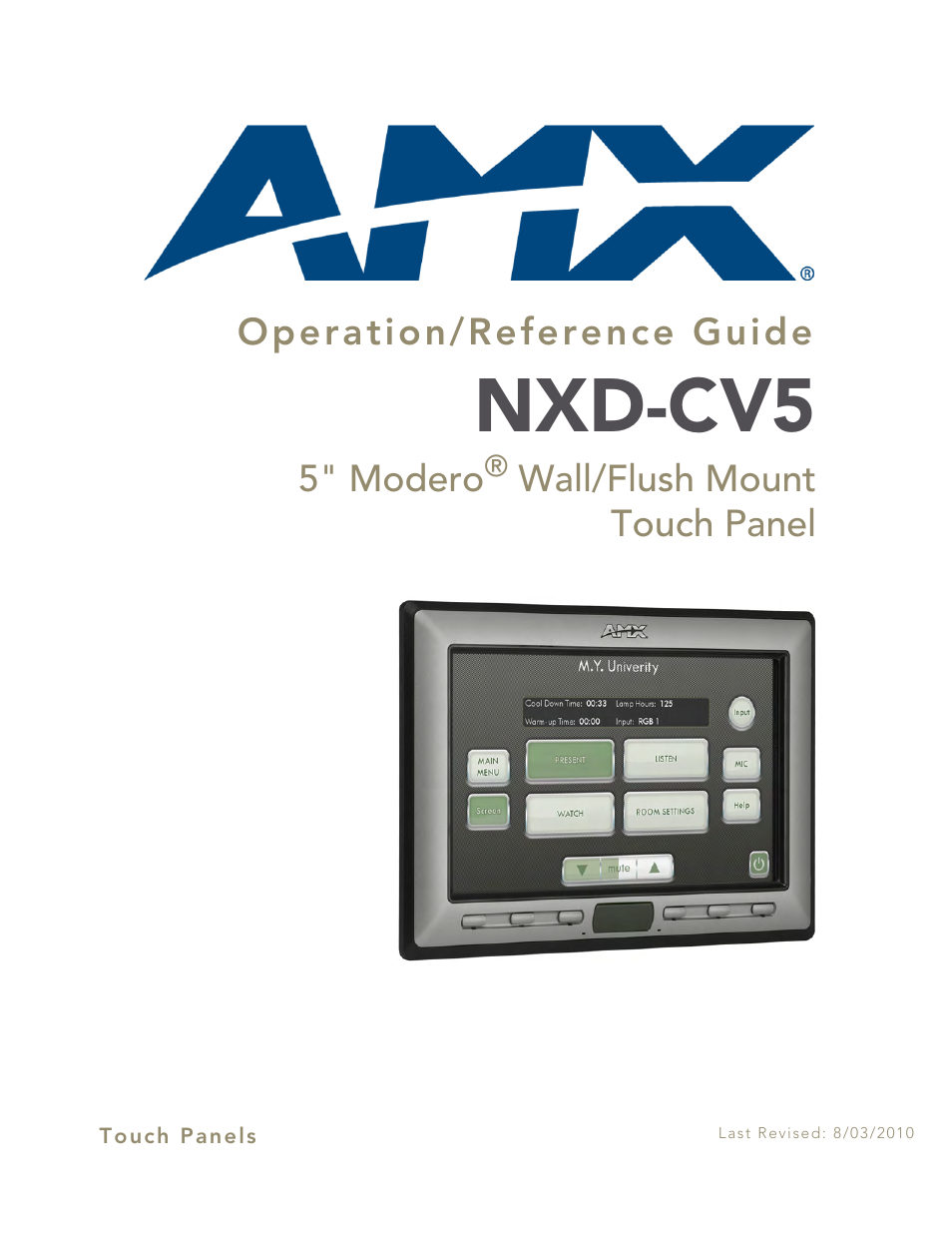AMX Modero NXD-CV5 User Manual
Nxd-cv5
Table of contents
Document Outline
- NXD-CV5 - Operation/Reference Guide
- Introduction
- CV5 Touch Panel Accessories
- Installation
- Overview
- Unpacking the Panel
- Installing the No-Button Trim Ring
- Installing the Button Trim Ring
- Installing the Optional NXA-BEZ Colored Trim Ring Kits
- Pre-Wall Installation of the Rough-In Box
- Installation of an NXD Touch Panel
- Wiring Guidelines for the CV5 Panels
- Audio/Video Port: Connections and Wiring
- Ethernet/RJ-45 Port: Connections and Wiring
- USB Port: Connecting and Using Input Devices
- Panel Calibration
- Configuring Communication
- Overview
- Modero Setup and System Connection
- Configuring and Using USB with a Virtual Master
- Step 1: Setup the Panel and PC for USB Communication
- Step 2: Confirm the Installation of the USB Driver on the PC
- Step 3: Confirm and View the current AMX USB device connections
- Step 4: Use the USB to Configure a Virtual Master (using NetLinx Studio)
- Step 5: Confirm and View the current AMX USB device connections
- Configuring a Wired Ethernet Connection
- Step 1: Configure the Panel’s Wired IP Settings
- Step 2: Choose a Master Connection Mode Setting
- Step 3: Configure an Ethernet Connection Type
- Using G4 Web Control to Interact with a G4 Panel
- Using Your NetLinx Master To Control the G4 Panel
- Upgrading Modero Firmware
- Firmware Pages and Descriptions
- Overview
- Setup Navigation Buttons
- Protected Setup
- Setup Page
- Information
- Protected Setup Navigation Buttons
- Protected Setup Page
- Other Settings
- Tools
- Panel Logs Page
- Checking the Panel Connection Logs
- Refreshing the Panel Connections Log
- Clearing the Panel Connections Log
- Panel Statistics Page
- Checking the Panel Statistics
- Refreshing the Panel Statistics
- Clearing the Panel Statistics
- Connection Utility Page
- Using the Connection Utility
- Secondary Connection Page
- Programming
- Appendix A
- Troubleshooting