Installation, Overview, Unpacking the panel – AMX Modero NXD-CV5 User Manual
Page 23: Installing the no-button trim ring
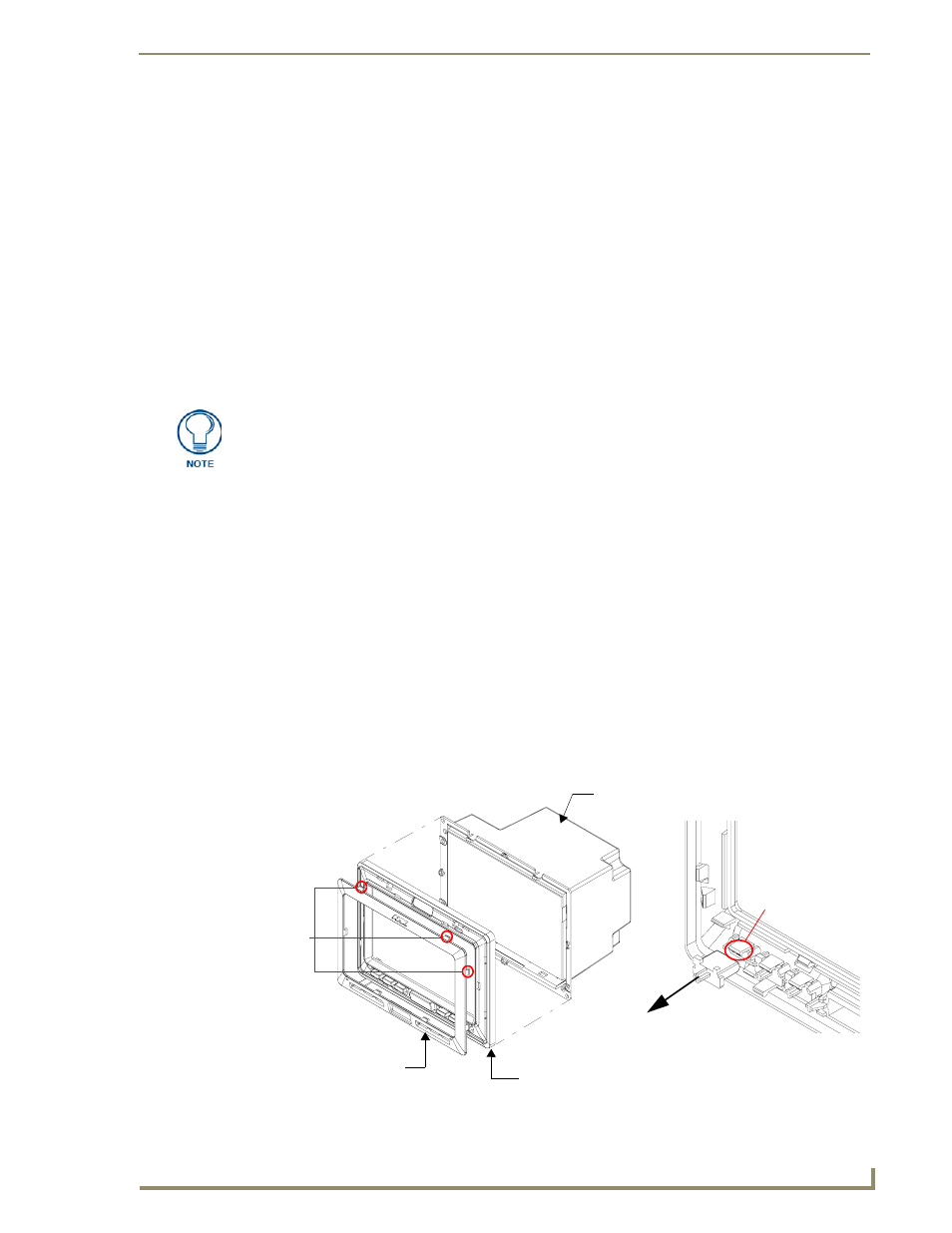
Installation
11
NXD-CV5 5" Modero Wall/Flush Mount Touch Panel
Installation
Overview
This NXD panels can be installed into either a pre-wall surface (using a CB-TP5 rough-in/wallbox) or a solid
surface (using either solid surface or drywall screws).
Unpacking the Panel
1.
Inspect and confirm the contents of the shipment box to verify you have all specified parts. Refer to the
Product Specifications section on page 2 for more information about included accessories and other
AMX equipment.
2.
Carefully remove the panel from the shipping box.
3.
Carefully peel the protective plastic cover from the LCD.
Installing the No-Button Trim Ring
The NXD-CV5 panel is shipped from AMX with the default Button Trim Ring already installed. The unit is
also shipped with an included Trim Ring containing no button openings (a No-Button Trim Ring) that allows
you, if desired, to change the default configuration of the NXD panel Faceplate to that with no-button
openings.
In order to install this included No-Button Trim Ring, you must first remove the factory-installed default
Button Trim Ring and its six small buttons.
1.
The Faceplate is secured to the panel with plastic latches. To remove the Faceplate, simply pull it away
from the panel by gently tugging it outwards until the entire Faceplate comes away from the panel.
2.
Turn the Faceplate over to expose the inside surface and view the Trim Ring latches (FIG. 9).
3.
In a single motion, press down and then outwards on the two Trim Ring latches located along the top of
the internal surface of the Faceplate to begin removing the Button Trim Ring. Removing the Internal
Faceplate from the panel exposes the pushbuttons along the inside of the Internal Faceplate.
4.
Gently tug along the edges of the Button Trim Ring and work your way around the edges to remove it
from the Faceplate (FIG. 9).
If the protective plastic LCD cover is not removed, the panel may not respond
properly to touch points on the LCD or allow proper screen calibration.
FIG. 9
Removing the default Button Trim Ring
Default Button Trim Ring
Trim
(with button openings)
B
Faceplate
CV5 Panel/enclosure
Ring
Latches
Button latch
Button removal
(showing the internal surface of Faceplate)
(outside surface shown)
