Overview, Setup navigation buttons, Protected setup – AMX Modero NXD-CV5 User Manual
Page 69: Firmware pages and descriptions, Setup page
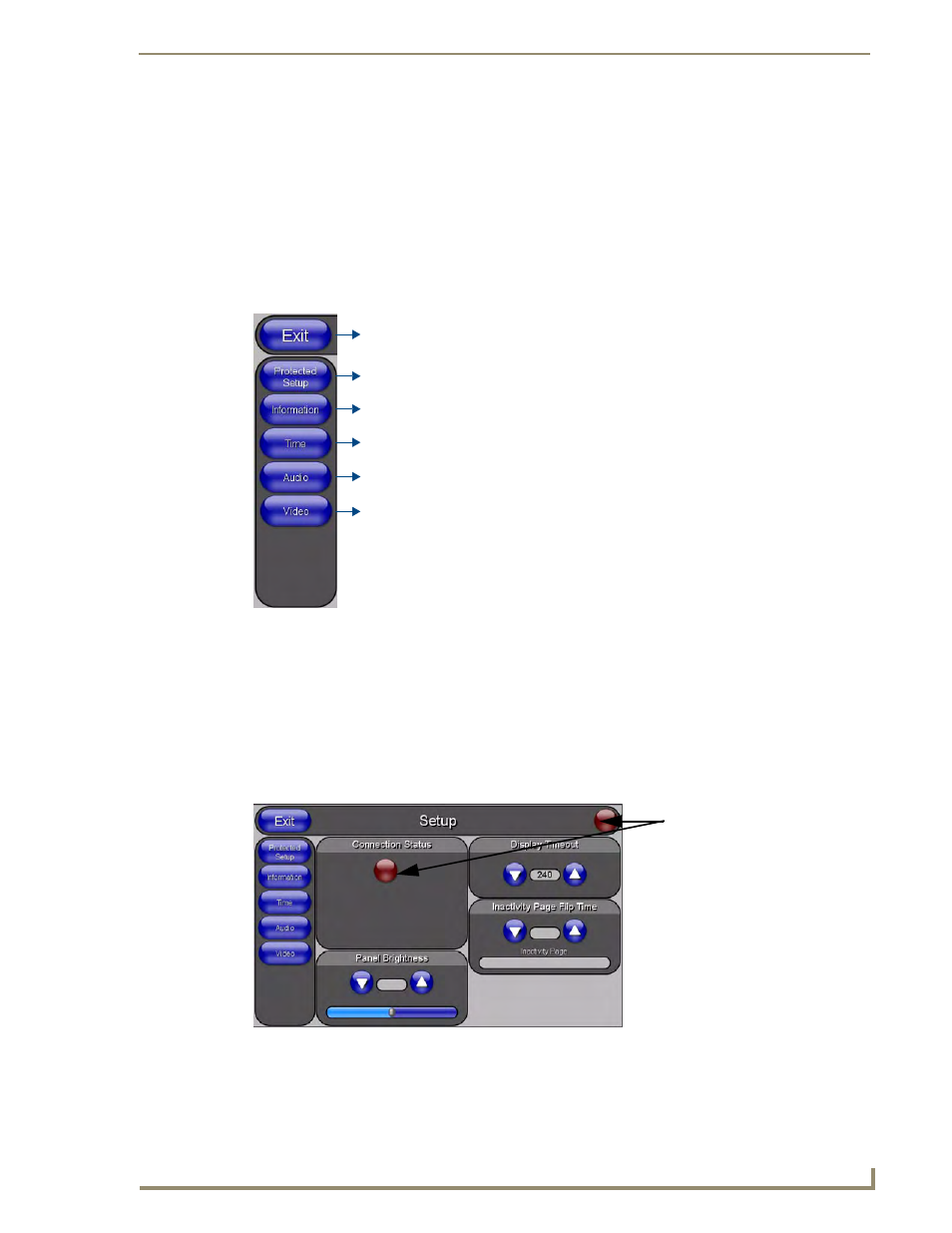
Firmware Pages and Descriptions
57
NXD-CV5 5" Modero Wall/Flush Mount Touch Panel
Firmware Pages and Descriptions
Overview
This section describes each firmware page and their specific functional elements.
Setup Navigation Buttons
These Setup Navigation Buttons (FIG. 53) appear on the left of the panel screen when the Setup page is
currently active.
Protected Setup
This button opens the Protected Setup page which centers around the properties used by the panel to properly
communicate with the NetLinx Master. Refer to both the Protected Setup Navigation Buttons section on
page 66 and the Protected Setup section on page 57 for more detailed information.
Setup Page
This page (FIG. 54) centers around basic Modero panel properties such as: Connection Status of the panel,
Display Timeout, Inactivity Page Flip Time, Inactivity page file, and the Panel Brightness.
FIG. 53
Setup Navigation Buttons
FIG. 54
Setup page
Press to access the Protected Setup page for panel calibration and to access
security release passwords and connection settings.
Press to access the Information menu and select either Project Information or
Panel Information.
Closes the Setup page
Press to access the Time Adjustment page where you can alter the time and
date settings on the Master.
Press the Audio Adjustments button to access the Audio Settings page where you can
alter the audio parameters on the Modero panel.
Press the Video Adjustment button to access the Video Adjustment page where
you can set the video properties for incoming video.
This button only appears on Color Video (CV) capable touch panels.
Connection Status
Red
Connection Status icon -
Green
Connection Status icon -
indicates no connection
indicates communication
to a Master
to a Master
